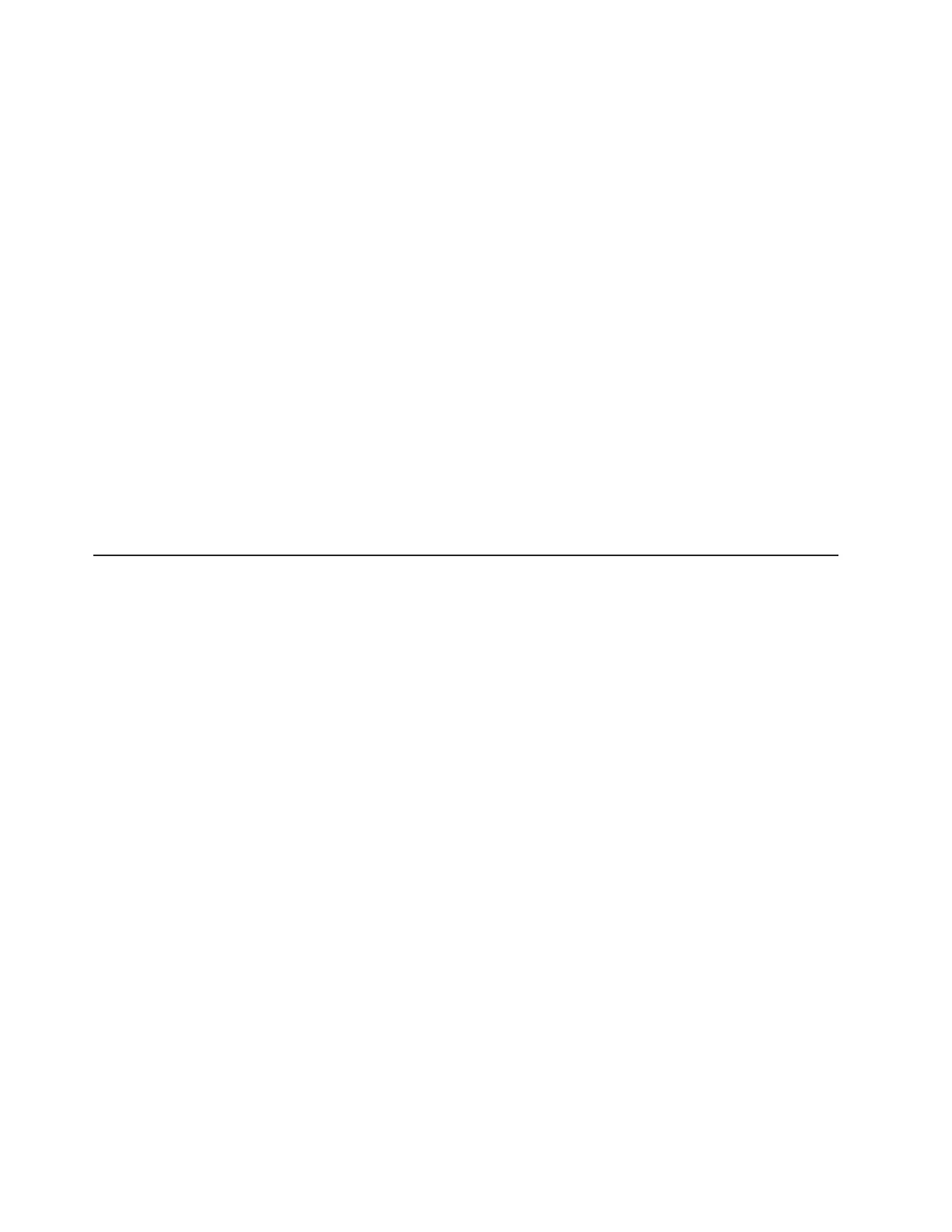7. Select the Recovery Guru toolbar button. Perform the procedure in the
Recovery Guru to correct the problem. The Recovery Guru might direct you to
replace the failed component; if so, go to step 10, otherwise continue with step
8.
8. Check the LEDs on the storage subsystem to determine if a fault has occurred
in the storage subsystem.
For the definition of the LED statuses, see “Checking the LEDs.”
9. Are any Needs Attention LEDs indicating a fault condition?
v Yes – Go to step 10.
v No – You are finished with this procedure.
If
you are still experiencing a problem with this storage subsystem, go to step
11.
10. Replace the failed component. For instructions on replacing the controllers,
power supply and fan units, interconnect-battery, battery pack, and SFP
modules, see Chapter 5, “Replacing components,” on page 141.
11. If the problem has not been fixed, contact your IBM service representative.
Print a storage subsystem profile, and save the storage subsystem support
data. The profile and support data are helpful when troubleshooting storage
subsystem problems. (For information about printing a storage subsystem
profile and saving the support data, refer to the Subsystem Management
window online help.)
Checking the LEDs
The LEDs display the status of the storage subsystem and components. Green
LEDs indicate a normal operating status; amber LEDs (Needs Attention) indicate a
possible failure; a blue LED indicates that is safe to remove a component.
It is important to check all the LEDs on the front and back of the storage subsystem
when you turn on the power. In addition to checking for faults, you can use the
LEDs on the front of the storage expansion enclosures to determine if the drives
are responding to I/O transmissions from the host.
Front bezel LEDs
You must remove the front bezel in order to see all of the interconnect-battery unit
LEDs. With the bezel in place, only the following LEDs are visible:
v Power
v Overall DS4800 Configuration Needs Attention
v Locate/Identify
Important:
The displayed order of the Overall DS4800 Configuration Needs
Attention and Locate/Identify LEDs on the interconnect-battery unit are
reversed when the bezel is removed. See “Interconnect-battery unit
LEDs” on page 127.
118 IBM System Storage DS4800 Storage Subsystem: Installation, User’s, and Maintenance Guide