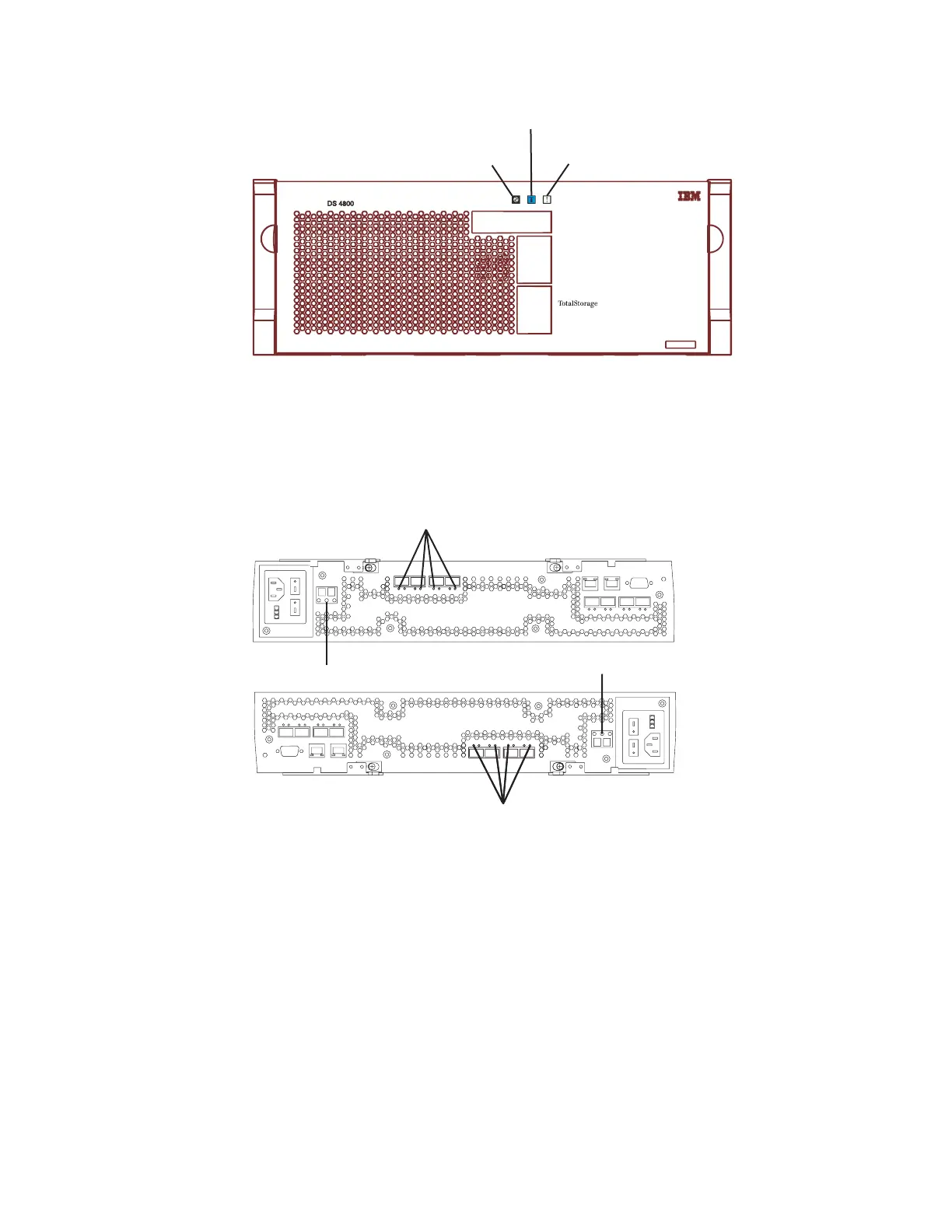3. Locate the failed SFP module by checking the SFP Bypass LED and Needs
Attention LED on the controllers. If a fault is detected, the LEDs are lit.
Figure 100 shows the location of the controller SFP Bypass LED and Needs
Attention LED on the controller.
4. Put on antistatic protection.
5. Unpack the new SFP module. Verify that it is the same type of module you are
replacing. Save all packing materials in the event you might need to return the
new SFP module.
Attention: Handle and install fiber-optic cables properly to avoid degraded
performance or loss of communications with devices. When working with
fiber-optic cables, do not pinch them, step on them, or locate them in aisles or
walkways. Do not overtighten the cable straps or bend the cables to a radius
smaller than 38 mm (1.5 in.).
6. Disconnect the interface cable from the SFP module. (Figure 101 on page 165
shows the SFP module, interface cable, and the rear of a controller.)
Power LED
Overall DS4800 Configuration
Needs Attention LED
Locate/Identify LED
ds48005
Figure 99. Overall DS4800 Configuration Needs Attention LED on the DS4800 front bezel
SFP Bypass LEDs
Needs Attention LED
Needs Attention LED
SFP Bypass LEDs
Controller A
Controller B
ds48051
Figure 100. Needs Attention and SFP Model Bypass LEDs
164 IBM System Storage DS4800 Storage Subsystem: Installation, User’s, and Maintenance Guide
