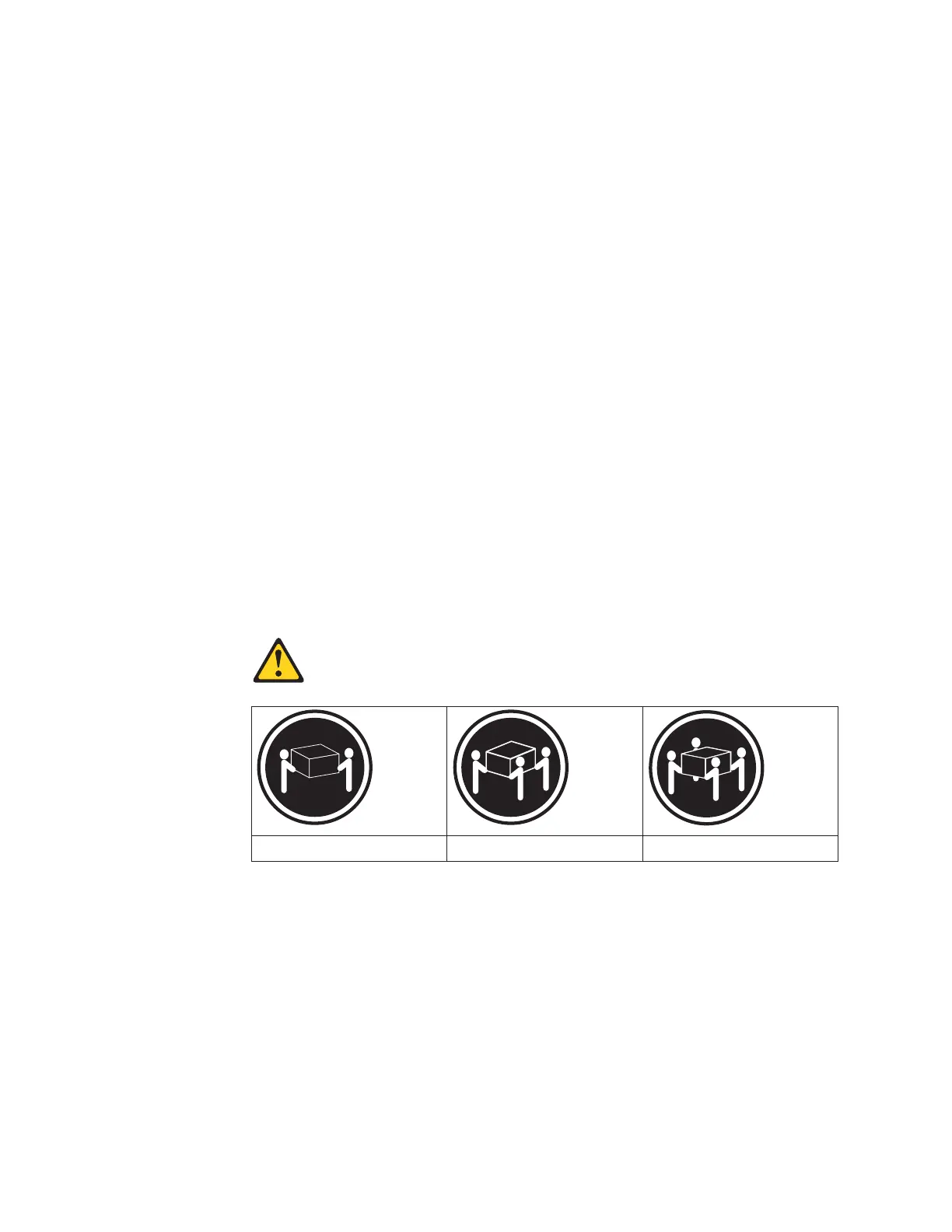4. Hold open both latches and rotate both levers simultaneously to the closed
position. Release the latches. When you release the latches, you should see
both latches slide over the levers, indicating that the component is locked in
place.
Removing the components
This section provides procedures for removing components from the DS4800 before
lifting it from the shipping box and placing the DS4800 in the cabinet. Removing
components from a DS4800 Storage Subsystem makes the storage subsystem
lighter and easier to lift from the shipping box and install in the rack cabinet. Place
the components on a dry, level, and static-free surface to protect them from
electrostatic discharge after you remove them from the DS4800.
Use these instructions after you have completed all applicable site, rack cabinet,
and DS4800 preparations (as discussed in “Preparing for installation” on page 30)
and installed the support rails (as discussed in “Installing the support rails” on page
33).
You will need an antistatic wrist strap and a cart or level surface (to hold the
components). Observe the precautions listed in “Handling static-sensitive devices”
on page 29. In the following procedure, you will remove the following components
from the storage subsystem before you install it in the rack cabinet:
v RAID controllers
v Power supply-fan units
v Interconnect-battery unit
Statement 4:
≥ 18 kg (39.7 lb) ≥ 32 kg (70.5 lb) ≥ 55 kg (121.2 lb)
CAUTION:
Use safe practices when lifting.
Attention: A fully populated DS4800 Storage Subsystem weighs 36.52 kg (80.7
lb). Do not attempt to lift the DS4800 Storage Subsystem from the shipping box or
install the unit in the rack cabinet unless all of the components have been removed.
If you choose to lift the DS4800 Storage Subsystem from the shipping box or install
the unit in the rack without removing all of the components first, you do so at your
own risk. For more information on the weights of the individual DS4800 Storage
Subsystem components, see “Specifications” on page 21.
40 IBM System Storage DS4800 Storage Subsystem: Installation, User’s, and Maintenance Guide