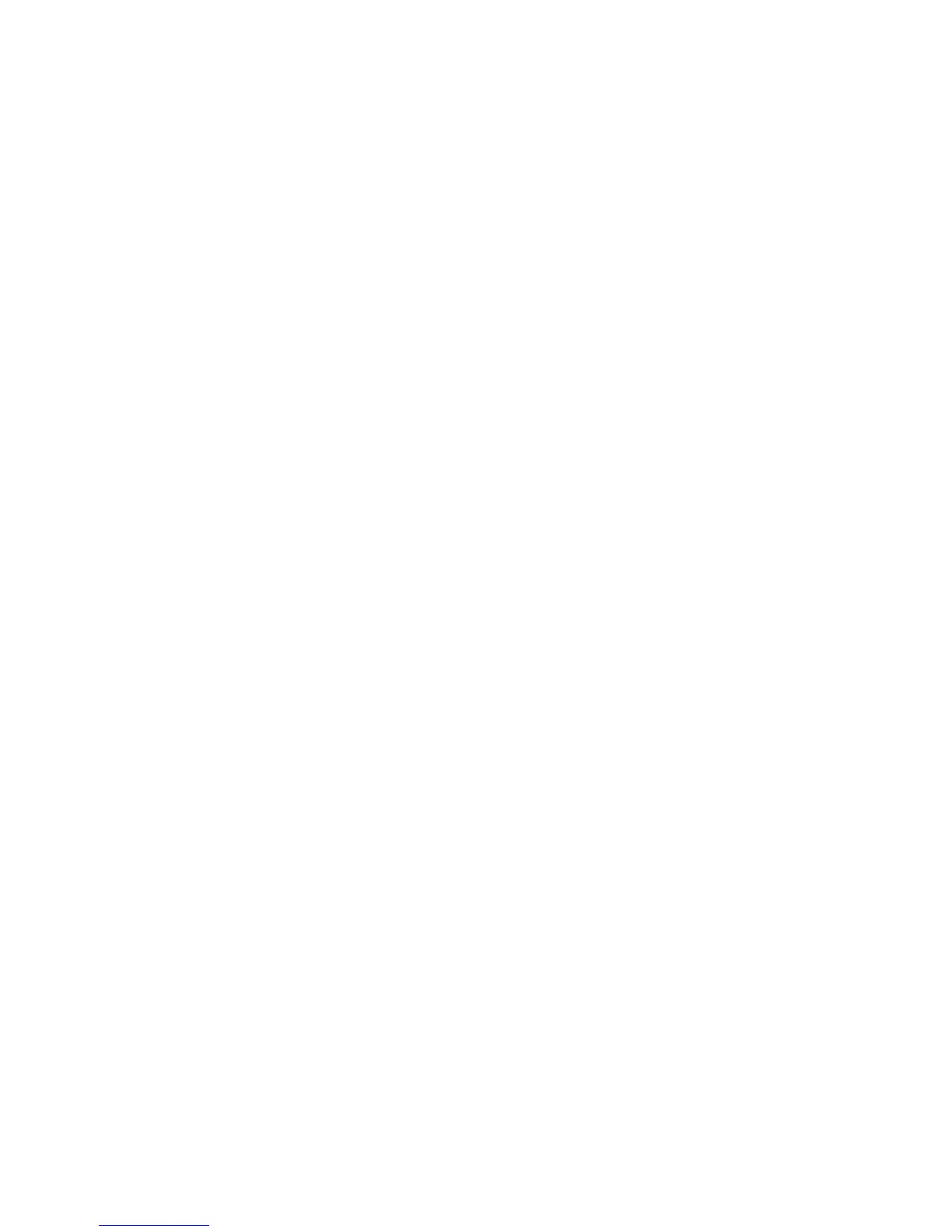6. Select the type of array that you want to create.
7. Select Select Drives and use space key to select all the drives for your array.
8. Select Apply Changes to create the array.
9. When the prompt Success is displayed, select OK to continue.
10. After the system auto skip to the next screen, select Save Configuration.
11. When the prompt Creating Virtual Drives will cause the data lost on
the associated Drives to be permanently deleted. is displayed, use space
key to select Yes to continue.
12. Select OK to continue.
13. To initialize virtual disk, select ServeRAID C105 → Virtual Drive Management
→ Select Virtual Drive Operations.
14. Under Virtual Drive Operation, choose Select Operation. Select the type of
initialization you want to initialize.
15. Select Start Operation.
16. Select Yes to confirm.
17. Select OK to continue.
18. When the prompt Success is displayed, select OK.
Note:
1. For further details on creating a software RAID array of hard disk drives,
please see the ServeRAID C105 documentation at http://www-947.ibm.com/
support/ entry/portal/docdisplay?lndocid=MIGR-5089068.
2. Some specific models may be shipped initially with four hard disk drives.
Configuration may be able to expand to eight hard disk drives via Features on
Demand (FoD). Please note that the server may need to be restarted to activate
the feature. For more information on Features on Demand (FoD), including
instructions for automating the activation and installation of the activation key
by using IBM ToolsCenter or IBM Systems Director, see the IBM Features on
Demand User's Guide at https://www-304.ibm.com/systems/x/fod/index.wss
under the Help section.
3. Software RAID does not support VMware 5 and VMware 4.1.
4. Software RAID does not support legacy configuration.
5. In order to install the legacy OS in the software RAID, you have to set the SCU
Controller as the first device in the option ROM execution order.
90 System x3530 M4 Type 7160: Installation and Service Guide
