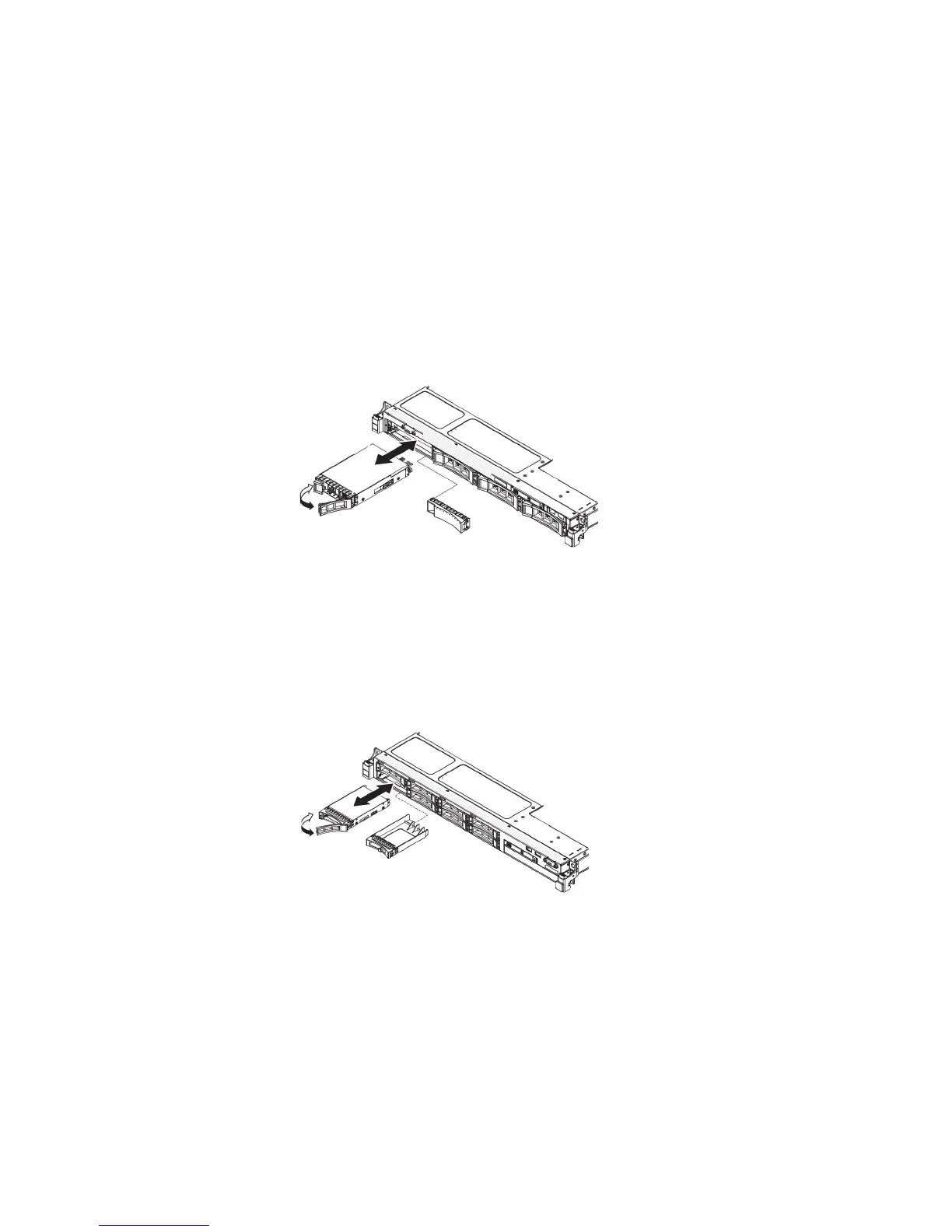Installing hot-swap drives
To install a hot-swap SAS or SATA drive, complete the following steps.
Note: If you install only one drive, you must install it in drive bay 0.
1. Read the safety information that begins on page Safety and “Installation
guidelines” on page 30.
2. Touch the static-protective package that contains the drive to any unpainted
metal surface on the server; then, remove the drive from the package and place
it on a static-protective surface.
3. Install a 3.5-inch hot-swap drive:
a. Remove the filler panel from the empty drive bay.
b. Make sure that the drive-tray handle is in the open (unlocked) position.
c. Align the drive assembly with the guide rails in the bay.
d. Gently push the drive assembly into the drive bay until the drive stops.
e. Rotate the drive-tray handle to the closed (locked) position.
f. Skip to step 5.
4. Install a 2.5-inch hot-swap drive:
a. Remove the filler panel from the empty drive bay.
b. Make sure that the drive-tray handle is in the open (unlocked) position.
c. Align the drive assembly with the guide rails in the bay.
d. Gently push the drive assembly into the drive bay until the drive stops.
e. Rotate the drive-tray handle to the closed (locked) position.
5. Check the drive status LED to verify that the drive is operating correctly. If the
yellow drive status LED for a drive is lit continuously, that drive is faulty and
must be replaced. If the green drive activity LED is flashing, the drive is being
accessed.
Note: If the server is configured for RAID operation using a ServeRAID
adapter, you might have to reconfigure your disk arrays after you install drives.
See the ServeRAID adapter documentation for additional information about
RAID operation and complete instructions for using the ServeRAID adapter.
6. If you are installing additional hot-swap drives, do so now.
40 System x3530 M4 Type 7160: Installation and Service Guide
