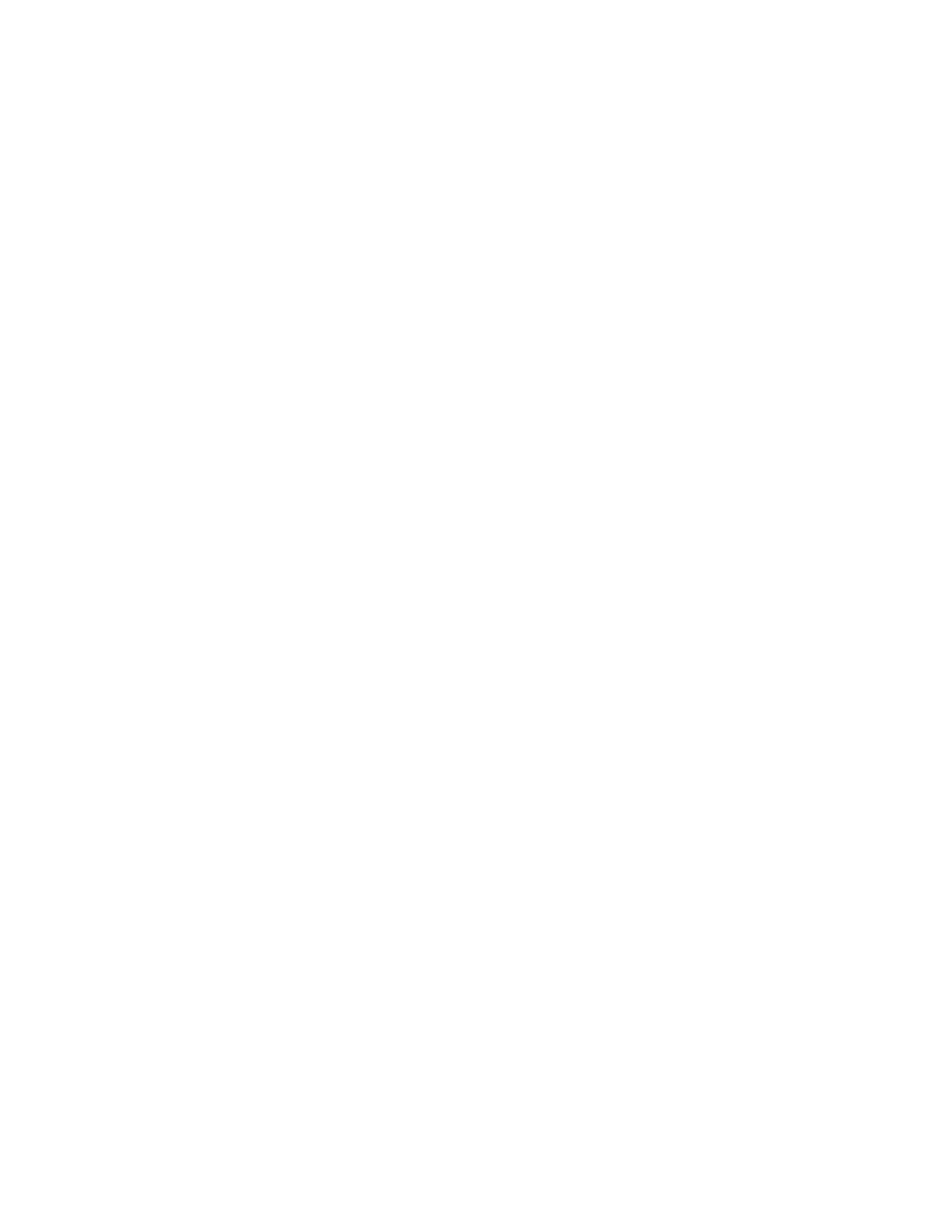Updating the DMI/SMBIOS data
Use this information to update the DMI/SMBIOS data.
About this task
The Desktop Management Interface (DMI) must be updated when the system
board is replaced. Use the Advanced Settings Utility to update the DMI in the
UEFI-based server. The ASU is an online tool that supports several operating
systems. Make sure that you download the version for your operating system. You
can download the ASU from the IBM website. To download the ASU and update
the DMI, complete the following steps.
Note: Changes are made periodically to the IBM website. The actual procedure
might vary slightly from what is described in this document.
Procedure
1. Download the Advanced Settings Utility (ASU):
a. Go to http://www.ibm.com/supportportal.
b. Click on the Downloads tab at the top of the panel.
c. Under ToolsCenter, select View ToolsCenter downloads.
d. Select Advanced Settings Utility (ASU).
e. Scroll down and click on the link and download the ASU version for your
operating system.
2. ASU sets the DMI in the Integrated Management Module (IMM). Select one of
the following methods to access the Integrated Management Module (IMM) to
set the DMI:
v Online from the target system (LAN or keyboard console style (KCS) access)
v Remote access to the target system (LAN based)
v Bootable media containing ASU (LAN or KCS, depending upon the bootable
media)
3. Copy and unpack the ASU package, which also includes other required files, to
the server. Make sure that you unpack the ASU and the required files to the
same directory. In addition to the application executable (asu or asu64), the
following files are required:
v For Windows based operating systems:
– ibm_rndis_server_os.inf
– device.cat
v For Linux based operating systems:
– cdc_interface.sh
4. After you install ASU, Type the following commands to set the DMI:
asu set SYSTEM_PROD_DATA.SysInfoProdName <m/t_model> [access_method]
asu set SYSTEM_PROD_DATA.SysInfoSerialNum <s/n> [access_method]
asu set SYSTEM_PROD_DATA.SysEncloseAssetTag <asset_tag> [access_method]
Where:
<m/t_model>
The server machine type and model number. Type mtm xxxxyyy, where
xxxx is the machine type and yyy is the server model number.
<s/n> The serial number on the server. Type sn zzzzzzz, where zzzzzzz is the
serial number.
116 System x3100 M5 Type 5457: Installation and Service Guide
