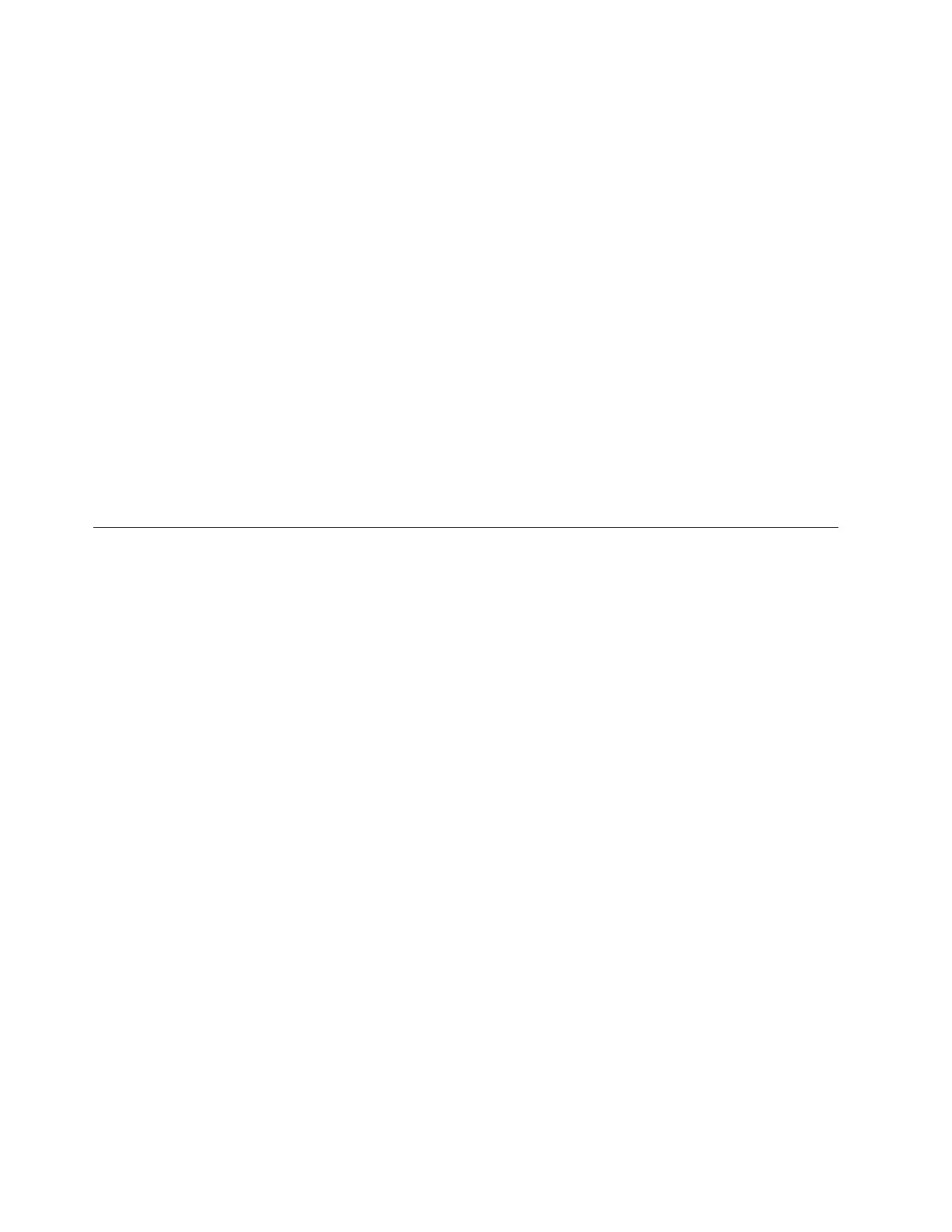2. Touch the static-protective package that contains the drive to any unpainted
metal surface on the server; then, remove the drive from the package and place
it on a static-protective surface.
3. Make sure that the drive tray handle is in the open position.
4. Align the drive assembly with the guide rails in the bay; then, carefully slide
the drive assembly into the drive bay until the drive stops.
5. Rotate the drive tray handle to the closed position.
6. Check the hard disk drive status indicator to make sure that the hard disk
drive is operating correctly. (You might have to restart the server for the drive
to be recognized.) If the yellow hard disk drive status LED for a drive is lit
continuously, it indicates that the drive is faulty and must be replaced. If the
green hard disk drive activity LED is flashing, this indicates that the drive is
being accessed.
Note: If the server is configured for RAID operation using a ServeRAID
controller, you might have to reconfigure the disk arrays after you replace hard
disk drives. See the ServeRAID documentation for additional information about
RAID operation and complete instructions for using ServeRAID Manager.
If you have other devices to install, do so now. Otherwise, go to “Completing the
installation” on page 82.
Installing an adapter
Use this information to install an adapter
Attention: When installing the Intel x520 Dual Port 10GbE SFP+ adapter (option
part number is 49Y7960), the maximum number that can be installed in the server
is two.
For the locations of the expansion slots and connectors, please see “System-board
internal connectors” on page 30.
To install a replacement adapter on 4U server models with non-hot-swap power
supplies, complete the following steps. For the 5U server model with hot-swap
power supplies, please see the next sub-section.
1. Read the safety information in “Safety” on page vii and “Installation
guidelines” on page 35.
2. Check the instructions that come with the adapter for any requirements,
restrictions, or cabling instructions. It might be easier to route cables before
you install the adapter.
3. Follow the instructions that come with the adapter to set jumpers or switches,
if any.
4. Touch the static-protective package that contains the adapter to any unpainted
metal surface on the server. Then, remove the adapter from the
static-protective package. Avoid touching the components and gold-edge
connectors on the adapter.
5. Turn off the server and all peripheral devices; then, disconnect the power
cords and all external cables.
6. Carefully turn the server on its side so that it is lying flat, with the cover
facing up.
Attention: Do not allow the server to fall over.
7. Remove the side cover (see “Removing the side cover” on page 38).
62 System x3100 M5 Type 5457: Installation and Service Guide