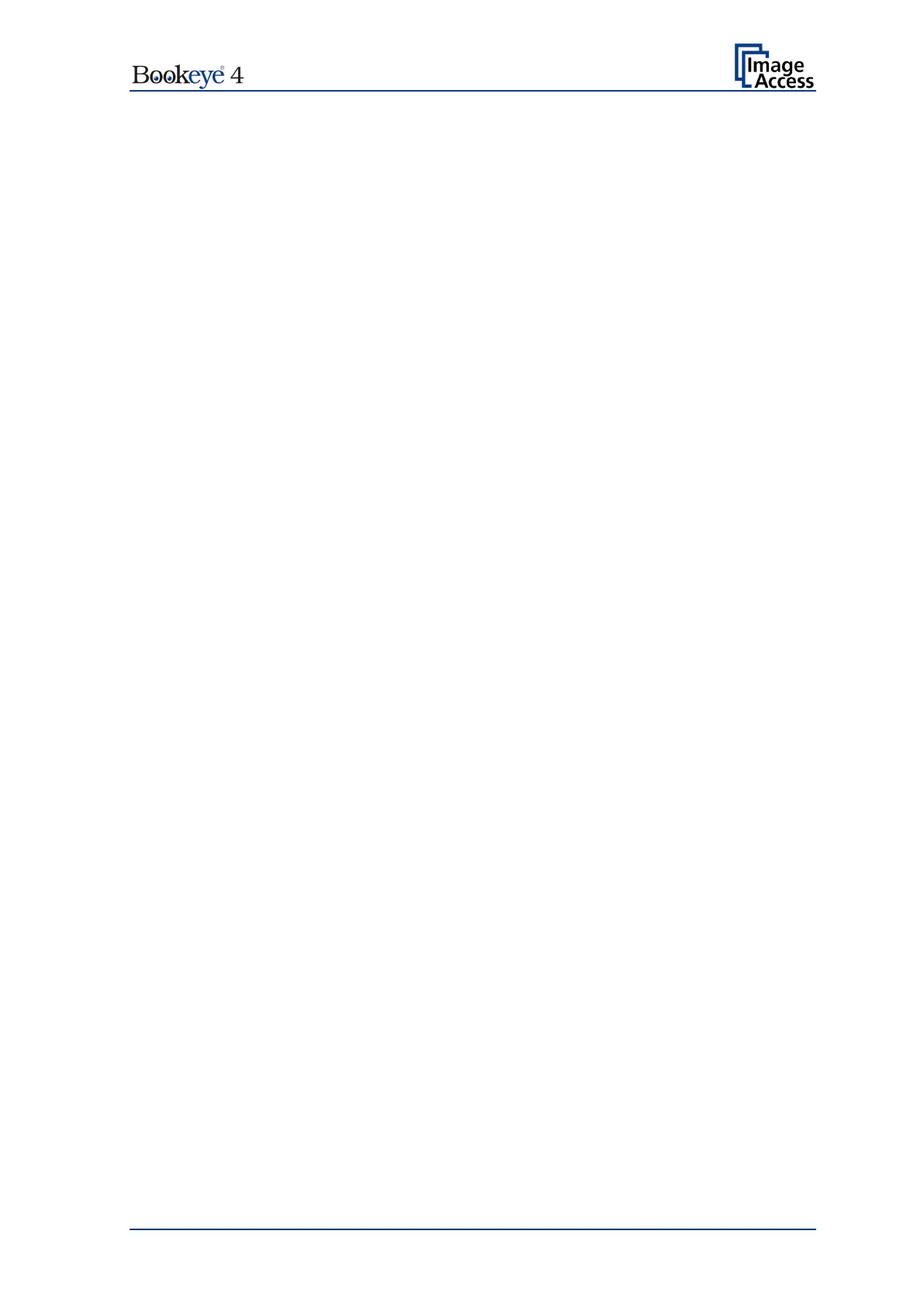Operation Manual Page 13
Table of Pictures, part 2
Picture 36: Document placed correctly .............................................................................63
Picture 37: Document placed incorrectly ..........................................................................63
Picture 38: List of Resolutions ..........................................................................................65
Picture 39: Selector for Format settings ...........................................................................66
Picture 40: Parameters for Maximum format ....................................................................67
Picture 41: Book Mode Formats .......................................................................................68
Picture 42: Crop and Deskew screen ...............................................................................70
Picture 43: Format DIN (=ISO) selected ...........................................................................71
Picture 44: List of ANSI formats .......................................................................................72
Picture 45: Splitting Image ...............................................................................................73
Picture 46: Selecting the „Splitting Start Page“.................................................................73
Picture 47: Available Scan Modes....................................................................................74
Picture 48: Exposure Modes ............................................................................................75
Picture 49: Numeric key pad to set threshold value .........................................................75
Picture 50: Auto Density slider .........................................................................................76
Picture 51: Image Quality 1 ..............................................................................................77
Picture 52: Image Quality 2 ..............................................................................................77
Picture 53: List of Color Modes ........................................................................................78
Picture 54: Submenu File Format “jpeg”...........................................................................78
Picture 55: Submenu File Format TIFF ............................................................................79
Picture 56: Brightness slider ............................................................................................80
Picture 57: Contrast slider ................................................................................................80
Picture 58: Gamma slider ................................................................................................80
Picture 59: Image Sharpness ...........................................................................................80
Picture 60: Image Rotation...............................................................................................81
Picture 61: Mirror .............................................................................................................81
Picture 62: Invert ..............................................................................................................81
Picture 63: Despeckle ......................................................................................................81
Picture 64: Viewer & Job Control screen ..........................................................................82
Picture 65: Scanned image in preview area .....................................................................82
Picture 66: OCR button activated .....................................................................................84
Picture 67: OCR touchscreen ..........................................................................................84
Picture 68: Rectangle defines the area for OCR function .................................................85
Picture 69: Pre-selection area selected ............................................................................85
Picture 70: Selected area magnified ................................................................................86