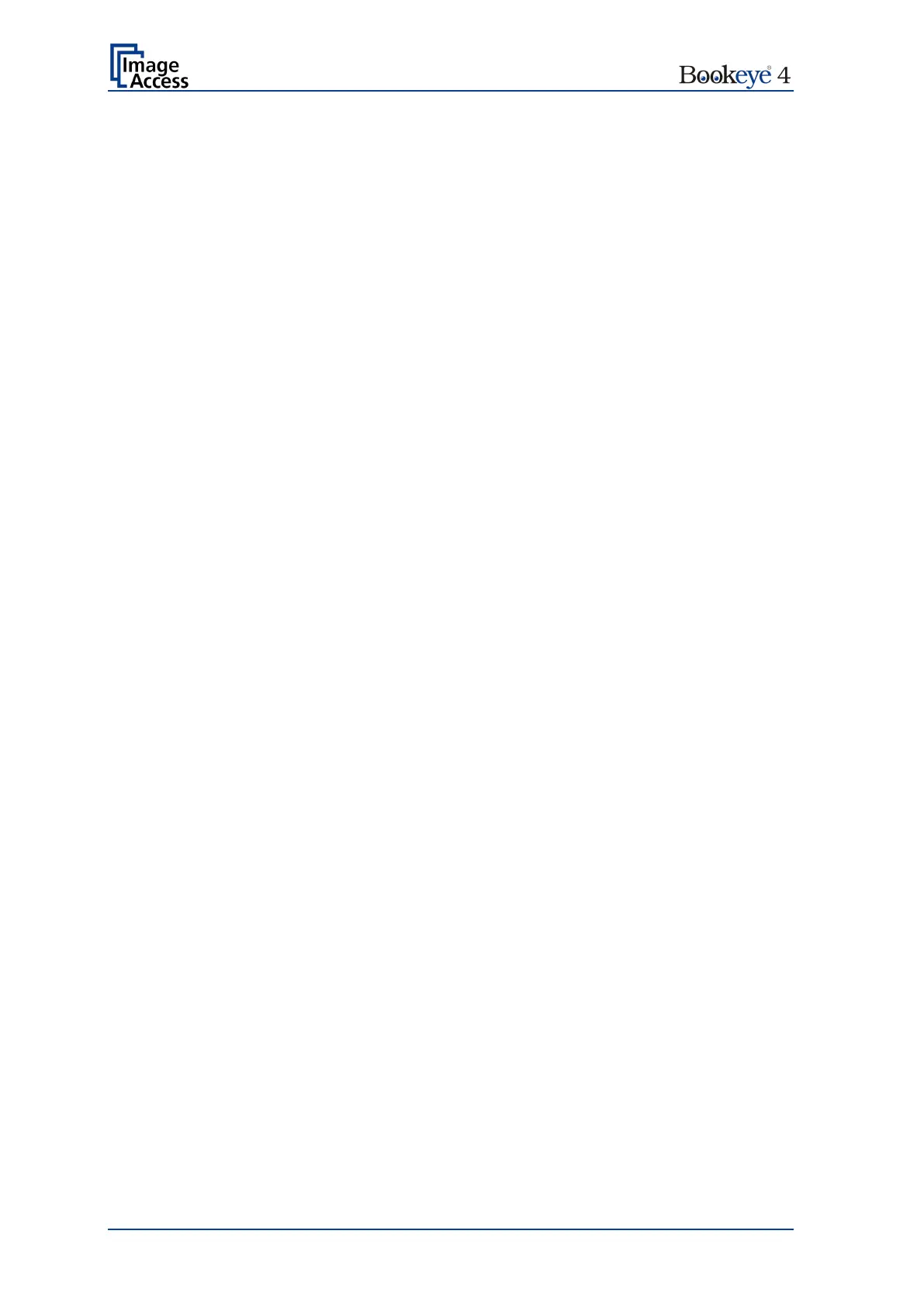Page 14 Operation Manual
Table of Pictures, part 3
Picture 71: OCR result..................................................................................................... 86
Picture 72: Bottom line with status ................................................................................... 87
Picture 73: TFT flat screen after selecting “Job mode”..................................................... 87
Picture 74: Disclaimer when staring the Job mode .......................................................... 88
Picture 75: Job mode start screen ................................................................................... 88
Picture 76: Controller circles blanked out ........................................................................ 89
Picture 77: Destination to finalize Job mode .................................................................... 91
Picture 78: Information when time out ends ..................................................................... 91
Picture 79: "Send To" screen #1 ...................................................................................... 92
Picture 80: "Send To" screen #2 ...................................................................................... 92
Picture 81: Alphanumeric keyboard ................................................................................. 93
Picture 82: Directory of connected USB data carrier ........................................................ 94
Picture 83: Parameters of Copy Options ......................................................................... 95
Picture 84: Printer settings window .................................................................................. 95
Picture 85: Parameters of FTP Options ........................................................................... 96
Picture 86: Parameters of Network Options ..................................................................... 97
Picture 87: Parameters of Mail Options ........................................................................... 98
Picture 88: Interactive mode, mail options ....................................................................... 99
Picture 89: Scan2Net® main menu ............................................................................... 100
Picture 90: ScanWizard interface .................................................................................. 101
Picture 91: ScanWizard interface layout ........................................................................ 101
Picture 92: Online Help.................................................................................................. 102
Picture 93: “Exit” returns to Scan2Net® main menu ...................................................... 102
Picture 94: Information .................................................................................................. 103
Picture 95: Login screen ................................................................................................ 104
Picture 96: User screen ................................................................................................. 105
Picture 97: Device Info screen ....................................................................................... 106
Picture 98: Firmware information ................................................................................... 107
Picture 99: Operation Info screen .................................................................................. 108
Picture 100: User Settings start screen ......................................................................... 109
Picture 101: Language Selector screen ......................................................................... 110
Picture 102: Power Saving ............................................................................................ 111
Picture 103: Volume level .............................................................................................. 112
Picture 104: Foot pedal settings .................................................................................... 113
Picture 105: Setting for automatic mode ........................................................................ 114
Picture 106: Splitting start page ..................................................................................... 115