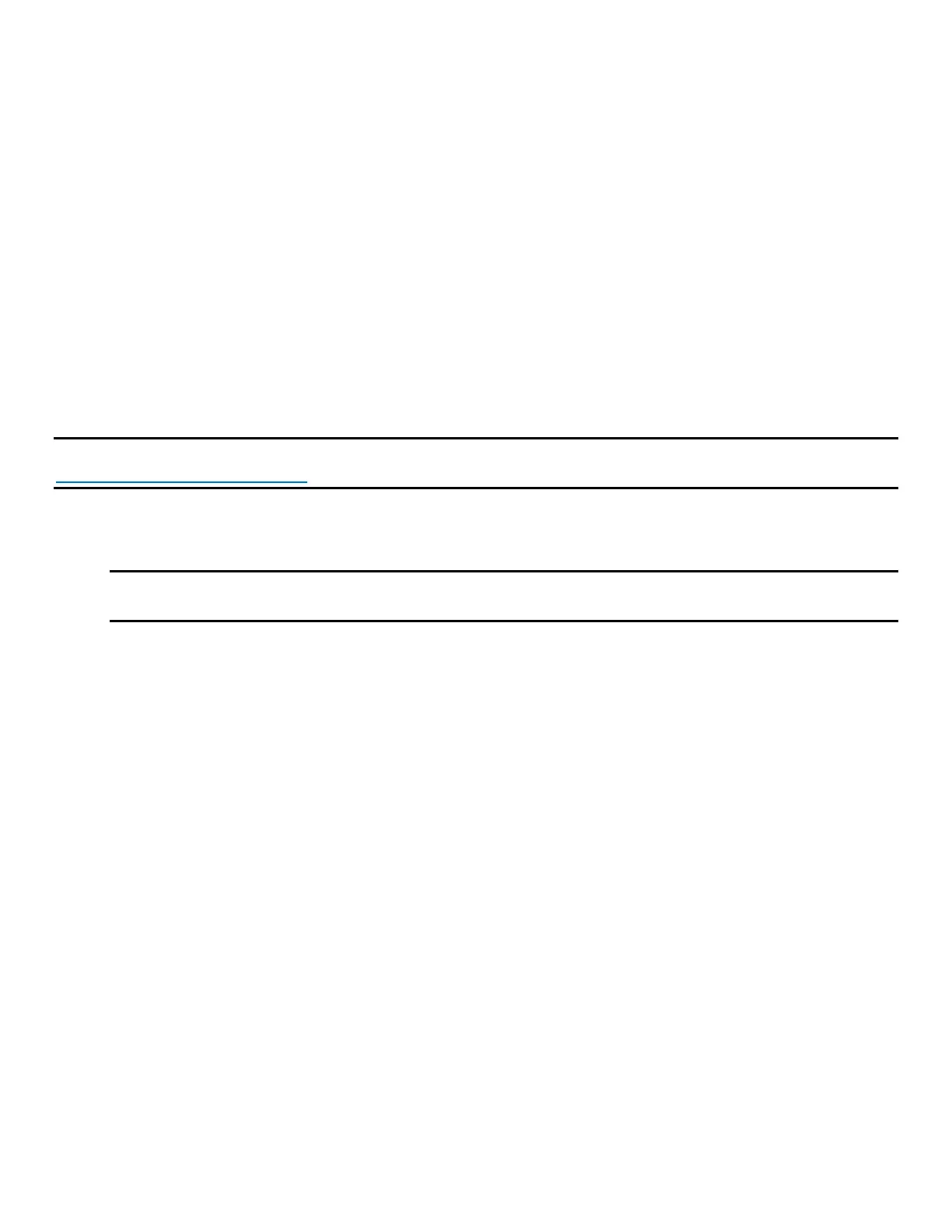Intel® Server Board S2600WF Product Family Technical Product Specification
107
5. Power on the system.
6. Boot to the EFI shell.
7. Change directories to the folder containing the update files.
8. Update the Intel ME firmware using the following command:
iflash32 /u /ni <version#>_ME.cap
9. When the update has successfully completed, power off the system.
10. Remove the AC power cords.
11. Remove the system top cover.
12. Move the “ME FRC UPD” jumper back to pins 1-2 (default).
13. Re-attach the AC power cords and power on the system.
11.4 BMC Force Update Jumper Block
The BMC force update jumper is used to put the BMC in boot recovery mode for a low-level update. It causes
the BMC to abort its normal boot process and stay in the boot loader without executing any Linux* code. This
jumper should only be used if the BMC firmware has become corrupted and requires re-installation.
Note: System update files are included in the SUP posted to Intel’s download center website at
http://downloadcenter.intel.com.
To use the BMC force update jumper, perform the following steps:
1. Turn off the system and remove the AC power cords.
Note: If the BMC FRC UPD jumper is moved with AC power applied to the system, the BMC will not
operate properly.
2. Remove the system top cover.
3. Move the “BMC FRC UPD” jumper from pins 1 - 2 (default) to pins 2 - 3 (force update position).
4. Re-install the system top cover and re-attach the AC power cords.
5. Power on the system.
6. Boot to the EFI shell.
7. Change directories to the folder containing the update files.
8. Update the BMC firmware using the following command:
FWPIAUPD -u -bin -ni -b -o -pia -if=usb <file name.BIN>
9. When the update has successfully completed, power off the system.
10. Remove the AC power cords.
11. Remove the system top cover.
12. Move the “BMC FRC UPD” jumper back to pins 1-2 (default).
13. Re-attach the AC power cords and power on the system.
14. Boot to the EFI shell.
15. Change directories to the folder containing the update files.
16. Re-install the board/system SDR data by running the FRUSDR utility.
17. After the SDRs have been loaded, reboot the server.
11.5 BIOS Recovery Jumper
When the BIOS recovery jumper block is moved from its default pin position (pins 1–2), the system boots
using a backup BIOS image to the UEFI shell, where a standard BIOS update can be performed. See the BIOS
update instructions that are included with the SUP downloaded from Intel’s download center website. This
