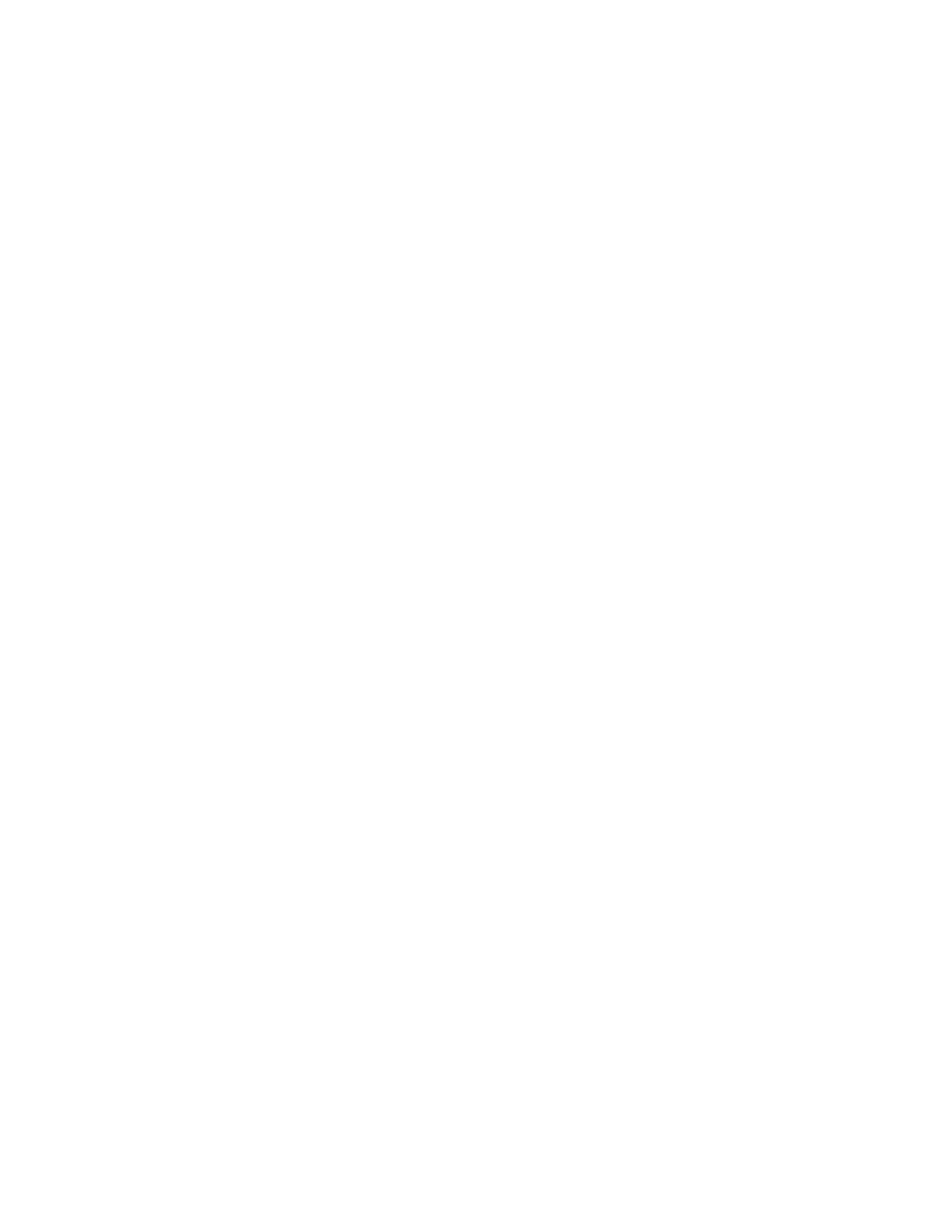58 Intel Server Board SE7501BR2 Product Guide
BIOS Setup
You can run BIOS Setup with or without an operating system being present. BIOS Setup stores
most of the configuration values in battery-backed CMOS; the rest of the values are stored in flash
memory. The values take effect when the system is booted. POST uses these values to configure
the hardware. If the values and the actual hardware do not agree, POST generates an error
message.
Record your BIOS Setup settings. If default values ever need restoring (after a CMOS clear, for
example), you must run BIOS Setup again. Your record will make this much easier.
If BIOS Setup Is Inaccessible
If you are not able to access BIOS Setup, you might need to clear the CMOS memory. To clear
CMOS, either of two methods can be used:
• Press the reset button and hold it down for four seconds or more, and then, while holding the
reset button down, press the power button. Release both buttons at the same time
OR
• Move the Clear CMOS jumper found on the configuration jumper block on the baseboard.
Starting Setup
You can enter and start Setup under several conditions:
• When you turn on the server, after POST completes the memory test
• When you have moved the CMOS jumper on the server board to the “Clear CMOS” position
(enabled). For instructions on moving the jumper, see Chapter 5, under the heading “Clearing
CMOS with the CMOS Jumper”
In these two conditions, after rebooting, you will see this prompt:
Press <F2> to enter SETUP
• In a third condition, when CMOS/NVRAM has been corrupted, you will see other messages
but not the <F2> prompt:
Warning: CMOS checksum invalid
Warning: CMOS time and date not set
In this condition, the BIOS will load default values for CMOS and attempt to boot.
