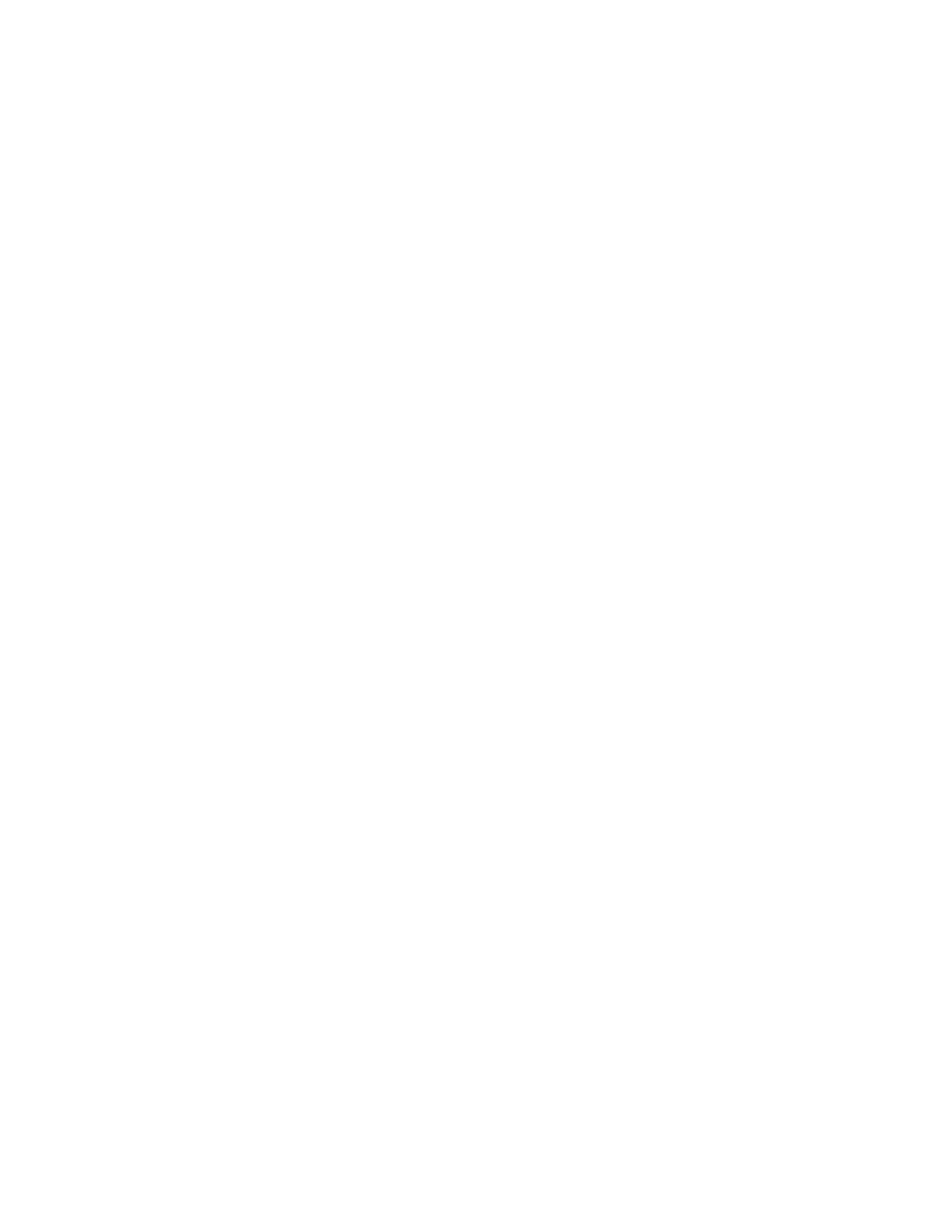74 Intel Server Board SE7501BR2 Product Guide
Creating the BIOS Upgrade Diskette
The BIOS upgrade file is a compressed self-extracting archive that contains the files you need to
upgrade the BIOS.
1. Insert the bootable diskette into the diskette drive.
2. Extract the contents of the BIOS.EXE file onto the bootable diskette. To do this, type:
BIOS.EXE A:
3. The BIOS upgrade image files are extracted directly into the floppy disk.
Performing the BIOS Upgrade
1. Place the bootable diskette containing the BIOS update files into the diskette drive of your
system. Boot the system with the diskette in the drive.
2. At this point you have a choice of two options. Press 1 and <Enter> to automatically update
the system BIOS. This will update the system BIOS and reset the system. Press 2 and <Enter>
to update the User Binary and reset the system.
3. Wait while the BIOS files are updated. Do not power down the system during the BIOS update
process! The system will reset automatically when the BIOS update process is completed.
Remove the diskette from the diskette drive.
4. Verify that the BIOS version displayed during POST is the new version as the system reboots.
5. Enter Setup by pressing the F2 key during boot. Once in Setup, press the F9 and <Enter> to set
the parameters back to default values.
6. Re-enter the values you wrote down at the beginning of this process. Press F10 and <Enter> to
exit BIOS Setup and Save Changes.
7. If you do not set the CMOS values back to defaults using the F9 key, the system may function
erratically.
✏
NOTE
You may encounter a CMOS Checksum error or other problem after reboot.
Try shutting down the system and booting up again. CMOS checksum errors
require that you enter Setup, check your settings, save your settings, and
exit Setup.
It is unlikely that anything will interrupt the BIOS upgrade; however, if an interruption occurs, the
BIOS could be damaged. See “Recovering the BIOS” on page 112 for instructions.
