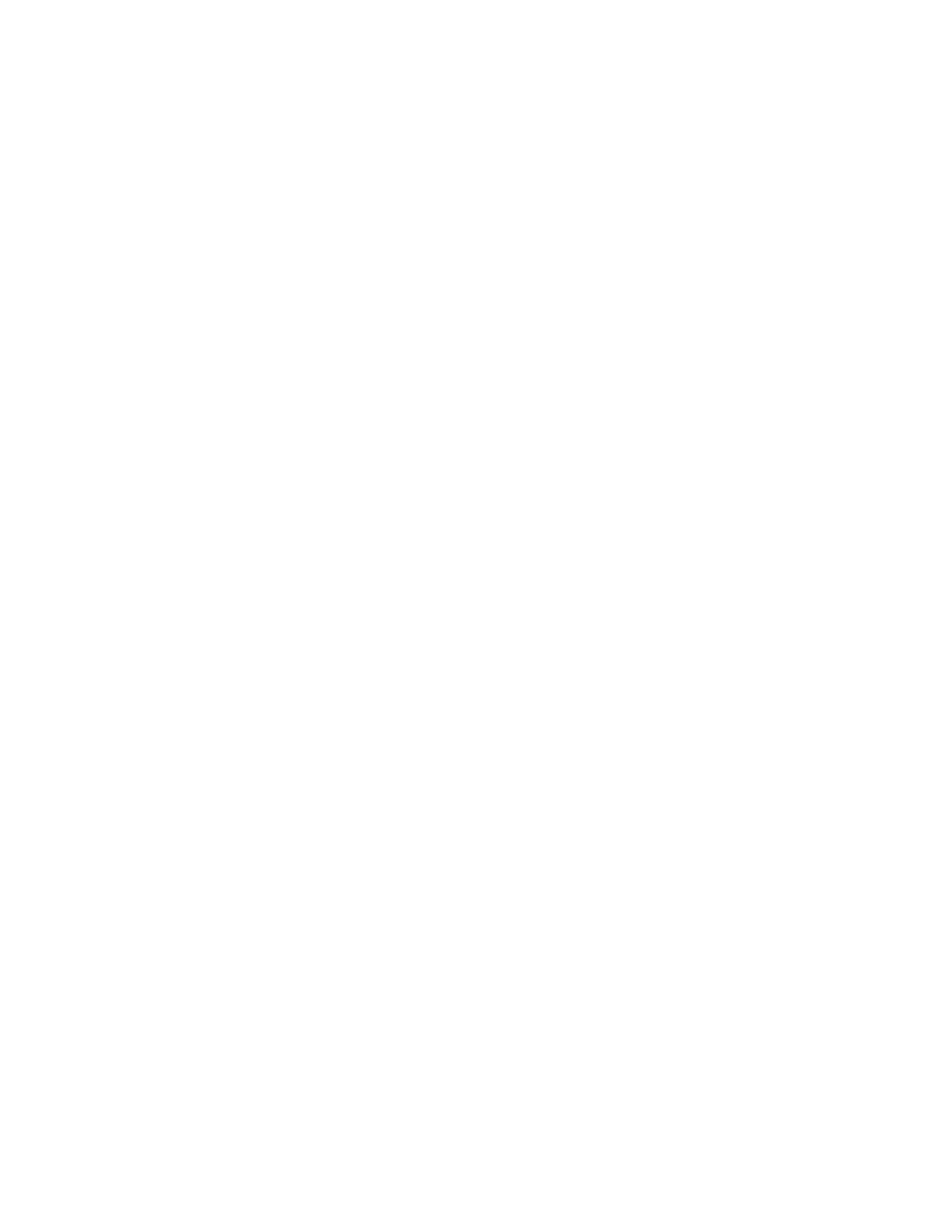86 Intel Server Board SE7501BR2 Product Guide
Viewing Sensor Data Records
To view the Sensor Data Records (SDR):
1. From the SSU Main window, choose SDR Manager.
When you start the SDR Manager, it automatically loads the SDR entries from non-volatile
memory.
The SDR Manager window has a navigation pane on the left that displays, in a tree format, the
sensor data records. The tree has categories for each type of record. Clicking on a category
expands or collapses a list of SDRs for that category. Clicking on an individual SDR displays
the information for that SDR in the presentation pane in the upper right. The description pane
in the lower right displays a description of the currently selected SDR type.
2. Use the <F4> and <F5> keys to scroll the window contents to the left and right to view all of
the columns.
3. Use the File and SDR menu items to work with the SDR information:
• Open: Views data from a previously saved SDR file.
• Save As: Saves the currently loaded SDR data to a file.
• Properties: Displays information about the SDR, including IPMI version, number of SDR
entries, time stamps for changes to the SDR information, and free space remaining.
• Reload: Refreshes the display by reading the SDR data from the server.
Updating System Firmware and BIOS
Using the SSU, you can update the BIOS, update the firmware, and verify the firmware.
Procedures for each are given below. You can also update the BIOS and firmware without using
the SSU. You can download the updates from the Intel support website:
http://support.intel.com/support/motherboards/server
Updating the BIOS
To update the BIOS:
1. Download the update from the Intel support website.
2. From the SSU Main window, choose System Update. (System Update is available only in
Expert mode.)
When you start System Update, it automatically displays the current revision information for
the system firmware and BIOS.
3. From the File menu, choose Load and choose a .uif or .bio file to use for the update.
4. Click the Update button to update the BIOS.
