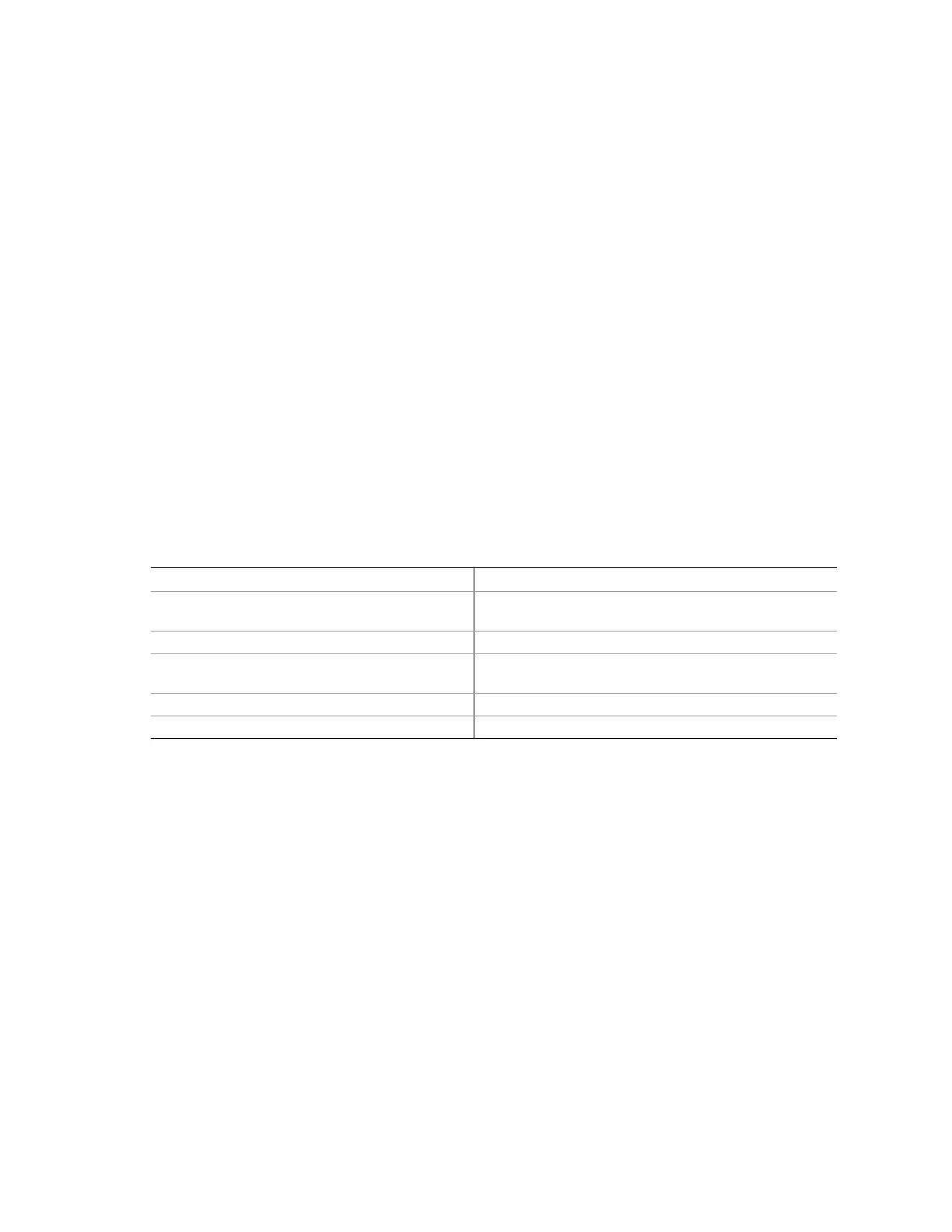POST and the BIOS Setup Utility 75
Changing the BIOS Language
You can use the BIOS upgrade utility to change the language that the BIOS uses for messages and
for the Setup program. Use a bootable diskette containing the Intel flash utility and language files.
1. Boot the computer with the bootable diskette in drive A. The BIOS upgrade utility screen
appears.
2. Select Update Flash Memory From a File.
3. Select Update
Language Set. Press <Enter>.
4. Select drive A and use the arrow keys to select the correct
.lng file. Press <Enter>.
5. When the utility asks for confirmation that you want to flash the new language into memory,
select Continue with Programming. Press <Enter>.
6. When the utility displays the message upgrade is complete, remove the diskette. Press
<Enter>.
7. The computer will reboot and the changes will take effect.
Hot Keys
Use the numeric pad of the keyboard to enter numbers and symbols.
Table 30. Hot Keys
To Do This: Press These Keys
Secure your system immediately. <Ctrl+Alt>+hot key (Set your hot key combination with
the SSU or BIOS Setup)
Enter BIOS Setup during POST. <F2>
Abort memory test during POST. <ESC> (Press while BIOS is updating memory size on
screen)
Display a menu for selecting the boot device. <ESC> (Press anytime after memory check)
To remove the splash screen. <ESC>
