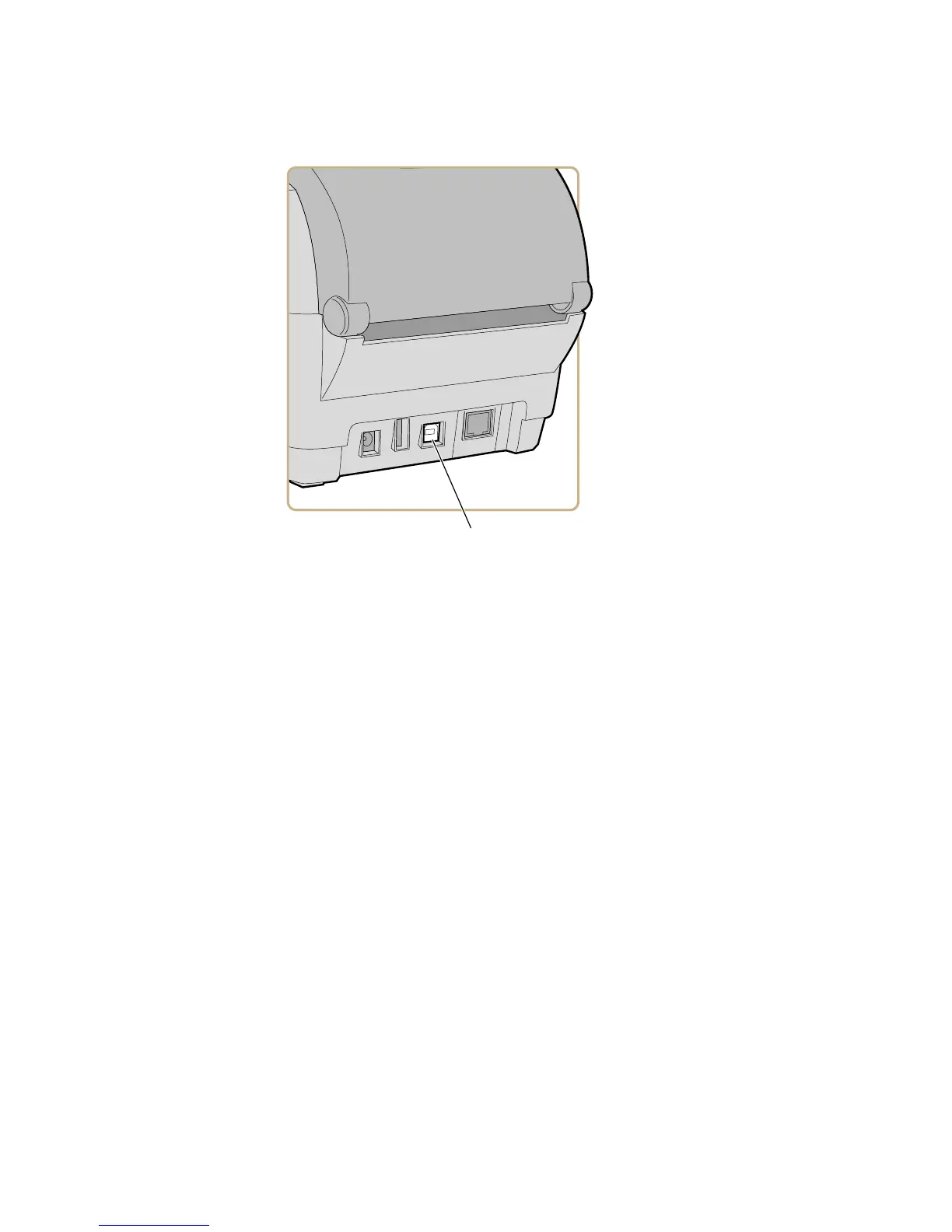Chapter 3 — Connect the Printer
PC23 and PC43 Desktop Printer User Manual 71
1 Connect the adapter cable to the USB device port on the printer.
2 For a USB-to-Serial adapter, connect the adapter cable to the serial
port on your PC. Continue with the next step.
For a USB-to-Parallel adapter, connect the adapter cable to the
parallel port on your PC. The printer is ready to communicate with
your PC.
3 If you are using an LCD printer, from the printer Main Menu select
Settings > Communications > Serial and change settings as
necessary.
If you are using an icon printer, you need to configure settings
through an application such as Intermec PrintSet 5.
How to Connect the Printer to Your Network
You can connect the printer to your network using the:
• Ethernet interface.
• Wi-Fi + Bluetooth wireless interface.
These network interfaces provide features such as security, FTP server,
web page, and Alert handling.
