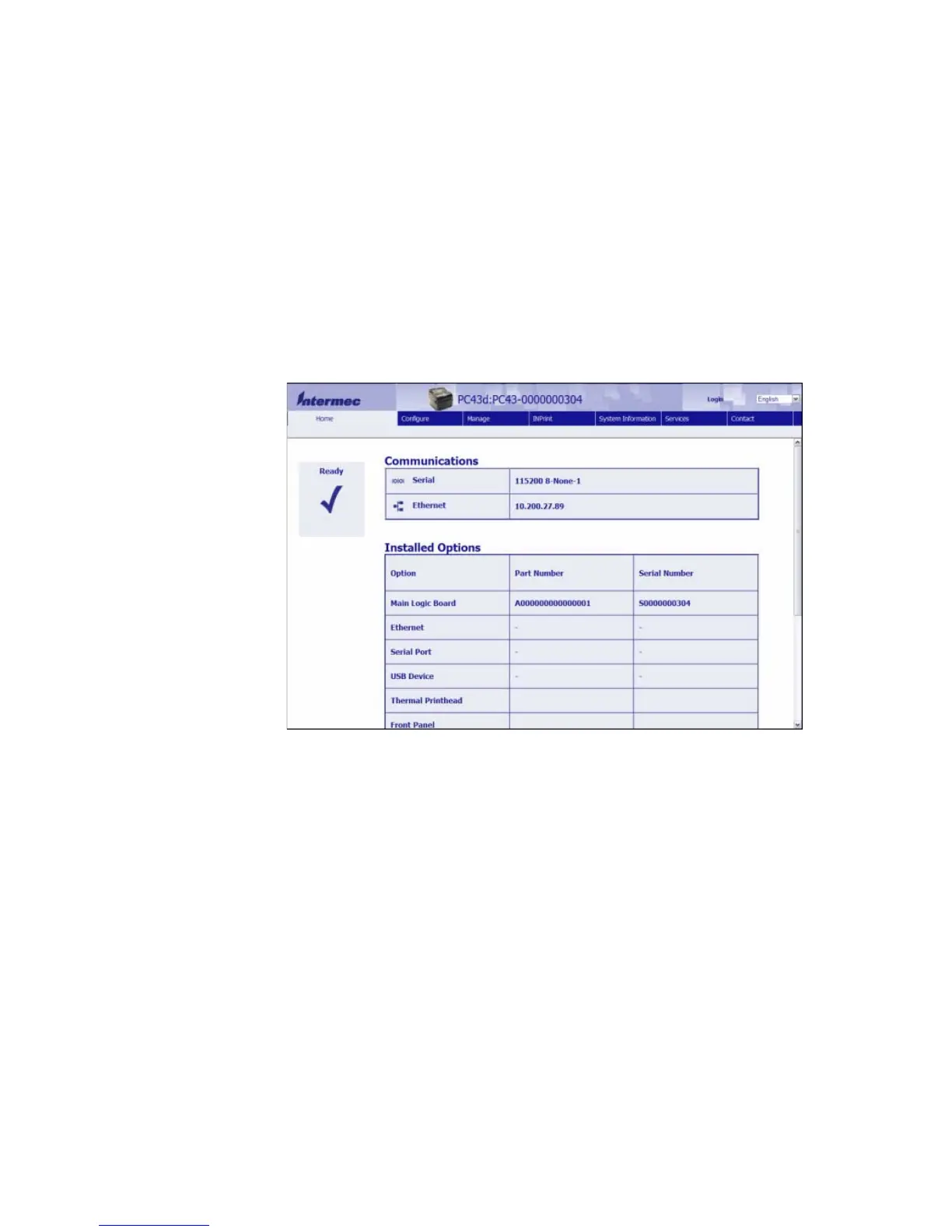Chapter 3 — Connect the Printer
PC23 and PC43 Desktop Printer User Manual 79
Configure the Printer from the Web Page
If you are using Ethernet or Wi-Fi communications, you can change
printer configuration settings from the printer web page. You should
have already connected your printer to your network and obtained an
IP address.
1 Open a web browser on your PC.
2 In the Location or Address bar, type the printer IP address, and
then press Enter. The printer web page appears.
3 Click Login in the upper right corner of the screen. The Login page
appears.
4 Type your Username and Password in the entry fields, and then
click Login. The default username is itadmin and the default
password is pass.
5 Click Configure. The Configuration Summary page appears.
