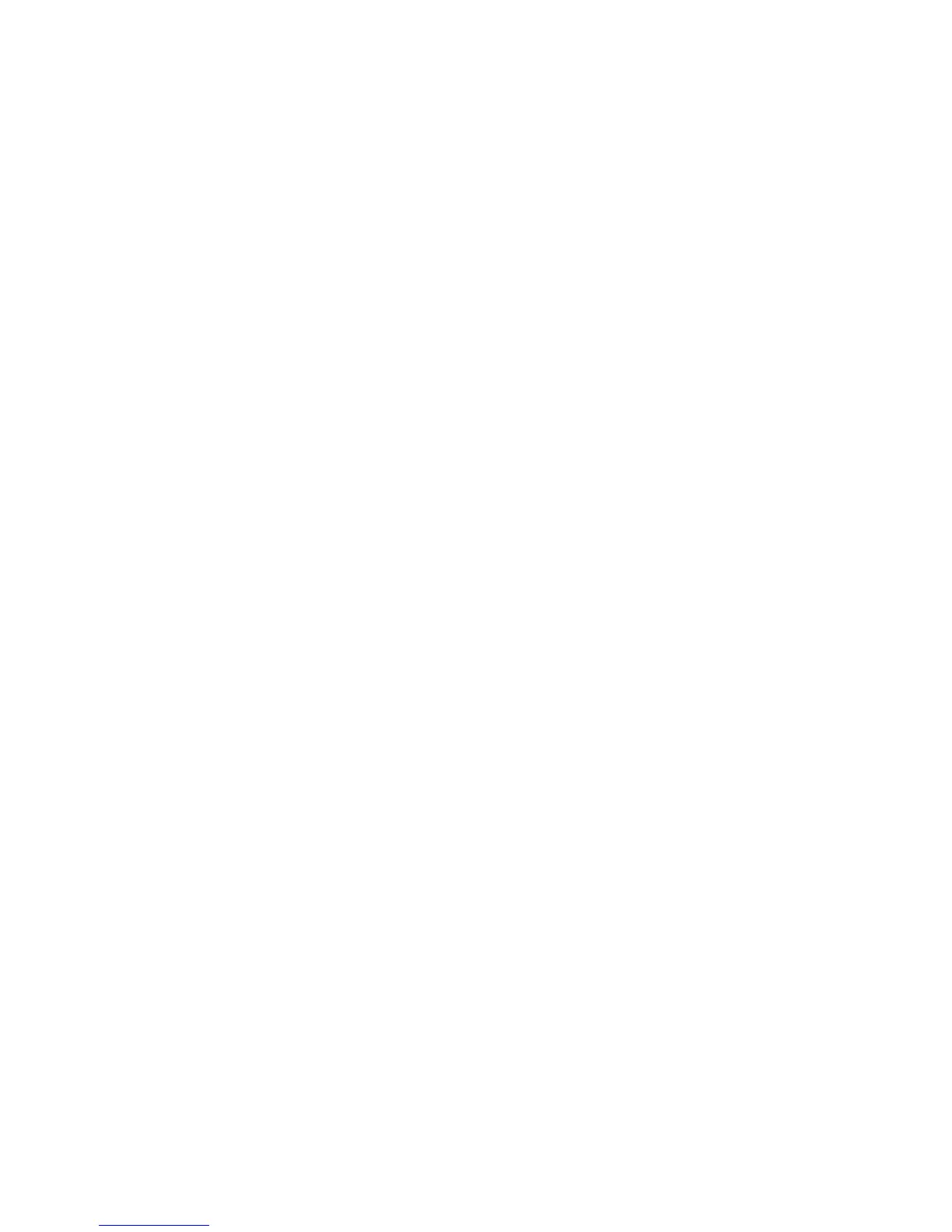Chapter 3 — Connect the Printer
80 PC23 and PC43 Desktop Printer User Manual
6 To see a complete list of printer settings, click Configuration
Summary.
To configure printer settings, use the links in the navigation pane:
• For serial port, Wi-Fi, or Bluetooth settings, click
Communications.
• For media, print quality, or performance settings, click
Printing.
• For display, audio, service, and general settings, maintenance
alert message triggers, or to enable and disable 802.11 and
Bluetooth or the virtual COM port, click System Settings.
• To set conditions that trigger error, warning, and information
alert messages, click Alerts.
• For network-related settings such as web and email server
information, or if you are using a network management
application such as Intermec SmartSystems, click Network
Services.
7 Change settings by typing in the fields or by selecting an item from
a list.
8 To save your changes, click Save.
To reset all values and options on the page to the default settings,
click Default Settings.
