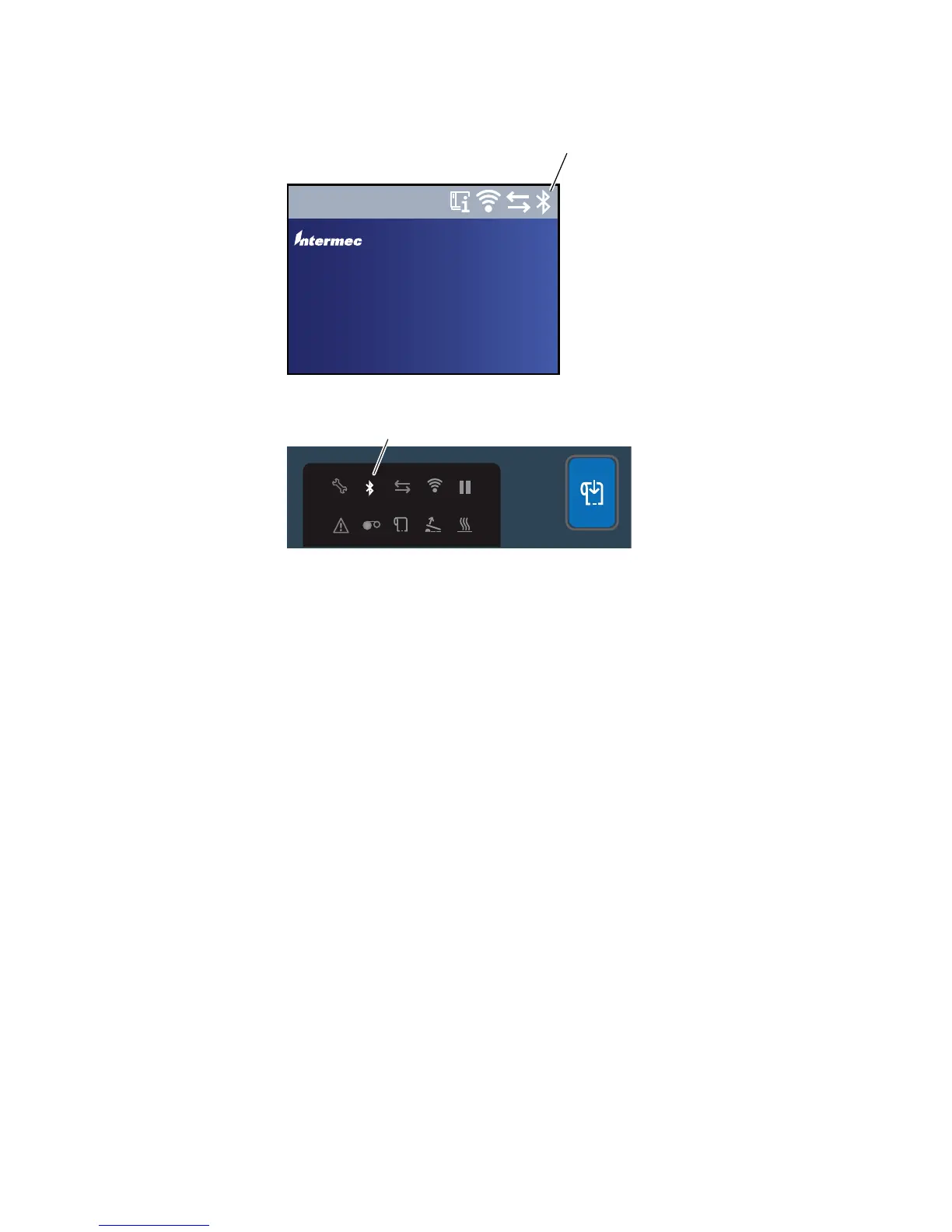Chapter 3 — Connect the Printer
PC23 and PC43 Desktop Printer User Manual 77
• the Bluetooth icon turns on in the icon printer interface.
The icon is white when the Bluetooth connection is active, and gray
when the connection is inactive or disabled.
Connect to a Bluetooth Device by Reading a Bar Code
To connect a Bluetooth-enabled bar code scanner to the printer, use
the scanner to read the “Scan to Connect” bar code.
1 Make sure your printer is ready to print.
2 On your desktop PC, start a web browser.
3 In the address field, type the printer IP address and then press
Enter. The printer web page appears.
4 Click Services and then select Print Test Labels > Printer
Settings.
5 In the Printer Settings screen, locate the Bluetooth Settings label
and click Print. The printer prints the Bluetooth Settings label.
