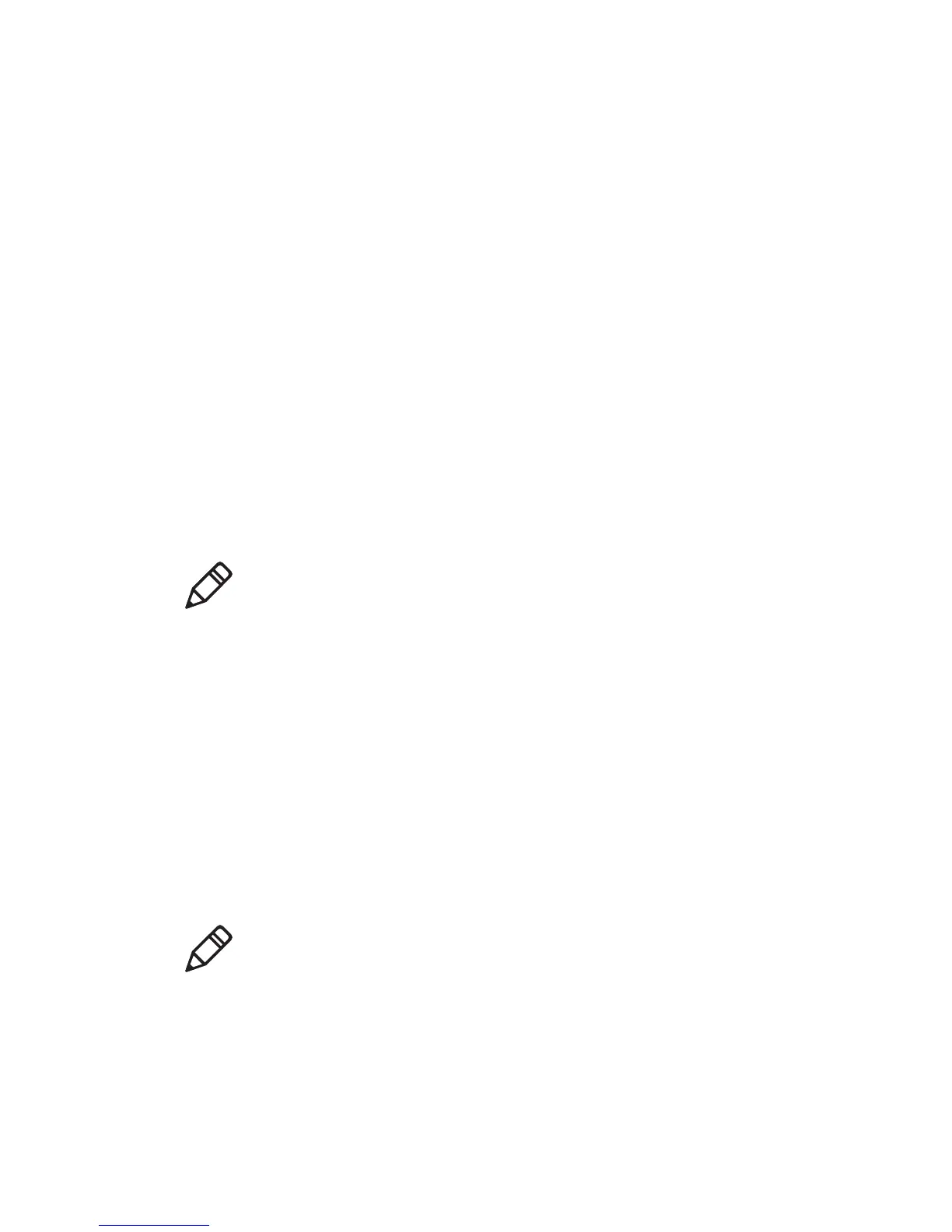Chapter 2 — Connecting and Configuring the SR61T
16 SR61T Tethered Scanner User’s Guide
3 Connect one end of the Y-cable to your host PC and the other end
to a PS2 keyboard.If your host PC does not provide enough power,
connect the Y-cable to a power supply (P/N 851-089-005). Then
plug the power supply to an AC power outlet.
4 Turn on your host computer.
5 If necessary, configure your SR61T for an International keyboard.
The default keyboard is North America. For help, see
“International Keyboard Parameters” on page 17.
Creating a Wand Emulation Connection
You can create a wand emulation connection to an Intermec
computer by connecting a wand emulation cable to the computer.
There are several types of cables available for use. The type of cable
you choose will depend on the Intermec computer you have. For a list
of cables to choose from, see “Cable Accessories” on page 71.
To create a wand emulation connection
1 Make sure that you have the appropriate wand emulation cable.
(P/N 236-188-xxx, P/N 236-189-xxx, or 236-190-xxx).
2 Connect the wand emulation cable to your SR61T and the
Intermec computer.
3 (Optional) You can also configure the wand emulation cable to
enable it to communicate differently with an Intermec computer.
For help, see “Creating a Wand Emulation Connection” on
page 16.
Note: You can connect the following Intermec computers using a
wand emulation cable: 2420, 2425, 2435, 2455, 2475, 2480, 2481,
2485, 2486
Note: When you use a wand emulation connection, post processing
features like postamble, preamble and data editing are not available.
You must change these settings using your Intermec computer.