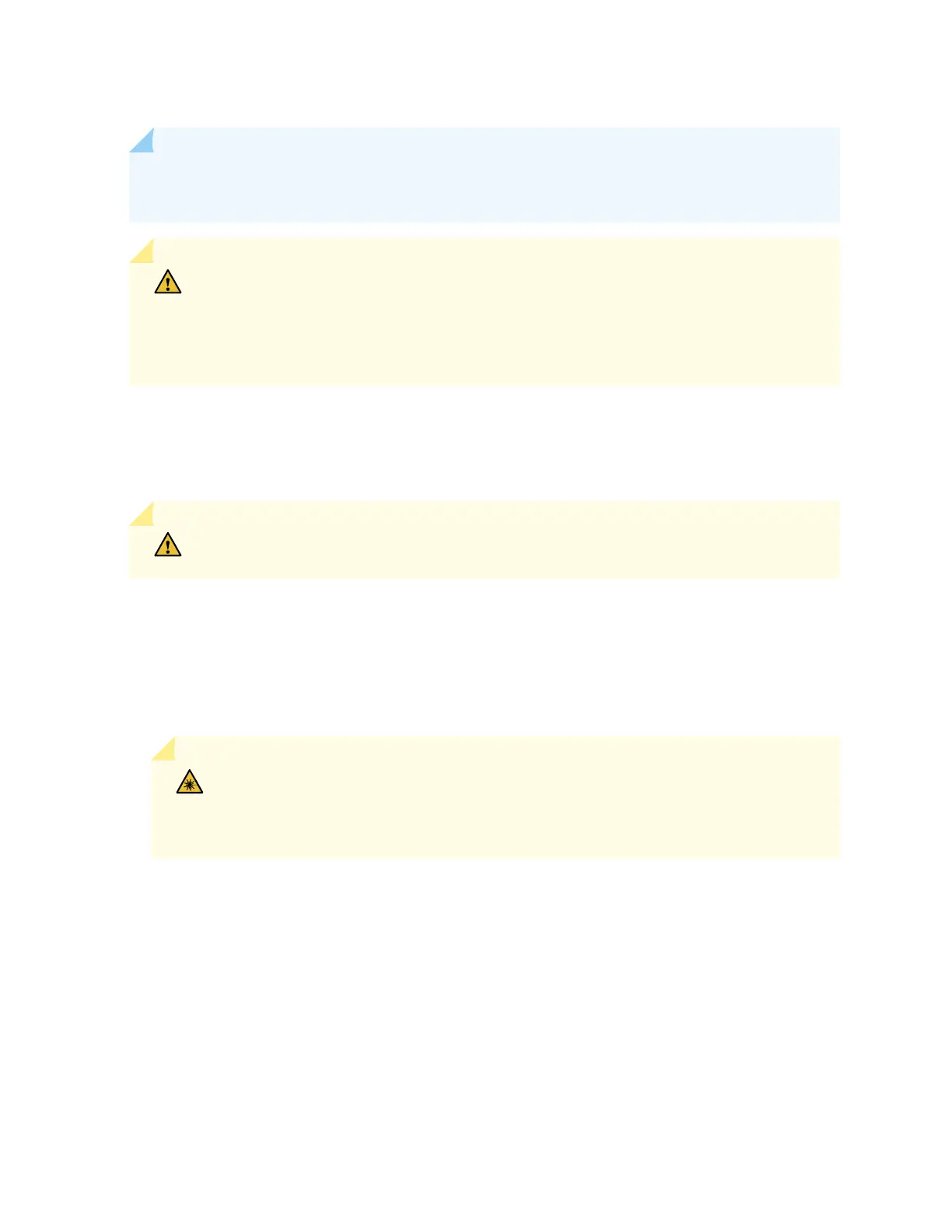NOTE: We recommend that you use only opcal transceivers and opcal connectors purchased
from Juniper Networks with your Juniper Networks device.
CAUTION: If you face a problem running a Juniper Networks device that uses a third-
party opc or cable, the Juniper Networks Technical Assistance Center (JTAC) can help
you diagnose the source of the problem. Your JTAC engineer might recommend that
you check the third-party opc or cable and potenally replace it with an equivalent
Juniper Networks opc or cable that is qualied for the device.
Figure 86 on page 154 shows how to install a QSFP+ transceiver. The procedure is the same for all types
of transceivers except the QSFP28 and CFP transceivers.
To install a transceiver:
CAUTION: To prevent electrostac discharge (ESD) damage to the transceiver, do not
touch the connector pins at the end of the transceiver.
1. Wrap and fasten one end of the ESD wrist strap around your bare wrist, and connect the other end
of the strap to the ESD point on the switch.
2. Remove the transceiver from its bag.
3. Check to see whether the transceiver is covered with a rubber safety cap. If it is not, cover the
transceiver with a rubber safety cap.
LASER WARNING: Do not leave a ber-opc transceiver uncovered except when inserng
or removing a cable. The rubber safety cap keeps the port clean and prevents accidental
exposure to laser light.
4. If the port in which you want to install the transceiver is covered with a dust cover, remove the dust
cover and save it in case you need to cover the port later. If you are hot-swapping a transceiver, wait
for at least 10 seconds aer removing the transceiver from the port before installing a new
transceiver.
5. Using both hands, carefully place the transceiver in the empty port. The connectors must face the
chassis.
152
