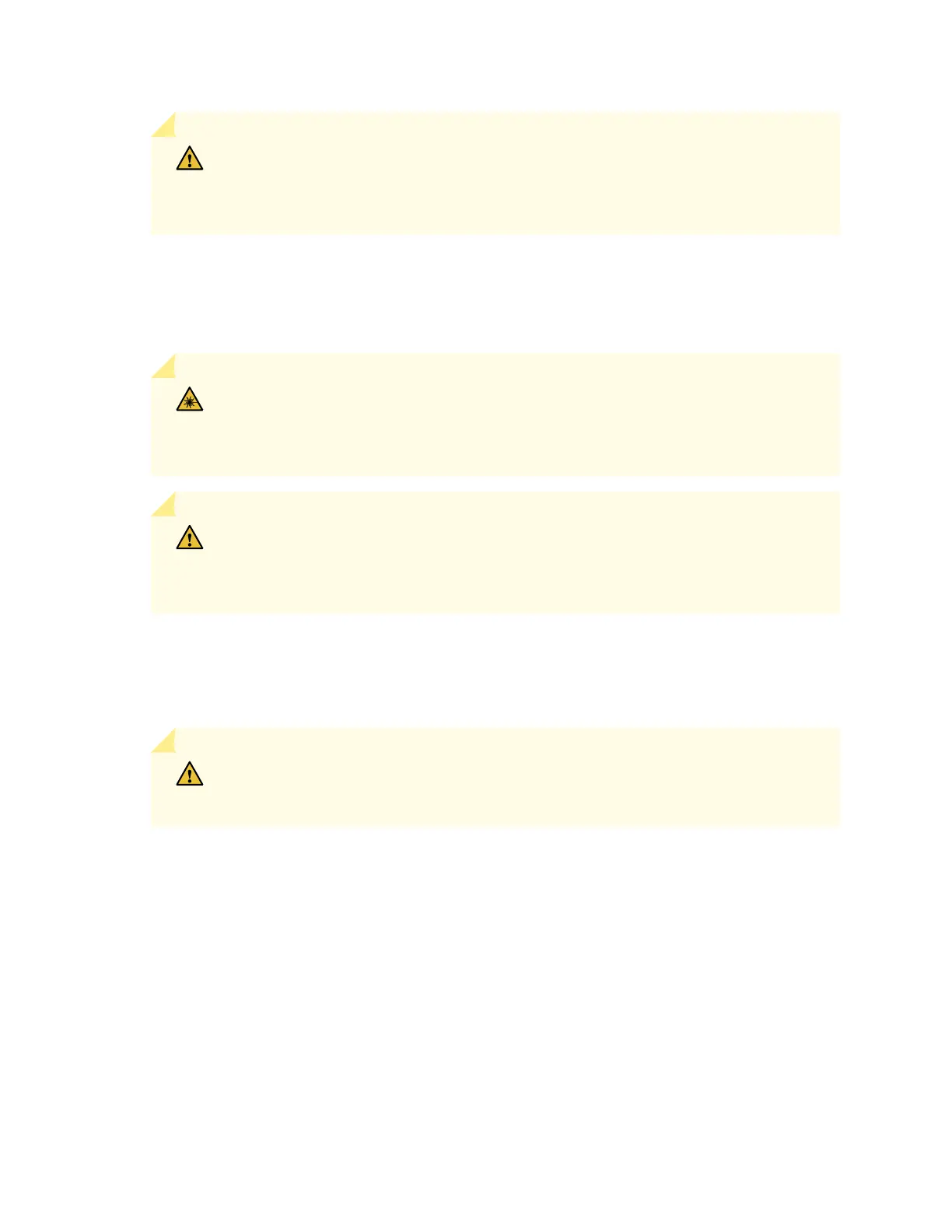CAUTION: Before you slide the transceiver into the port, ensure that the transceiver is
aligned correctly. Misalignment might cause the pins to bend, making the transceiver
unusable.
6. Slide the transceiver in gently unl it is fully seated. If you are installing a CFP transceiver, ghten the
capve screws on the transceiver by using your ngers.
7. Remove the rubber safety cap from the transceiver and the end of the cable, and insert the cable into
the transceiver.
LASER WARNING: Do not look directly into a ber-opc transceiver or into the ends of
ber-opc cables. Fiber-opc transceivers and ber-opc cable connected to a transceiver
emit laser light that can damage your eyes.
CAUTION: Do not leave a ber-opc transceiver uncovered except when inserng or
removing cable. The safety cap keeps the port clean and prevents accidental exposure
to laser light.
8. If there is a cable management system, arrange the cable in the cable management system to prevent
the cable from dislodging or developing stress points. Secure the cable so that it does not support its
own weight as it hangs to the oor. Place excess cable out of the way in a neatly coiled loop in the
cable management system. Placing fasteners on the loop helps to maintain its shape.
CAUTION: Do not let ber-opc cable hang free from the connector. Do not allow
fastened loops of cable to dangle, which stresses the cable at the fastening point.
153