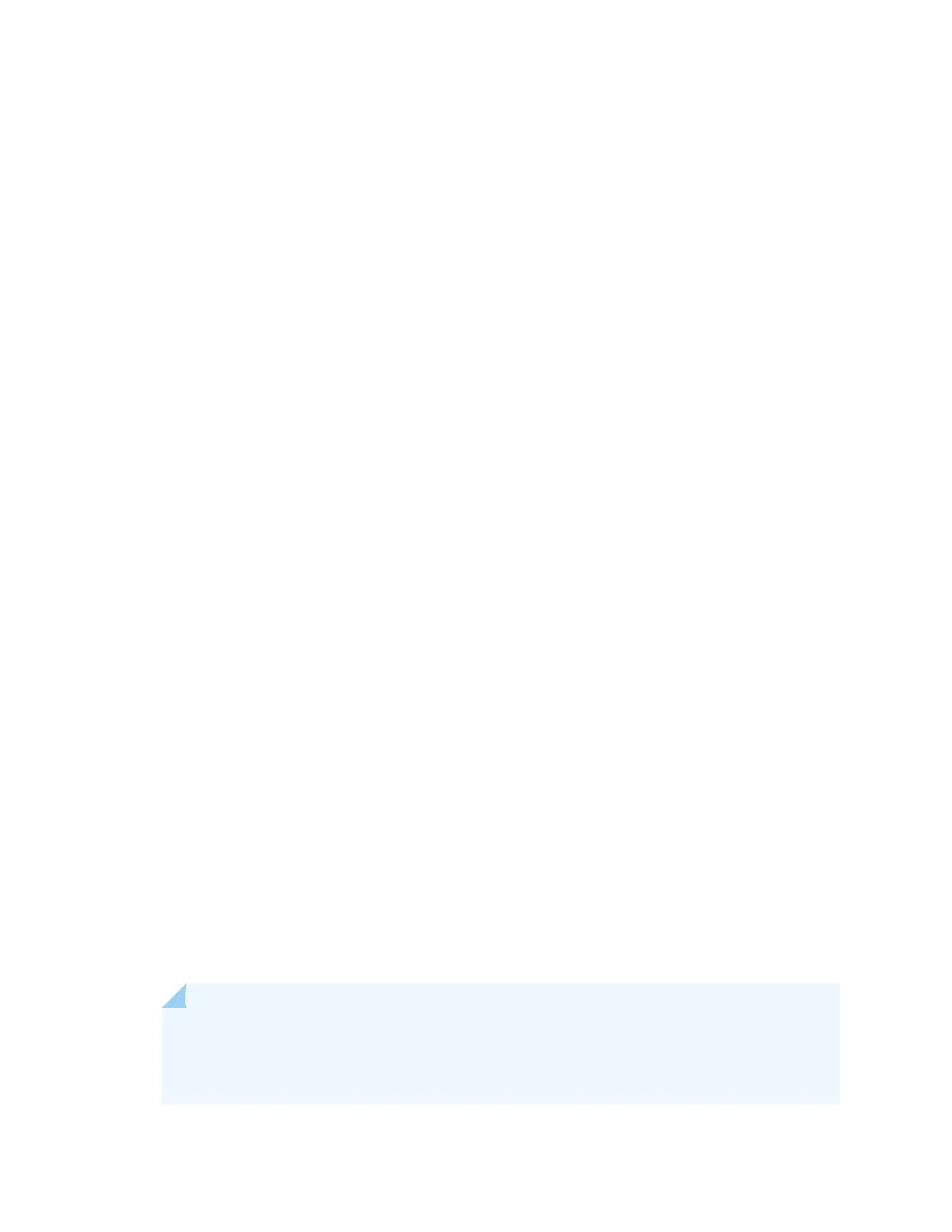• EX2200, EX3200, or EX4200 switch—Connect the cable to port 0 (ge-0/0/0) on the front panel
of the switch.
• EX3300 switch—Connect the cable to the port labeled MGMT on the rear panel of the switch.
• EX4300 switches except EX4300-48MP and EX4300-48MP-S switches—Connect the cable to
the port labeled MGMT on the rear panel of the switch.
• EX4500 or EX4550 switch—Connect the cable to the port labeled MGMT on the front panel
(LCD panel side) of the switch.
• EX4650 switches—Connect the cable to the port labeled CON on the rear panel of the switch.
• EX6200 switch—Connect the cable to one of the ports labeled MGMT on the Switch Fabric and
Roung Engine (SRE) module in slot 4 or 5 in an EX6210 switch.
• EX8200 switch—Connect the cable to the port labeled MGMT on the Switch Fabric and Roung
Engine (SRE) module in slot SRE0 in an EX8208 switch or on the Roung Engine (RE) module in
slot RE0 in an EX8216 switch.
These ports are congured as the DHCP server with the default IP address, 192.168.1.1. The
switch can assign an IP address to the management PC in the IP address range 192.168.1.2 through
192.168.1.253.
3. From the PC, open a Web browser, type hp://192.168.1.1 in the address eld, and press Enter.
4. On the J-Web login page, type root as the username, leave the password eld blank, and click
Login.
5. On the Introducon page, click Next.
6. On the Basic Sengs page, modify the hostname, the root password, and date and me sengs:
• Enter the hostname. This is oponal.
• Enter a password and reenter the password.
• Specify the me zone.
• Synchronize the date and me sengs of the switch with the management PC or set them
manually by selecng the appropriate opon buon. This is oponal.
Click Next.
7. Use the Management Opons page to select the management scenario:
NOTE: On EX2300 and EX3400 switches, you cannot create a new VLAN for management.
On EX4500, EX6210, and EX8200 switches, only the out-of-band management opon is
available.
177
