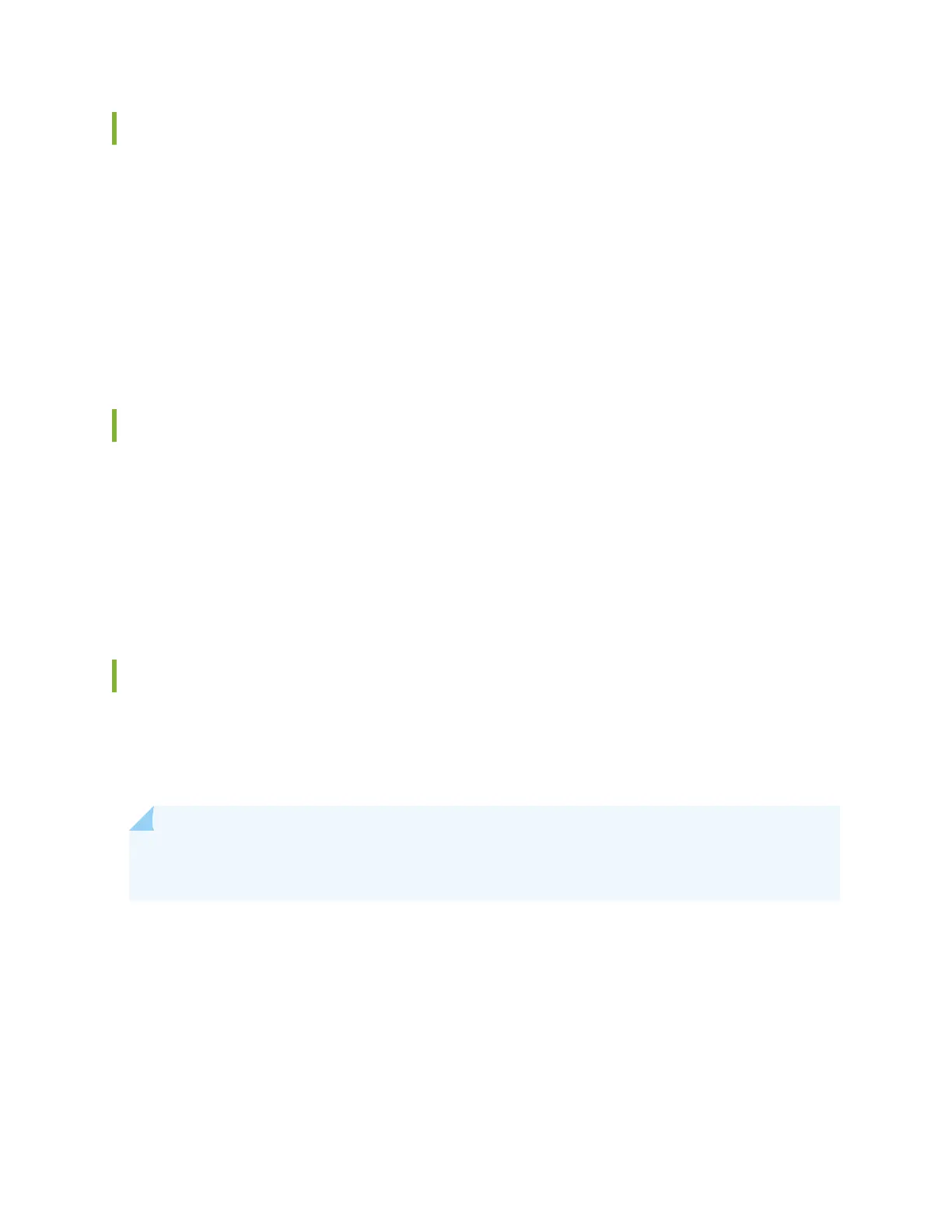Alarms Panel
Displays informaon about the last ve alarms raised in the system. For example, if there are 5 major
alarms, then details of all 5 major alarms are displayed. If there are 4 major alarms and 3 minor alarms,
then details of the 4 major alarms and 1 minor alarm are displayed. Major alarms are displayed in red and
minor alarms are displayed in yellow.
In an EX8200 Virtual Chassis, the top 5 alarms for the primary external Roung Engine are displayed by
default. If you select an EX8200 member switch of the Virtual Chassis, the top 5 alarms for that member
switch are displayed.
File System Usage
To display the le system storage details of a switch in the backup or line card role, click the image of
that switch.
For EX4650 switches, the directory, space used, and the le type details are displayed. By default,
primary switch le system storage details are displayed. When you click the image, line card switch le
system storage details are displayed.
Chassis Viewer
Click the Rear View buon to see the back of the chassis image. Click the Front View buon to see the
front of the chassis image. In a Virtual Chassis conguraon, the Rear View buon is disabled if the
switch is not selected.
NOTE: For EX4650 switches, chassis viewer supports only the standalone view and does not
support Virtual Chassis conguraon.
• Table 44 on page 197—Describes the chassis viewer for EX2200 switches.
• Table 45 on page 198—Describes the chassis viewer for EX2200-C switches.
• Table 46 on page 199—Describes the chassis viewer for EX3200, EX3300, and EX4200 switches.
• Table 47 on page 201—Describes the chassis viewer for EX4300 switches.
• Table 48 on page 203—Describes the chassis viewer for EX4500 switches.
196
