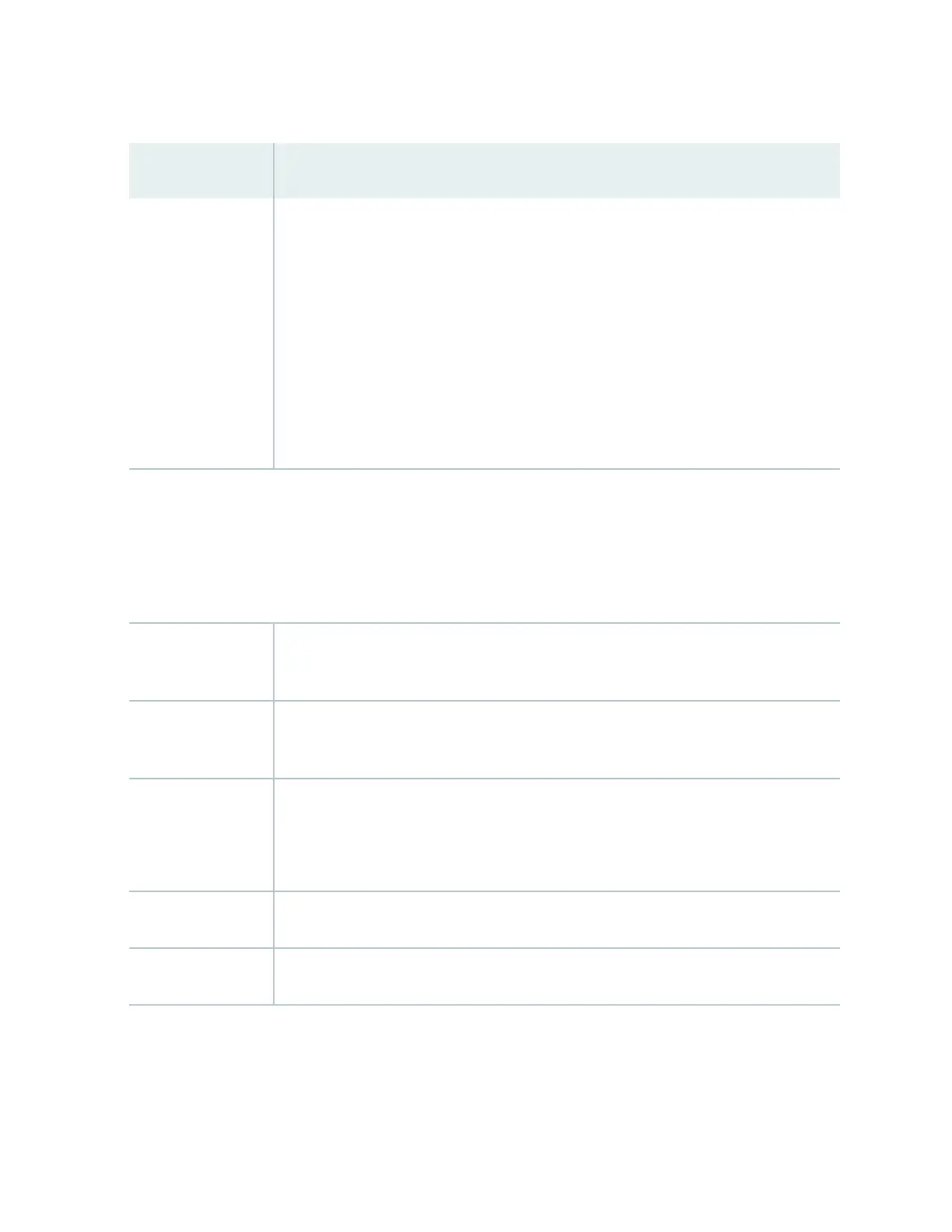Table 50: Chassis Viewer for EX4600 Switches
(Connued)
Field Descripon
PIC 1 and PIC 2 slots You can install an expansion module in the PIC 1 and PIC 2 slots. If you have installed an
expansion module, mouse over the ports in the module to view the details of the ports in
module.
When you install a transceiver in the port, the following colors denote the interface
status:
• Green—Interface is up and operaonal.
• Yellow—Interface is up but is not operaonal.
•
Gray—Interface is down and not operaonal.
NOTE:
• In EX4600 switches the LEDs are seen in the front panel; these are not acve.
• In EX4600 switches there is no LCD panel.
Rear View of the EX4600 Switch
Management port The management ports (RJ-45 and SFP) is used to connect the switch to a management
device for out-of-band management.
Console port The Console port (RJ-45) is used to connect the switch to a management console or to a
console server.
USB port Indicates the USB port for the switch.
NOTE: We recommend that you use USB ash drives purchased from Juniper Networks
for your EX Series switch.
Fan tray Mouse over the fan tray icons to display name, status, and descripon informaon.
Power supplies Mouse over the power supply icons to display name, status, and descripon informaon.
207
