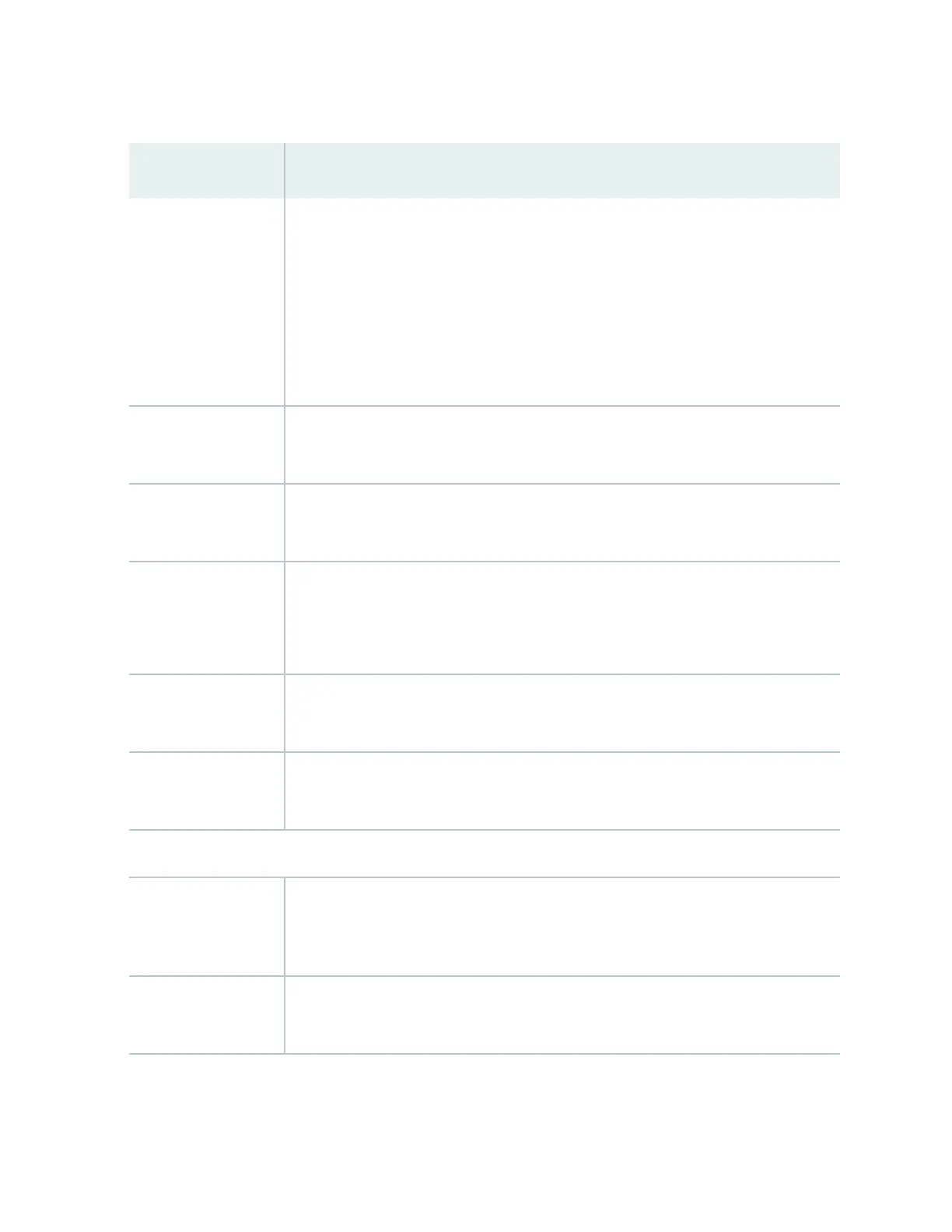Table 55: Chassis Viewer for XRE200 External Roung Engines
(Connued)
Field Descripon
Virtual Chassis port In the image, the colors listed below denote the Virtual Chassis port (VCP) status:
• Green—VCP is up and operaonal.
• Yellow—VCP is up but is nonoperaonal.
• Gray—VCP is down and nonoperaonal.
Mouse over the interface (port) to view more informaon.
LCD panel LCD panel congured for the LEDs on the ports. Mouse over the icon to view the
current character display.
Temperature The acve slots contain a gray temperature icon. Mouse over the icon to display
temperature informaon for the slot.
USB port Indicates the USB port for the switch.
NOTE: We recommend that you use USB ash drives purchased from Juniper Networks
for your EX Series switch.
PIC1 slot You can install a Virtual Chassis module in the PIC1 slot. Mouse over the Virtual Chassis
ports to display the port status details.
PIC2 slot You can install a Virtual Chassis module in the PIC2 slot. Mouse over the Virtual Chassis
ports to display the port status details.
Rear View of the XRE200 External Roung Engine
Fan modules Mouse over the fan modules to display status of the fans and airow direcon
informaon. For a Virtual Chassis, the status of the fans of the selected member switch
is displayed.
Power supplies Mouse over the power supply icons to display name, status, and descripon
informaon.
214
