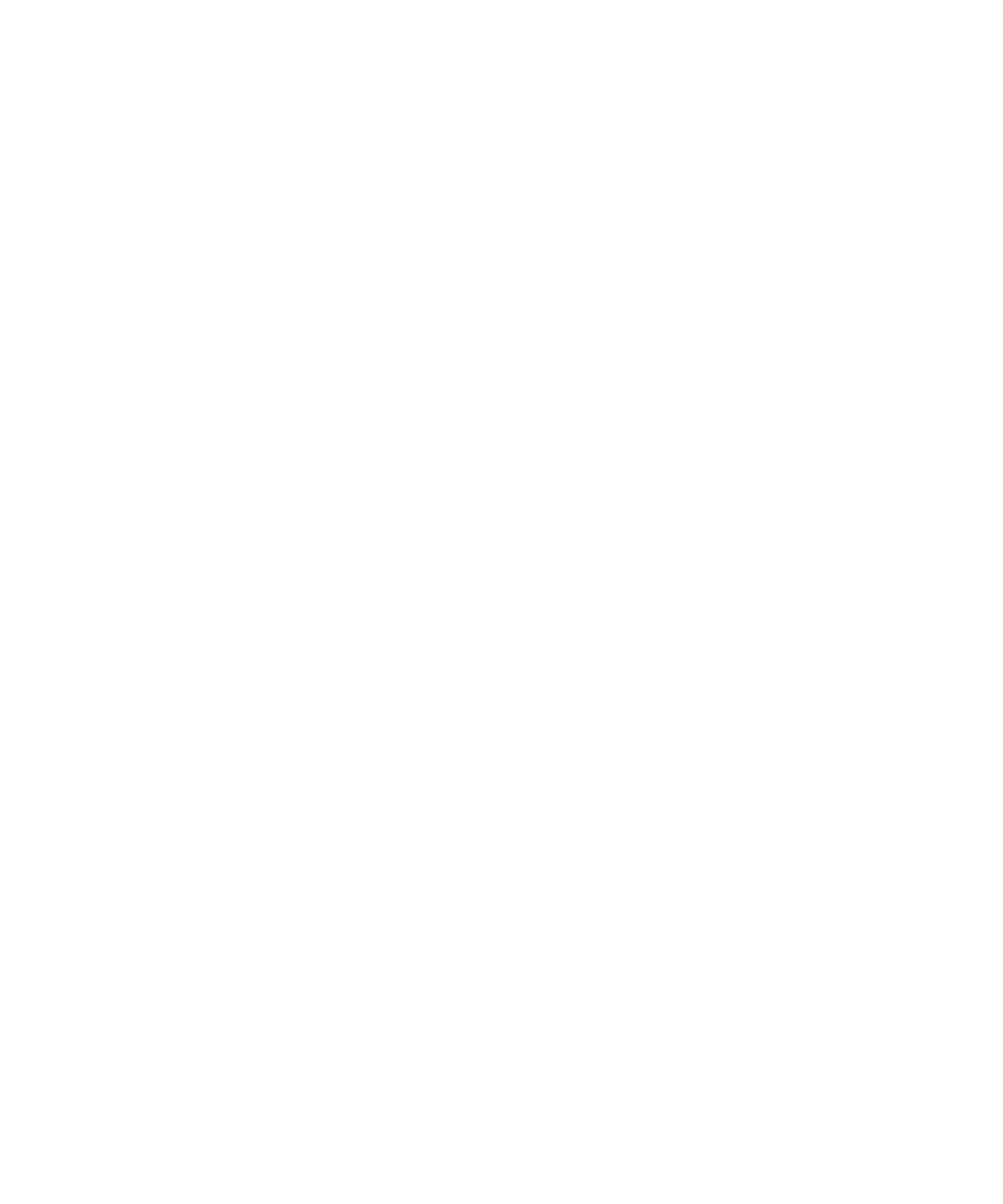250 Keysight InfiniiVision 2000 X-Series Oscilloscopes User's Guide
20 Utility Settings
5 Configure the oscilloscope's LAN interface:
a Press the Addresses softkey.
b Use the Modify softkey (and the other softkeys and the Entry knob) to enter
the IP Address, Subnet Mask, Gateway IP, and DNS IP values. When you are
done, go back up in the menu hierarchy.
c Press the Host name softkey. Use the softkeys and the Entry knob to enter the
Host name. When you are done, go back up in the menu hierarchy.
d Press the Apply softkey.
6 Connect the oscilloscope to the local area network (LAN) by inserting the LAN
cable into the "LAN" port on the rear panel of the oscilloscope.
Stand-alone (Point-to-Point) Connection to a PC
The following procedure describes how to establish a point-to-point (stand alone)
connection to the oscilloscope. This is useful if you want to control the
oscilloscope using a laptop computer or a stand-alone computer.
1 Press [Utility] > I/O.
2 Press the LAN Settings softkey.
3 Press the Config softkey; then, turn the Entry knob to select Automatic, and press
the softkey again to enable it.
If your network supports DHCP or AutoIP, enabling Automatic lets the
oscilloscope use those services to get its LAN configuration settings
4 Connect your PC to the oscilloscope using a cross-over LAN cable such as
Keysight part number 5061-0701, available on the web at
www.parts.keysight.com.
5 Cycle power on the oscilloscope. Wait until the LAN connection is configured:
• Press [Utility] > I/O and wait until the LAN status shows "configured".
This may take a few minutes.
Now, the instrument is connected, and the instrument's web interface or remote
control via LAN may be used.
