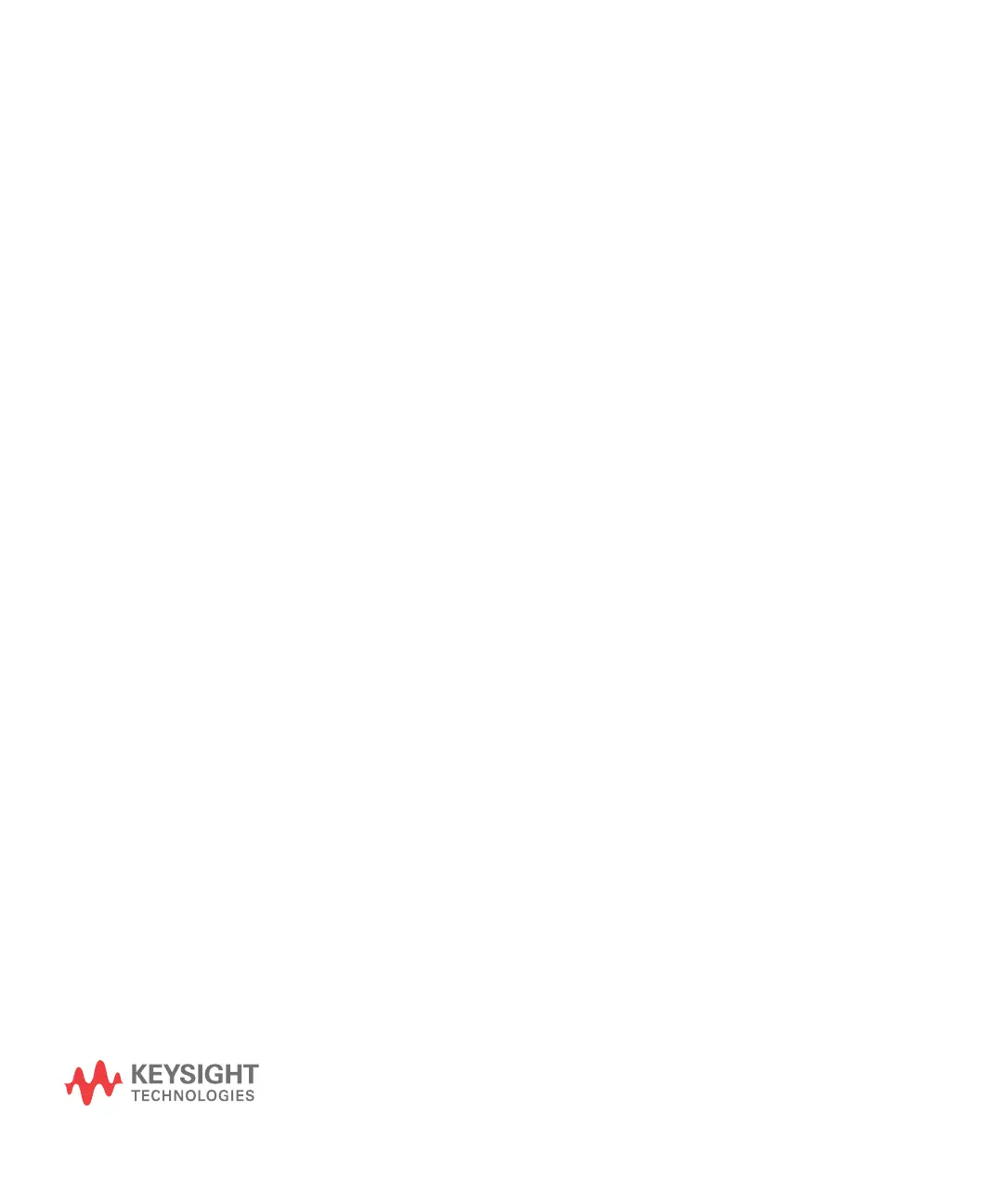267
Keysight InfiniiVision 2000 X-Series Oscilloscopes
User's Guide
21 Web Interface
Accessing the Web Interface / 268
Browser Web Control / 269
Save/Recall / 275
Get Image / 277
Identification Function / 278
Instrument Utilities / 278
Setting a Password / 280
When the Keysight InfiniiVision X-Series oscilloscopes have the DSOXLAN
LAN/VGA option module installed, you can access the oscilloscope's built-in web
server using a Java-enabled web browser. The oscilloscope's web interface lets
you:
• View information about the oscilloscope like its model number, serial number,
host name, IP address, and VISA (address) connect string.
• Control the oscilloscope using the Remote Front Panel.
• Send SCPI (Standard Commands for Programmable Instrumentation) remote
programming commands via the SCPI Commands applet window.
• Save setups, screen images, waveform data, and mask files.
• Recall setup files, reference waveform data files, or mask files.
• Get screen images and save or print them from the browser.
• Activate the Identification function to identify a particular instrument by
causing a message to be displayed or a front panel light to blink.
• View installed options, view firmware versions and install firmware upgrade
files, and view calibration status (via the Instrument Utilities page).
• View and modify the oscilloscope's network configuration.