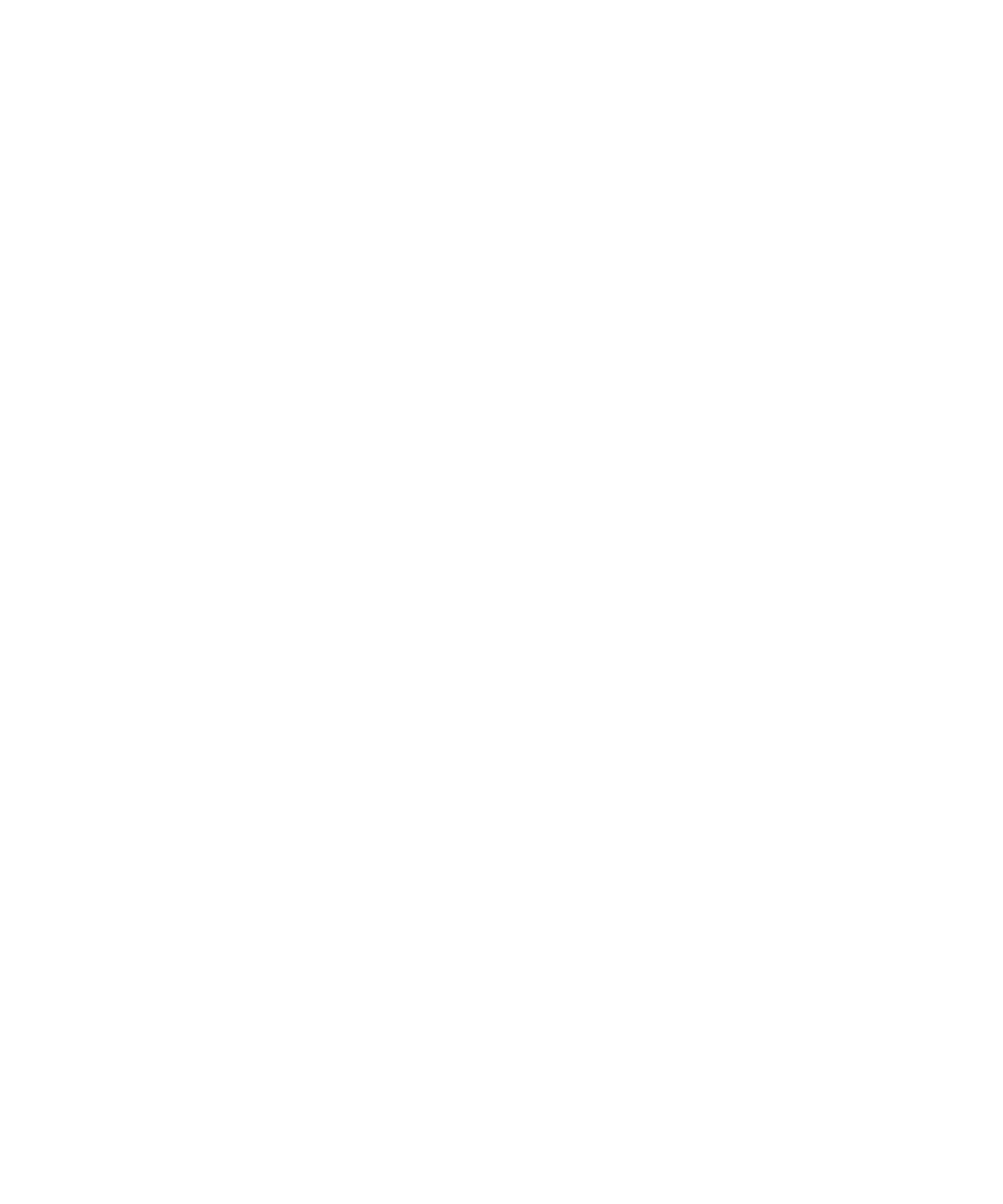32 Keysight InfiniiVision 2000 X-Series Oscilloscopes User's Guide
1 Getting Started
The trigger source is selected by looking for the first valid waveform starting with
external trigger, then continuing with the lowest number analog channel up to the
highest number analog channel, and finally (if digital probes are connected) the
highest number digital channel.
During Auto Scale, the delay is set to 0.0 seconds, the horizontal time/div (sweep
speed) setting is a function of the input signal (about 2 periods of the triggered
signal on the screen), and the triggering mode is set to Edge.
Compensate Passive Probes
Each oscilloscope passive probe must be compensated to match the input
characteristics of the oscilloscope channel to which it is connected. A poorly
compensated probe can introduce significant measurement errors.
1 Input the Probe Comp signal (see “Input a Waveform" on page 29).
2 Press [Default Setup] to recall the default oscilloscope setup (see “Recall the
Default Oscilloscope Setup" on page 29).
3 Press [Auto Scale] to automatically configure the oscilloscope for the Probe
Comp signal (see “Use Auto Scale" on page 30).
4 Press the channel key to which the probe is connected ([1], [2], etc.).
5 In the Channel Menu, press Probe.
6 In the Channel Probe Menu, press Probe Check; then, follow the instructions
on-screen.
If necessary, use a nonmetallic tool (supplied with the probe) to adjust the
trimmer capacitor on the probe for the flattest pulse possible.
On the N2862/63/90 probes, the trimmer capacitor is the yellow adjustment on
the probe tip. On other probes, the trimmer capacitor is located on the probe
BNC connector.