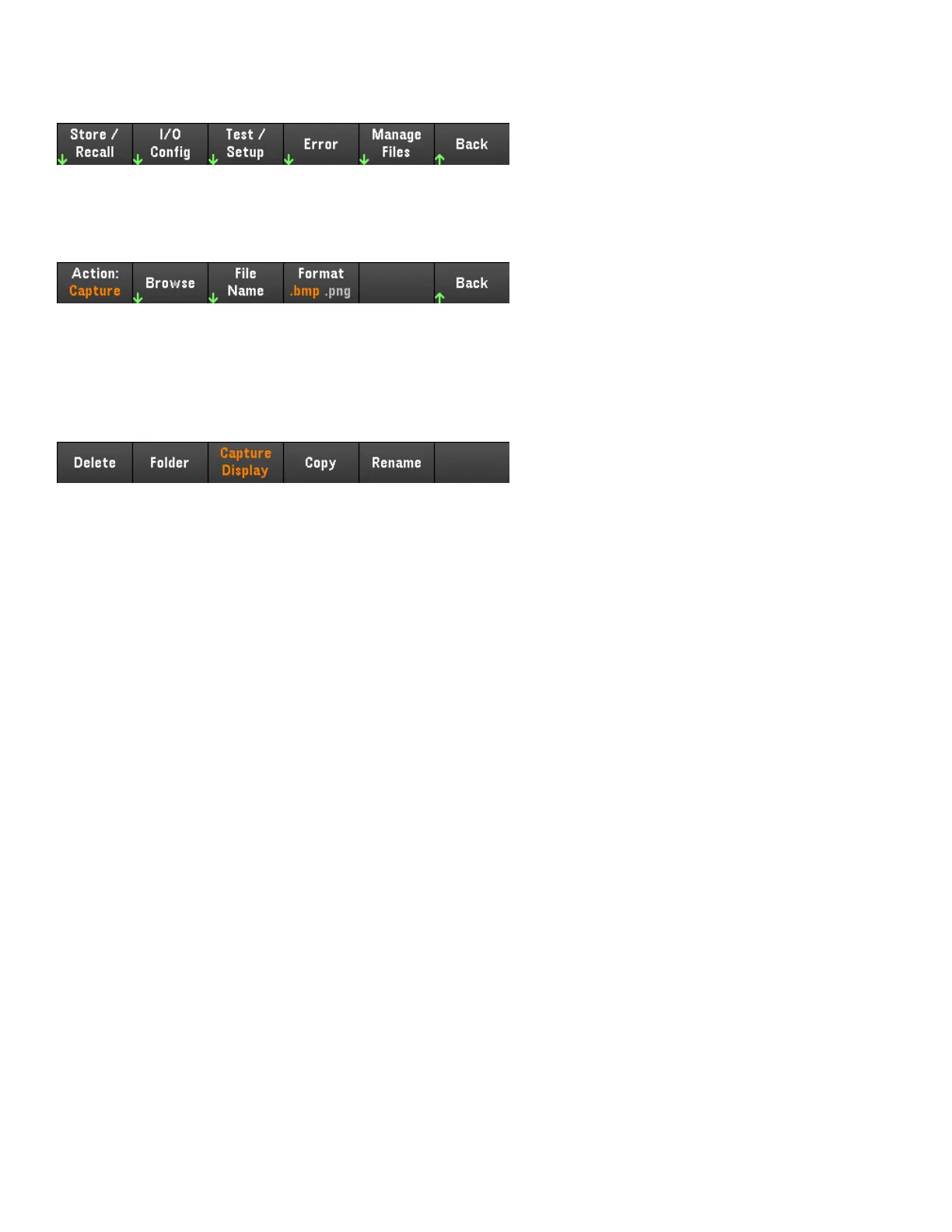Utilities Menu - Manage Files
Manage Files allows you to create, copy, delete, and rename files and folders on a USB drive attached to the front
panel. It also allows you to capture the current screen to either a bitmap (*.bmp) or portable network graphics
(*.png) file. This is the default option, as shown below.
Action
Action specifies the action to perform. Pressing Capture Display saves a screen capture of the display at the
moment that you pressed [Meter View] for more than 3 seconds.
Delete - To delete a file or folder, press Delete and Browse to the folder or file to delete. Press Browse > Perform
Delete > Back.
Folder - To create a folder, Browse to the external location for the folder, press Folder Name, enter a folder name
and press Done. Press Create Folder > Back.
Copy - To copy a file, press Copy. Browse to the file to be copied and press Select. Press Copy Path and select an
external path for copying. Press Perform Copy > Back.
Rename - To rename a file or folder, press Rename. Browse to the folder or file to be renamed and press Select.
Press New Name, enter a new name and press Done. Press Perform Rename > Back.
120
Keysight E36200 Series User's Guide
