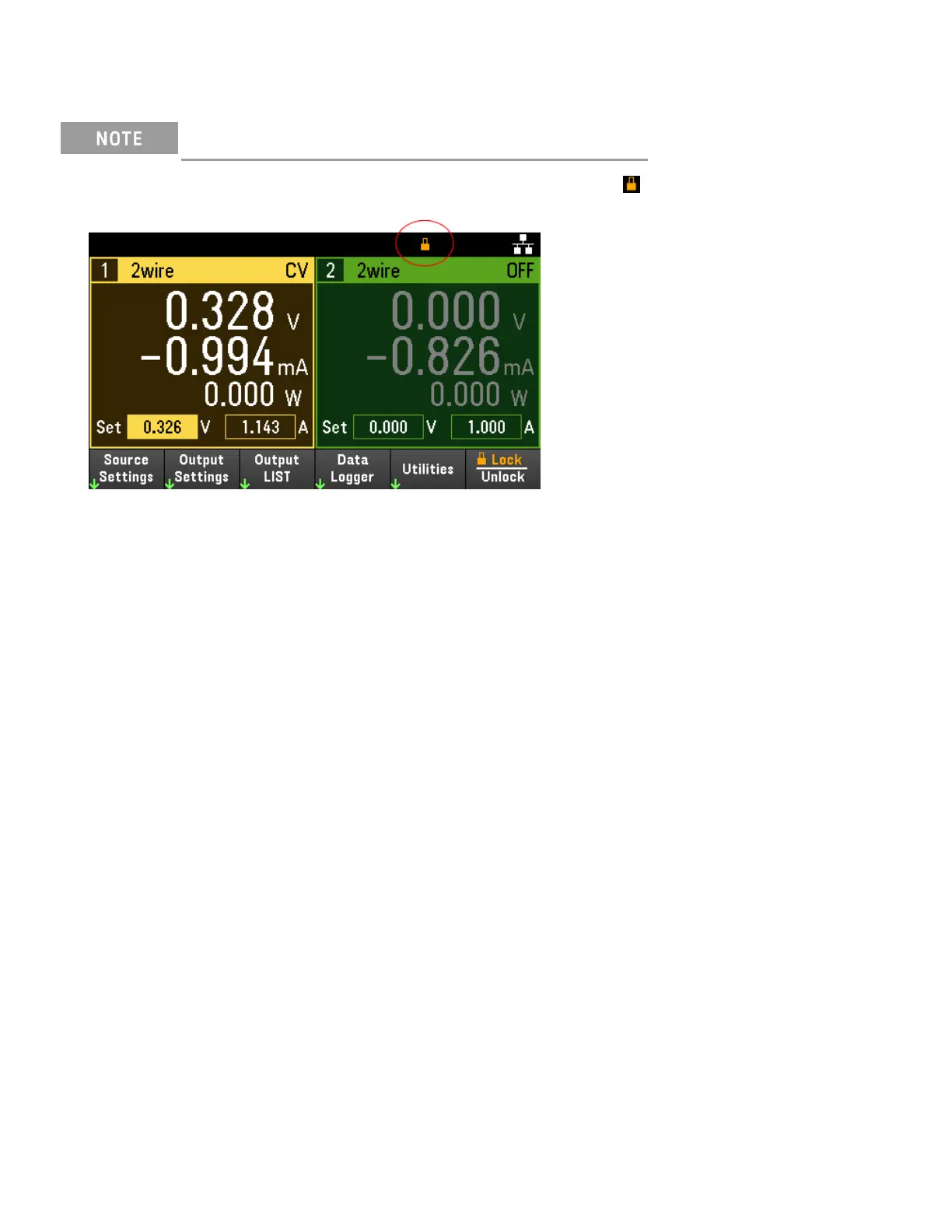Locking/Unlocking the Front Panel
If you are in a menu, you must exit the menu before locking the front panel.
1. Press and hold Lock|Unlock to lock the front panel. This produces lock icon( ) in the upper corner of the dis-
play, as shown below.
2. Press [Lock|Unlock] again to unlock the front panel.
From the remote interface:
To lock all front panel keys including Lock|Unlock key:
SYST:RWL
To lock all front panel keys except Lock|Unlock key:
SYST:REM
To unlock the front panel:
SYST:LOC
Capturing a Screen
Press [Meter View] for more than three seconds to capture a screen. The screen that was active will be saved to the
USB flash storage connected to the front USB port.
To configure the screen capture storing path, refer to Utilities Menu - Manage Files for details.
106
Keysight E36200 Series User's Guide
