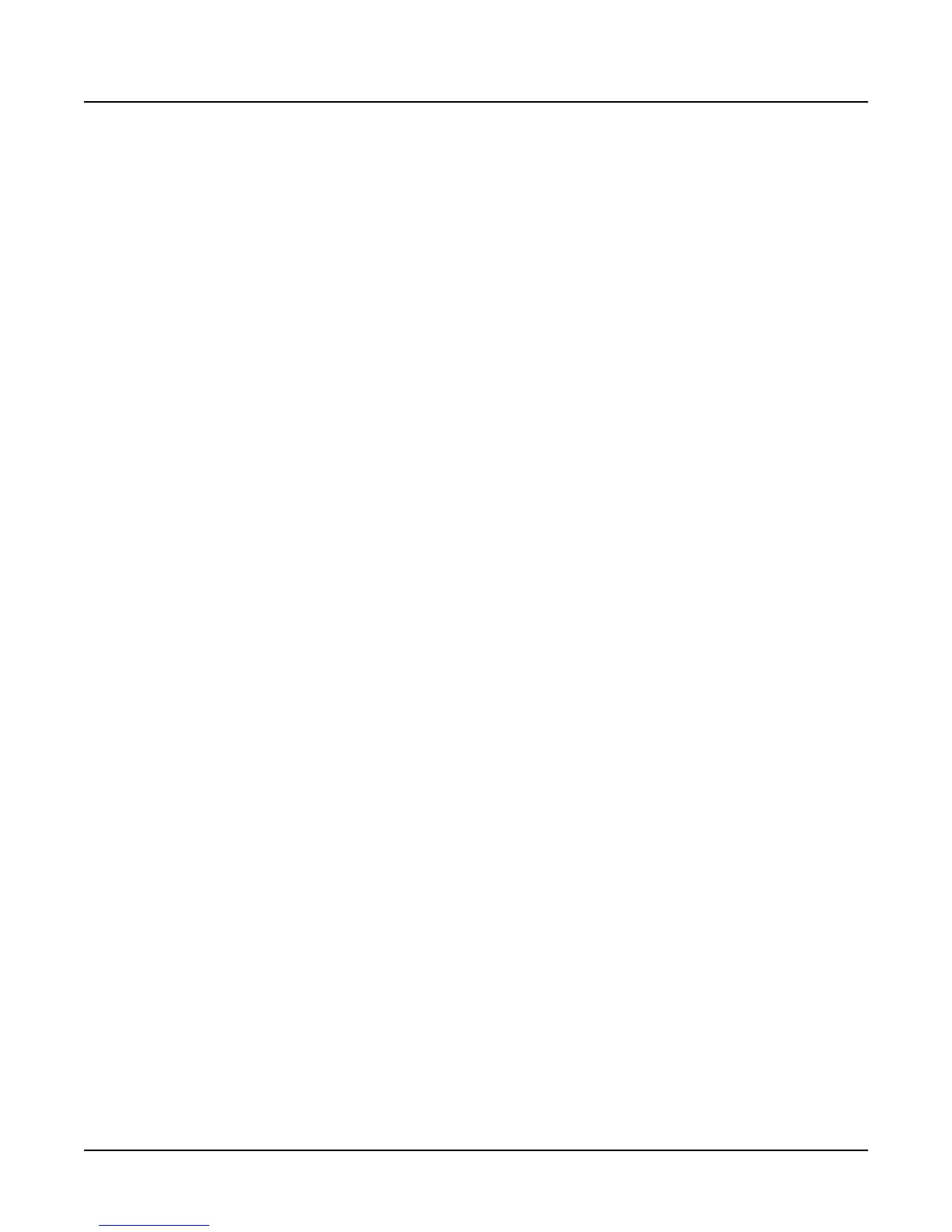Song Mode and Sequencing
The Song Editor (EditSong Pages)
3-51
If you use a ramp to change Controller message values, you might lose some of the smoothness
of certain features (pitch bend, for example), due to uneven time intervals between Controller
events.
EditSong:TRACK|||||||||||||||<>Track:1||
Function:Change||d|From||:||1:1|To:||2:1
Scale|||:100%||||d|Events:Velocity||||||
Offset||:0|||||||d|LoKey|:C|-1||Hi:G|9||
Mode||||:Constantd|LoVel|:1|||||Hi:127||
|||||||||||||||||d||||||||||||||||||||||
Locate||:||1:1|||'%%^^^^^^^^%%%%%%^%%%%%
FromTo||Play|||Stop||||||||||Go||||Done|
Scale
This parameter scales the values of selected events to a percentage of their original values.If
Scale is 100%, there’s no change. Set Scale from 0% to 99% to reduce the original values (you
can’t scale to less than 1 for velocities or 0 for Controller message values) or from 101% to
20000% to increase the original values (you can’t scale to greater than 127).
Offset
Offset works alone or in conjunction with Scale to add or subtract a set amount to or from the
original (or scaled) values of selected events. You can specify an offset as low as -128, or as high
as 127, although velocity values can’t be less than 1 or greater than 127, and controller message
values can’t be less than 0 or greater than 127.
Here’s an example of using Scale and Offset together: setting the attack velocities of all selected
notes to a value of 72.
1. Select a segment for editing, using the From and To parameters.
2. Set the value of Events to Velocity.
3. Set the value of Scale to 0%. This will set selected notes’ attack velocities to minimum (the
display will show values of 1, but the K2000 records the values as 0).
4. Set Offset to 72. This will add 72 to each scaled value, resulting in uniform values of 72.
5. Press Go to make the changes.
Mode
The value of Mode determines how changes are applied to the selected events: uniformly, or
varying in intensity over time. Set Mode to Constant to change each selected event’s value by
the same amount. Use a value of PosRamp (positive ramp) or NegRamp (negative ramp) to
vary the change over time.
If you use a positive ramp, selected events change gradually from their original values to the
new values specified with the Scale and/or Offset parameters. This occurs over the length of the
segment defined with the From and To parameters; there’s only a slight change at first, but it’s at
full scale byt the time the song reaches the bar and beat specified by the To parameter.