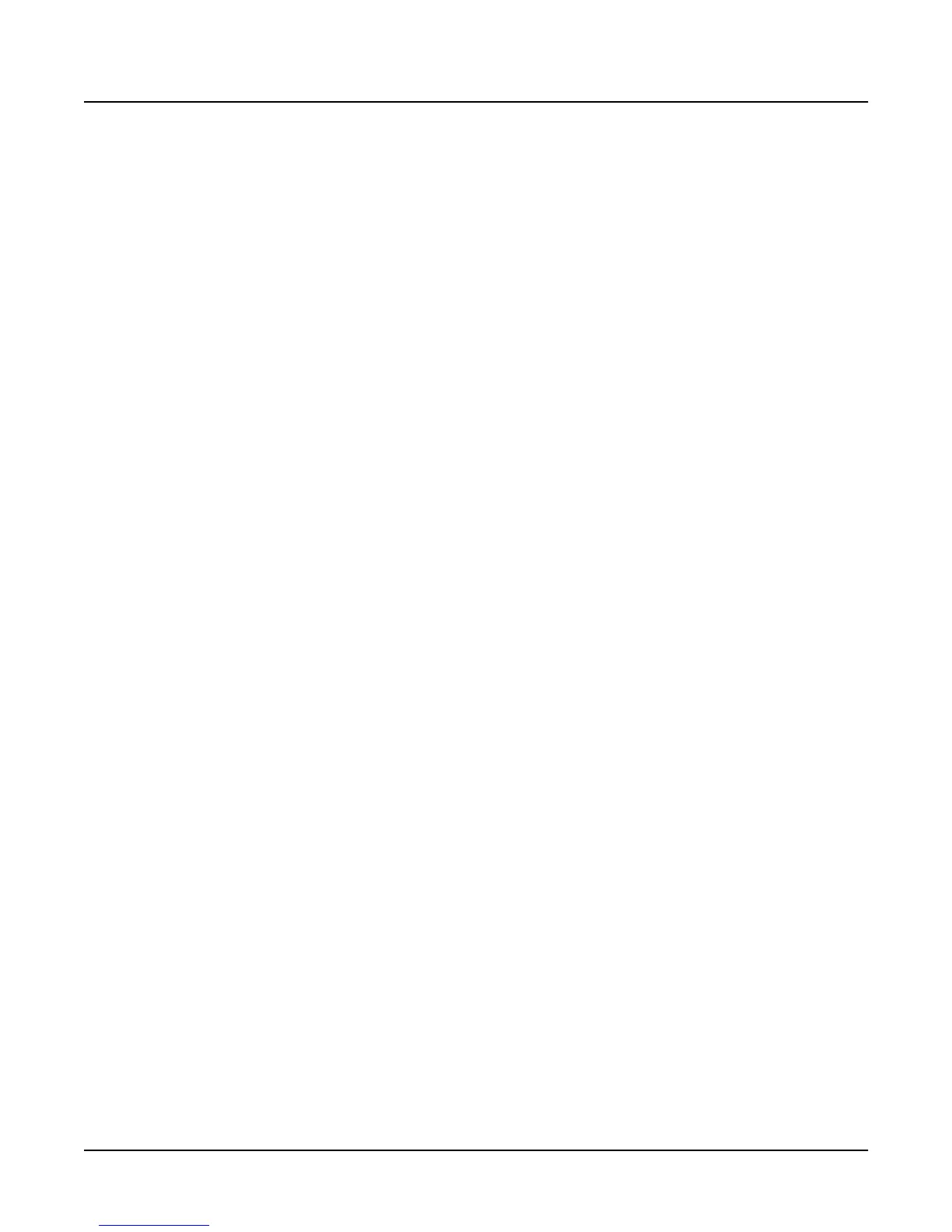Song Mode and Sequencing
The Song Editor (EditSong Pages)
3-55
The top line of the display shows the currently selected RecTrk; Use the CHAN/BANK buttons
to select a different track. When All tracks are selected, the Step edits are performed on the
currently selected RecTrk (as indicated on the MAIN page in Song mode).
Recording With the STEP Editor
Recording using the step editor is easy. Set the parameters to your desired settings and make
sure the Locate parameter is set to the bar and beat at which you wish to start recording. Then
strike a key. The note you play is displayed in the window on the right side of the display. You’ll
also see the note’s velocity or duration. If the Velocity parameter is set to Played, the display
shows the actual velocity you played. Otherwise, the display shows the fixed velocity specified
by the value of the Velocity parameter. The duration of the note is determined by a combination
of the Duration and Gate Time parameters.
When you release the key you’ve just recorded, the Locate parameter advances its value by the
amount specified with the Duration parameter. If you want to enter a rest, press the Step> soft
button instead of striking a key; this advances the value of the Locate parameter by the specified
amount, without recording a note.
You can override the specifications of Duration and Gate Time, and enter note events with
longer duratoins than specified. Do this by holding a key and pressing the Step> button. The
duration of the current note changes in the window on the right. This can be a quicker method
of entry than changing the duration parameter if you need a note that is twice or three times as
long as the duration. For instance, if the duration is set to 1/8, you can quickly enter 1/4 note by
holding the note and pressing Step> once, or enter a whole note by pressing the Step> button
three times. Note that if you are using this method and the Gate Time parameter is set to less
than 100%, it will only be applied to one of the steps. For example, if you have a Duration of 1/8
and a Gate Time of 75%, then striking a note will produce a duration of 180 (75% of 240). But if
you hold the note and press Step>, then the duration will be 420 (180 + 240), instead of 360 (75%
of 480).
You can strike more than one note at a time to enter chords. You can also strike several notes one
at a time (holding on to the previous notes) to create a chord. As long as you do not release all of
the notes, the Locate parameter will stay at the same point and the notes will be entered as a
chord. If you want to create a chord where ceratin notes have longer durations than others,
strike the notes of the chord, then release the notes you wish to be shorter and press the Step>
button. The window on the right will change to show only the notes you are still holding with
their longer durations.
If you make a mistake while you are entering notes, you have two ways to fix it. With Dub Mode
set to Merge, if you are still holding the note, you can press the <Back soft button. If you set the
Dub Mode to Erase, you can just press the <Back button to erase the previous event and then
strike the correct note. Or you can set the Locate parameter to the proper spot and strike the
correct note.
DubMode
DubMode determines if the note events entered on the STEP page will merge with, or erase all
other existing MIDI events on the selected track as you step edit.
Set DubMode to Erase to replace all existing track data in the bars and beats you edit. Events
before and after the edited locations are preserved. Set to Merge to add note events to existing
track data.
The DubMode value reflects the value of the Mode parameter on the MAIN page in Song mode.
Conversely, if you change the value of DubMode while in the Step Editor, you’ll change the
value of Mode accordingly.
