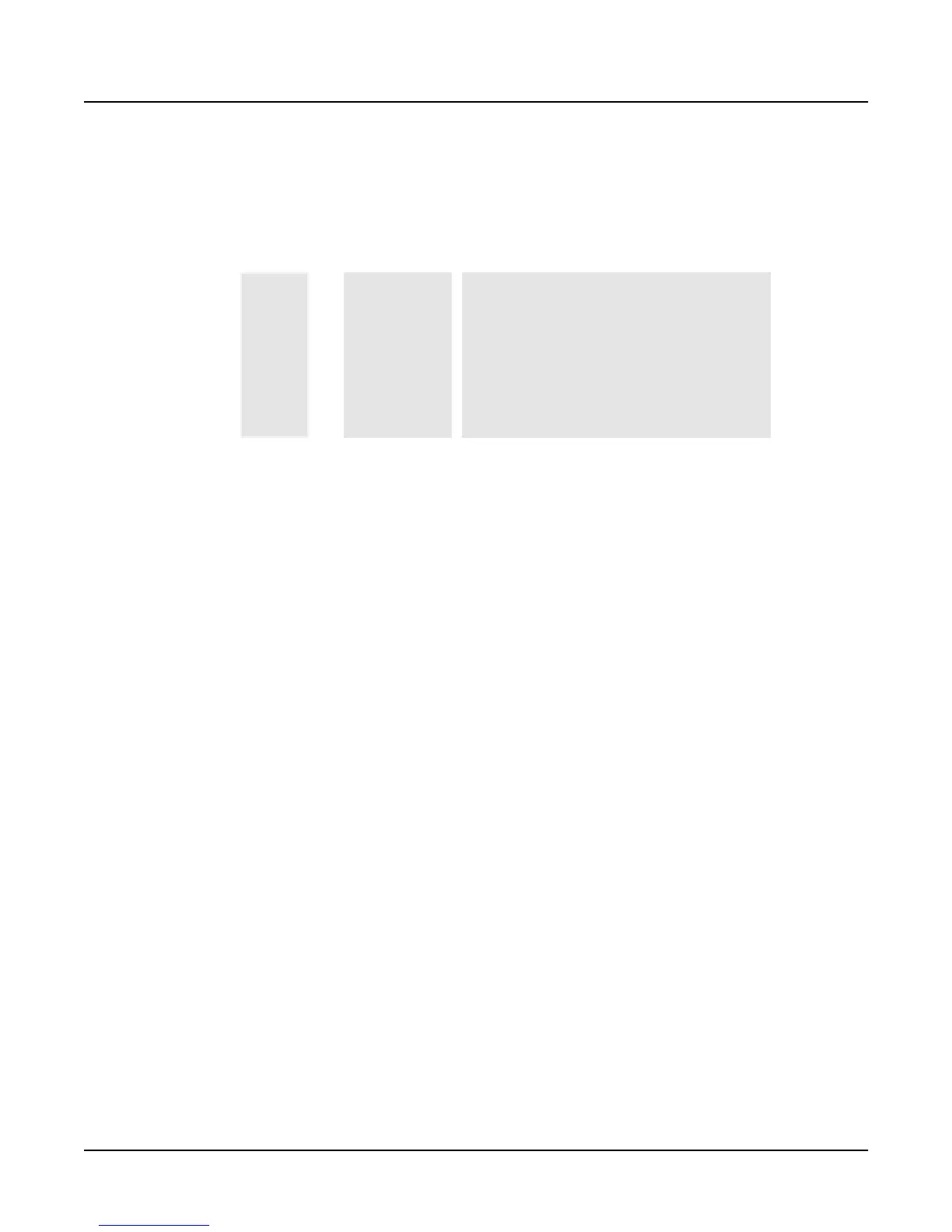3-38
Song Mode and Sequencing
The Song Editor (EditSong Pages)
tracks—which you can do easily by pressing the CHAN/BANK buttons simultaneously).Press
either one of the CHAN/BANK buttons to select a different track.
The center portion of the display’s top line shows the channel of the currently highlighted event
(or, if you’fe viewing all tracks, the track and channel of the current event).
To scroll through the events, use the Left or Right cursor button to highlight the location (the
first column).Then use the Alpha Wheel, the Up and down cursor buttons, or the + and - buttons
to scroll through events. As you scroll through the events, the sequencer executes each event. In
the case of note events, you hear the actual note (but without the normal decay). If you scroll
through a Sustain (controller 64) event with an On valueyou’ll hear the note sustain until you
scroll through a Sustain event with a value of Off.
You can also jump directly to a specific bar and beat by typing the bar number and beat number,
then pressing Enter. The sequencer doesn’t execute the events that you jump over. For example,
if you have program changes at Bar 3 and Bar 10, and you scroll from the beginning of the song
to Bar 4 then jump to Bar 12 and continue scrolling, subsequent notes use the program from
bar 3 and not the program from Bar 12.
Location
The first column indicates the location (bar and beat) within the song. Scroll through the events
on the selected track(s) with the Alpha Wheel, or enter a specific bar and beat on the
alphanumeric buttonpad to jump to events occurring on that beat. A quick way to jump to the
end point in a track is to press 9999 and then Enter.
Bar, Beat, and Tick
Bar, Beat, and Tick are editable parameters for each event. They determine when an event occurs
relative to the other events within the song. To enter values with the alphanumeric buttonpad,
first position the cursor in the Location column, then enter up to three digits if you want to
adjust only the Tick value, four or five digits in order to change the location to a new beat and
tick within the current bar, or enter in the complete bar, beat, and tick value to view a different
bar. You don’t need to enter colons or periods.
Event Type and Value
The Event Type field displays the MIDI event type at each Event List location in the song. With
the exception of Note events, which are displayed as actual note names (for example, C
#
4), you
can’t change the type of an event. You can, however change controller numbers as well as their
values.
EditSong:EVENT||(Ch|1)|||||||<>Track:1||
|||1:1||||1:1.000|CTRL|BANK|||0|||||||||
|||1:1||||1:1.000|PCHG|||64|||||||||||||
|||1:1||||1:1.000|CTRL|VOL||127|||||||||
|||1:1||||1:1.000|CTRL|PAN|||64|||||||||
|||1:1||||1:1.000|C|3||v|98|^|93|||0.356
|||2:1||||2:1.000|END|||||||||||||||||||
|Cut||||Copy||Paste|||View||AllOn||Done|
Location Event type and valueBar, Beat, Tick
