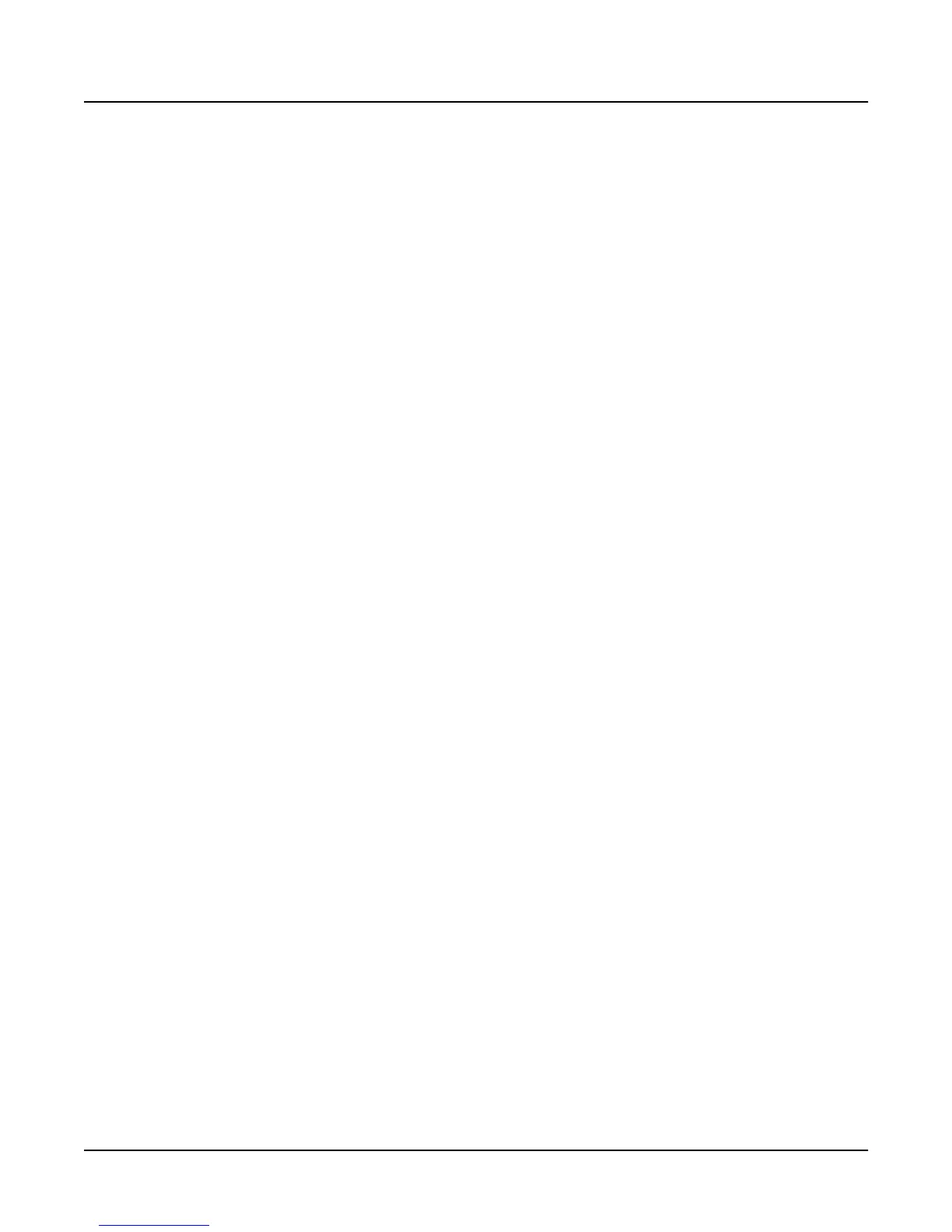Song Mode and Sequencing
The Song Editor (EditSong Pages)
3-37
TrackDest
TrackDest|:LLL-|M---|-M--|---x||||||||||
DrumTrack|:D---|----|-D--|----||||||||||
The sixth line of the COMMON page contains the track-destination parameter (TrackDest),
which determines where the K2000 sends each track of a song. There’s one character for each of
the 16 tracks. These 16 characters are divided into four groups to make each track easy to
identify. You can set each track independently to go to any of four possible destinations:
- The track goes both to the K2000 and to the MIDI Out port (on the track’s
assigned channel). This is the default setting for all tracks in a new song.
L The track goes only to the K2000, and not to the MIDI Out Port.
M The track goes only to the MIDI Out port, and not to the K2000 itself.
x The track is disabled (it doesn’t go to the K2000 or to the MIDI Out port).
DrumTrack
You can define any track in a song as a “drum track.” This means that the track never gets
transposed when the song is a step in an arrangement and you trigger the step with a Note On
event. This enables you to trigger and transpose some of the tracks in a step (like bass and lead)
without transposing the tracks that contain unpitched sounds (like drums and percussion—
which is why we call this parameter Drum Track).
To make a track into a drum track, select that track, and turn the Alpha Wheel one click (or press
the Increment or Decrement button). The hypen becomes a
D, indicating that the track is now a
drum track.
Although drum tracks don’t respond to real-time transposition from step triggering, you can
transpose them if you want to, using the Transpose function on the EditSong:TRACK page.
Soft Buttons on the COMMON Page
As usual, there are the <more> buttons, which take you to administrative functions: Name,
Save, Delete, and Dump.
EVENT Displays the EditSong:EVENT page, where you can scroll through, modify, add,
or delete any or all of the tracks’ MIDI events.
TRACK Displays the EditSong:TRACK page, which contains 13 functions for editing
tracks—either individually, or all at once.
STEP Displays the EditSong:STEP page, where you can enter notes and rests oen at a
time (this is known as step recording, not to be confused with the steps in an
arrangement).
ARRANG Displays the EditSong:ARRANG page, where you can combine songs as steps in
an arrangement.
Song Editor: The EVENT Page
Every recorded MIDI event is visible (and editable) from this page. There are two basic
operations on the EVENT page: scrolling through events, and changing the value of an event.
You can scroll through each track individually, or scroll through all the tracks at the same time.
The current track appears at the top right of the display (it says All if you’re viewing all
