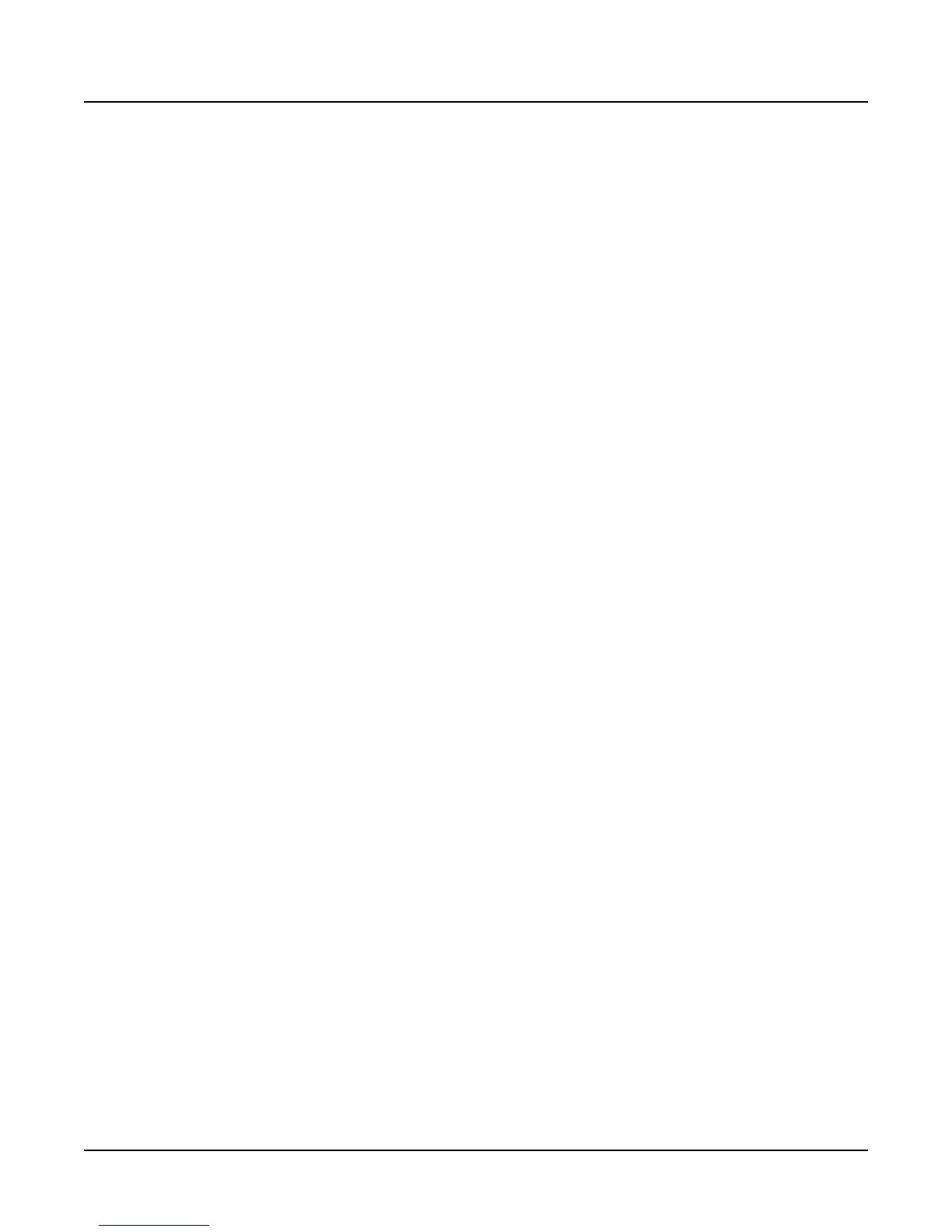2-8
Sampling with the K2000
Editing Samples
Editing Samples
Most of the functions within the Sample Editor follow a general pattern. There are two ways to
enter the Sample Editor. If you start from Master mode and press the Sample soft button, then
select a sample and press Edit, you can hear the isolated sample. If you want to hear the sample
in the context of a program, start by entering the Sample Editor through the Program Editor:
start by selecting a program in Program mode—usually the program containing the sample you
want to edit. Press the Edit button to enter the Program Editor. Press the KEYMAP soft button
to view the KEYMAP page. The KeyMap parameter is selected (highlighted) when the page
appears. Press the Edit button to enter the Keymap Editor. The KeyRange parameter is selected
when the page appears. The notes within the currently selected key range are the only ones that
will be affected by your edits. You can hold the Enter button and trigger notes to select different
key ranges.
If you want to select a different sample, use the cursor buttons to select the Sample parameter.
Use the Alpha Wheel to select a sample. Press the Edit button once more, and you’ll enter the
Sample Editor. (Pressing the Edit button while in the Keymap Editor will enter the Sample
Editor regardless of which parameter is selected.) The effects of the current program will be
applied to the sample.
The TRIM page appears when you enter the Sample Editor. There are three basic sample editing
pages—TRIM, LOOP, and MISC (Miscellaneous). The soft buttons for these pages are visible
when you enter the Sample Editor. The DSP soft button is visible as well if you’re editing a
RAM sample; pressing it will take you to the DSP function page, where you can select a DSP
function with the Alpha Wheel or Plus/Minus buttons.
The DSP soft button does not appear if you’re viewing a ROM sample. Instead you’ll see a Link
soft button.
The <more> soft buttons take you to the soft buttons for the other functions. You can trigger
notes at any time while you’re editing, to hear your changes as you make them.
The Function Soft Buttons in the Sample Editor
In addition to the MISC, TRIM, and LOOP soft buttons, which select Sample Editor pages,
there are several function soft buttons. As with other K2000 editors, the function soft buttons are
labeled with upper and lower case letters, to distinguish them from the page selection soft
buttons, which are labeled in all capital letters. The <more> soft buttons give you access to the
other soft buttons that are available.
Zoom- and Zoom+
These buttons are active only when you’re viewing the TRIM and LOOP pages. They increase or
decrease the resolution of the waveform display, enabling you to see a larger or smaller segment
of the waveform of the currently selected sample. The top line of the display indicates the zoom
position in terms of a fraction—for example, 1/256—which indicates the number of individual
sample elements represented by each display pixel. A value of 1/256 means that each pixel
represents 256 individual sample elements. The maximum zoom setting of 1 shows you a very
small segment of the sample. The minimum setting of 1/16384 shows you the largest possible
segment of the sample. Each press of a Zoom soft button increases or decreases the zoom by a
factor of 4.
As a convenience, the Program and Setup mode buttons also serve as zoom buttons while in the
Sample Editor. You can press the two left soft buttons together to toggle between the default
zoom setting and your current zoom setting.
