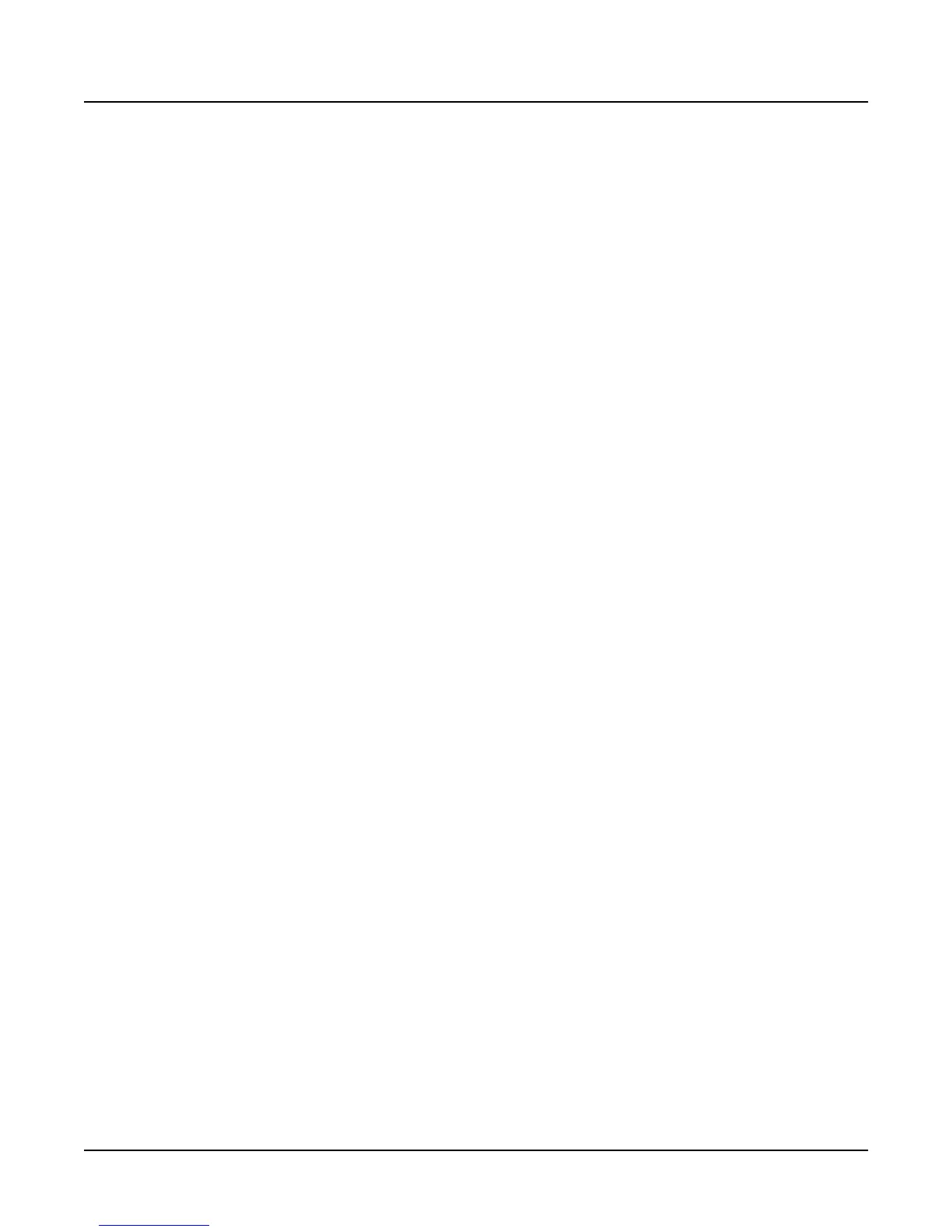4-32
Disk Mode Enhancements in Version 3
The Multiple Object Selector Page
Multiple Object Selector Soft Button Functions
Here is a functional description of the soft buttons displayed on the Multiple Object Selector
page. This is followed by an explanation of the parameter operation for all of the above object
selection modes.
All Returns the Select parameter to Type/Range, if it was not already set that way.
Sets the Type to All Types and the Bank to All Banks, and also the StartId to 0 and
the EndId to 999. This soft button is provided as a quick way to define the
selection range as Everything. Once the Type and Bank parameters have been set
up in this manner, it is easy to change either parameter to further define the
selection range (for example, all types of objects in the 400s bank, or programs in
All Banks)
Type Returns the Select parameter to Type/Range, if it was not already set that way.
Sets the Bank to All Banks, and also the StartId to 0 and the EndId to 999. The
Type parameter is set so that it matches the type of the currently indexed object
from the object list. For instance, if you were scrolled to a Setup object when you
pressed Multi, pressing the Type soft button would set up the Type parameter to
Setup. This is usually used to quickly select or deselect all objects of a particular
type by scrolling to the first object of that type, and then pressing
Multi->Type->Set or Multi->Type->Clear. If you don't want to include all banks
in the selection range, it is easy to adjust the Bank or ID parameters to narrow the
range.
The following three soft buttons will trigger the selection and deselection of items from the
current object listing, according to the function of the particular button. Only objects that are
included in the specified range will be selected or deselected. When this process is completed,
the display returns to the object function dialog.
Toggle For each of the objects in the specified range, "toggle" the selection status of the
object. In other words, if an object is already selected, then the object will be
deselected (the asterisk will go away). If an object is not already selected, it will
be selected (as indicated by an asterisk in the display between the object ID and
object name.)
Toggle is very useful for situations where you want to select all objects in the list
except those that meet certain qualifications. For instance, in the Delete Object
utility (from the MASTER page, press Object->Delete), you may want to delete
all objects that are not being used by a song that you are working on, in order to
free up sample or object RAM in the K2000. You could do this by first selecting the
song and its dependents, and then returning to the Multiple Object Selector page,
set the selection range to Everything (or press the All soft button), and press
Toggle. This will return you to the object list display, with everything that is not in
use by the song now selected for deletion. All you would have to do then is press
OK and confirm the delete operation.
Clear Clears the selection status of all objects within the specified range. A basic
example of this would be if you wanted to save a file containing everything in
RAM except Programs. You could first select all the objects with the Left/Right
cursor button double-press, and then go to the Multiple Object Selector. From
there you could set the selection range to be Programs in All Banks, and press
Clear. The K2000 would return to the object list display, with the only the desired
objects selected for saving.
Set For each of the objects in the specified range, select the object. For example, to
select all keymaps and Samples in the 300s bank for saving, you would first set
the selection criteria to Type/Range, set the Type to Samples, set the Bank to 300s,
