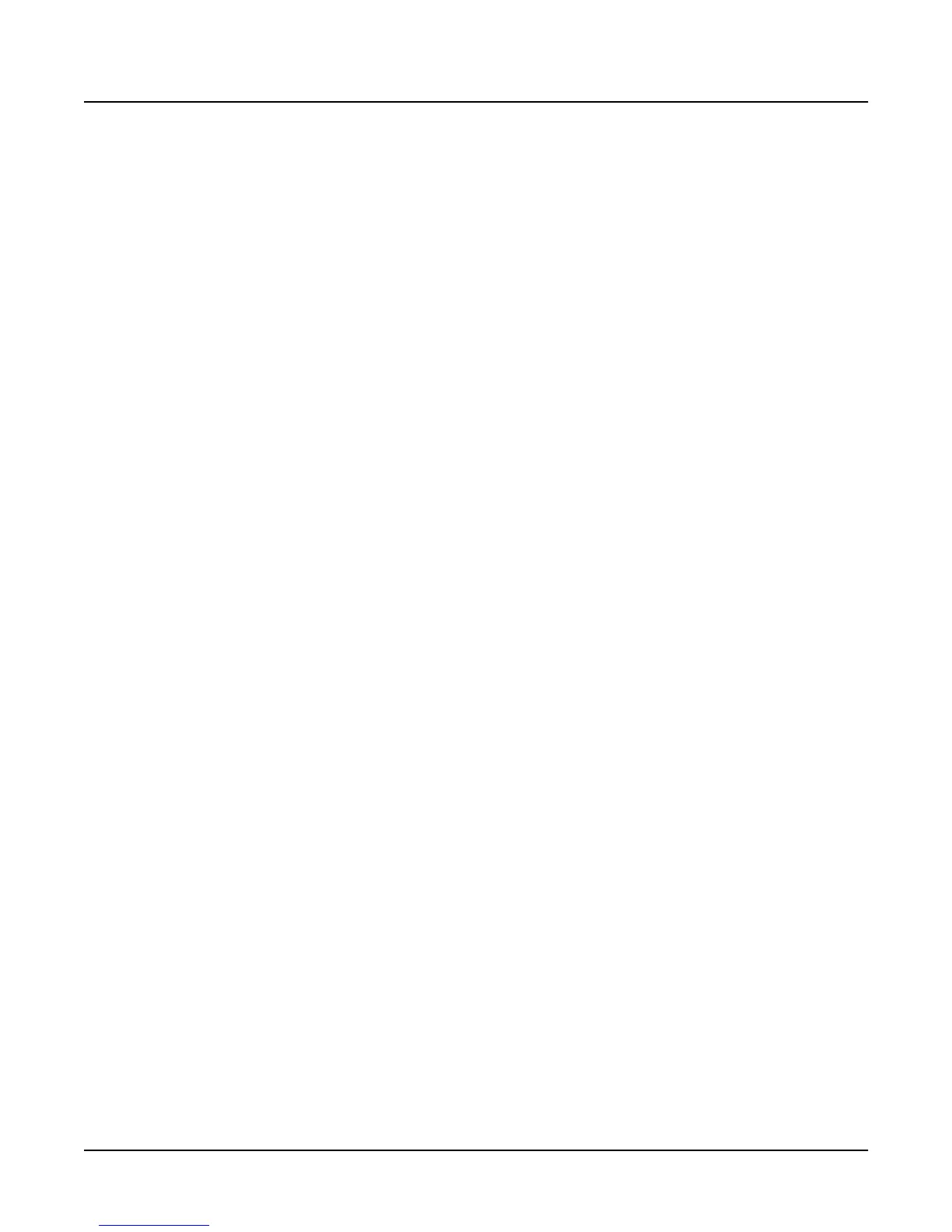Sampling with the K2000
Reading Samples
2-31
If you load sample objects, you’ll see the following prompt: Create|preview
program/keymap? If you answer Yes, the K2000 loads the samples into a program that it
creates based on Layer 1 of Program 199.
Loading program objects will load multi-layer samples and keymaps, and sometimes velocity
switches. The K2000 creates layers as necessary when you load program objects. These layers
have the same settings as Layer 1 of Program 199. In some cases, the K2000 also creates stereo
keymaps to preserve the separation of stereo samples.
If you press the File button, the prompt changes to File|to|load: You can view the list of
files with the cursor buttons, or use numeric entry. The top line of the display shows the
currently selected volume. Select different volumes with the Layer buttons. The size of the
currently selected file, in kilobytes, is shown just above the soft buttons on the left. Press the OK
button to load the highlighted file.
Press OK, and the Bank dialog appears. Press OK again, and the file gets loaded into the
highlighted bank.
Roland
For Roland disks, the hierarchy is a bit different; the objects that can be loaded are called
Volumes, Performances, Patches, and Samples. The page that was selected last time a SCSI load
was executed will appear when you initiate the load operation. Following the prompt is the list
of available objects, with the size of the object in kilobytes displayed as well. The top line of the
display shows the number of available objects of the selected type.
Use the soft buttons to highlight the object to be loaded. The Layer buttons take you through the
current object list in increments of 100. Press OK to execute the load. The Bank dialog appears.
Press OK again, and the object gets loaded. The display updates you on the progress of the load.
EPS
For EPS disks, the hierarchy consists of files and directories. Directories can be nested several
layers deep. When you press the Load soft button, you’ll be prompted to select a file or directory
to load from the list of available files and directories. The currently highlighted object will be
either a file or a directory. If it’s a file, its name and size will be shown following the prompt. If
it’s a directory, its name appears, followed by (dir) to indicate its type. The Layer buttons take
you to the first and last files of the currently selected directory. Note that if you’re loading from
floppy disks, you won’t see any of the displays or soft buttons relating to directories, since the
directory architecture is not supported for floppies.
When a file is highlighted and you press OK, the Bank dialog appears; press OK again to load
the file. When a directory is highlighted and you press OK, you enter that directory, and the list
of files and subdirectories in that directory appears, each file followed by its size, and each
subdirectory, if any, followed by (dir). The top item in every list you select is always the parent
directory of the files below it. Select the top item in a list to go up one directory level.
Pressing the Exit soft button takes you one level back up the hierarchy. Pressing it repeatedly
takes you to the root directory—the directory at the top of the hierarchy. The quickest way to the
root directory is to press the Root soft button. The top line of the display shows you the name of
the currently selected directory (or subdirectory).
Pressing the All soft button loads all files in the current directory (but not any subdirectories).
The Bank dialog appears, and when you press OK, you’ll be prompted to press the Progs button
to load program information in addition to the samples, or the Samps button to load only the
samples.
