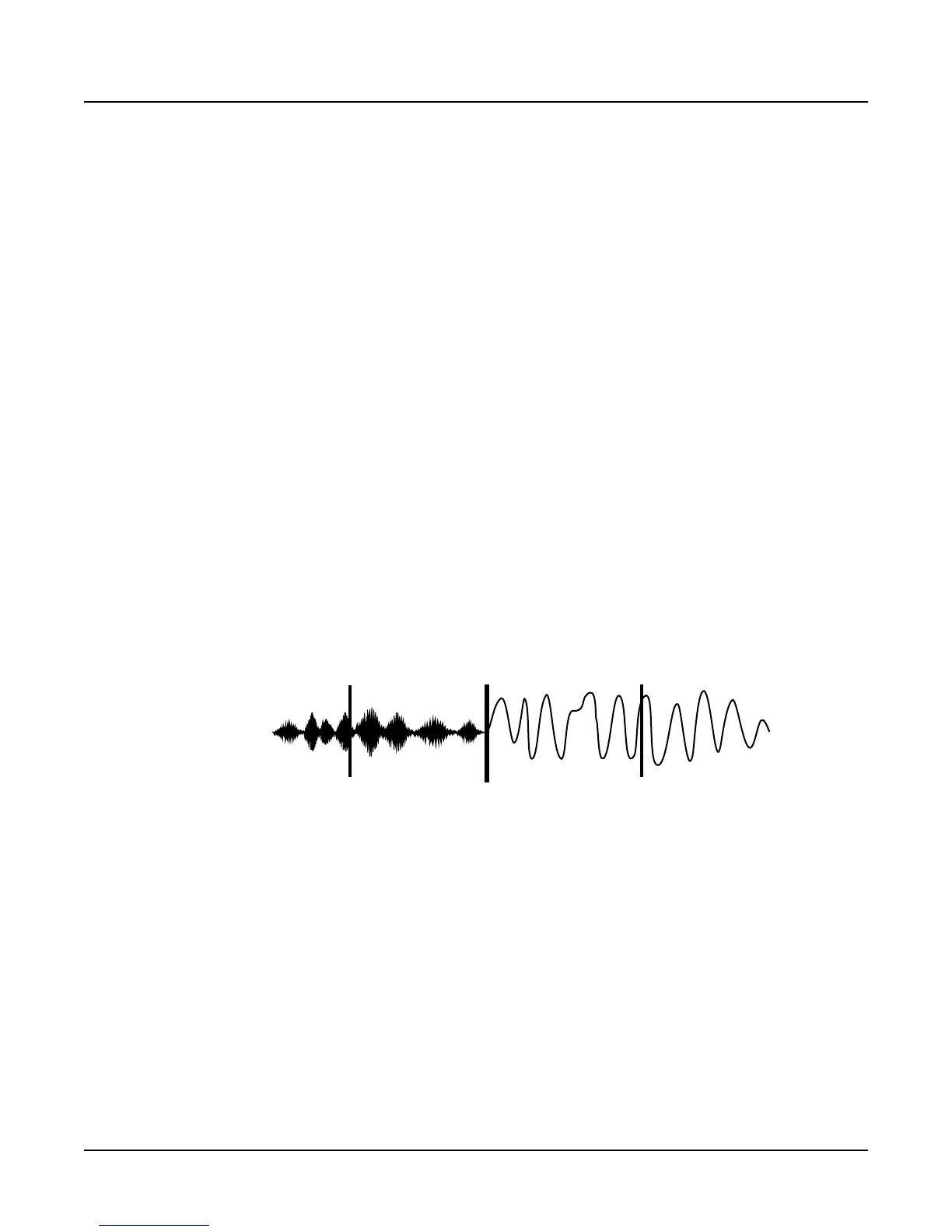2-14
Sampling with the K2000
Editing Samples
End, looped samples loop in the same way while notes are sustained. As soon as you release the
notes, however, the samples play through to the Alt point before going into release.
The Loop (L) parameter sets the beginning of the looped portion of the current sample.
Although you can adjust this parameter while you’re on the TRIM page, you’ll normally want to
adjust it while viewing the LOOP page, so you can see the loop transition points, enabling you
to create as smooth a loop as possible. The Loop can be set at any point before the End, including
before the Start and Alt. If you try to move it after the End, the End moves with it.
The End (E) parameter sets the point at which the current sample will stop playback. Typically
you’ll use this parameter to trim unwanted silence off the end of a sample, although you can use
it to shorten a sample as much as you want.
If you want to truncate a sample to save memory, there are two points to keep in mind. First, if
the Alt parameter is set before the Start, you won’t save any memory by truncating the Start.
Likewise, you won’t save memory by truncating the End if the Alt is set after the End. You won’t
save memory by truncating a sample until you save the sample and exit the Sample Editor.
You can also use the Truncate DSP function to automatically truncate your samples at a specified
noise floor. As with the TRIM page, you’ll recover memory after saving the sample and exiting
the Sample Editor.
The LOOP Page
The LOOP page features the same four parameters as the TRIM page, but the waveform display
is quite different. The best way to understand what you see on the LOOP page is to switch back
and forth between the TRIM and LOOP pages and study the waveform displays.
On the TRIM page you see the entire waveform—or as much of the waveform as your current
zoom setting allows. When you move to the LOOP page, you’ll notice that the page is split into
two sections, left and right, divided by a vertical bar in the center. This bar is thicker than the
vertical lines representing the Start, Alt, Loop, and End points, and does not move when you
adjust any of these points.
To the left of the dividing bar you see the same segment of the current sample that you see on
the TRIM page. The four vertical lines representing the Start (S), Alt (A), Loop (L), and End (E)
points are visible. (Remember, you’ll see all four vertical lines only if the values for the Start, Alt,
Loop, and End parameters are different.) To the right of the dividing bar you see the entire loop
segment of the sample.
In the center of the loop segment is a dotted vertical bar that represents the loop transition
point—that is, the point at which the sample reaches its End point and loops back to the Loop
point. You can visualize the loop segment by starting at the vertical transition point; this is the
beginning of the loop, as defined by the setting for the Loop parameter. The waveform
progresses to the right, representing the initial portion of the loop segment. The waveform
EditRamSample:LOOP|Zoom=1/256|||||||||||
S:2.530|||A:2.530|||L:4.267|||E:6.000|||
VVVVVVVVVVVVVVVVVVVVVVVVVVVVVVVVVVVVVVVV
-6dB>|||||||||||||||||||||||||||||||||||
****************************************
||||||||||||||||||||||||||||||||||||||||
||||||||||||||||||||||||||||||||||||||||
<more|||MISC|||TRIM|||LOOP|||DSP|||more>
