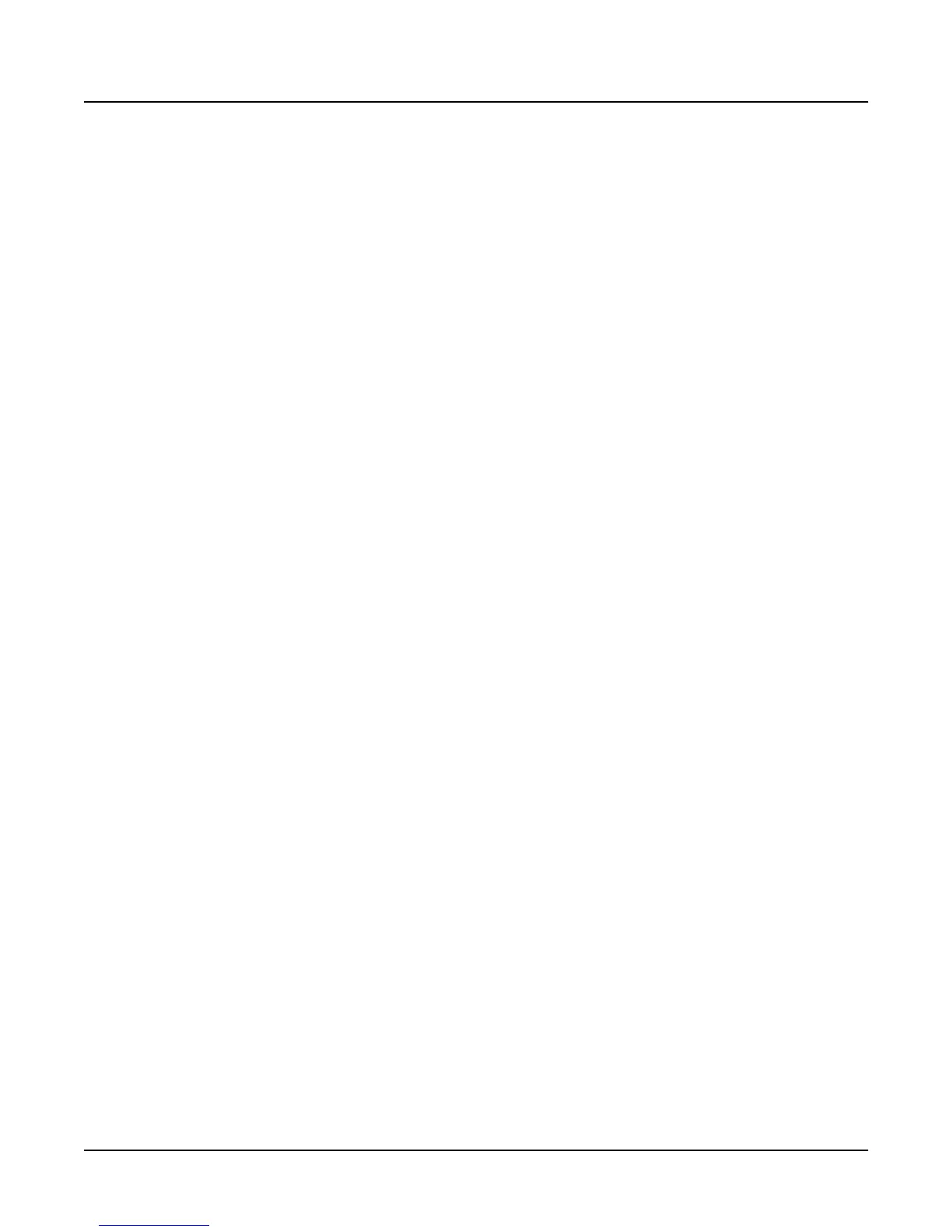3-14
Song Mode and Sequencing
Getting Started with the Sequencer
By the time you’ve recorded several tracks, these events start to stack up at the exact same point
in time. The K2000 processes these events sequentially, and if enough events happen at the same
time, some of them get delayed. For example, if you have 10 tracks, then you will have 40 of
those initial events, in addition to any note and controller info that also exist at 1:1:000 in a track.
To prevent the delays caused by too many events, you can delete unneeded events. Typically,
you’re not changing the Program, Volume, and Pan settings for each track when you switch
from step to step. For example, quite often you might have the same program on a MIDI channel
for all the steps. In this case, all of the program and bank change messages after the first step are
not needed, and can be deleted. You can edit each step in the arrangement this way (don’t
remove these events from the first step, however).
There are two different methods you can use to get rid of these messages in a track. The simplest
way is to go into the Event Editor. Use the CHAN/BANK buttons to select the track whose
events you want to edit—you can select each track individually, or select All to view the events
from every track in the step. To remove an event, highlight it and press Cut.
The second way is to use the Erase function in the Track Editor. Again, choose the track with the
CHAN/BANK buttons. Set the From parameter to 1:1 and the To parameter also to 1:1. Of
course, you won’t want to have Events set to All, or you’ll erase any note events that occur at 1:1,
as well as the unwanted events. If you set Events to Program Change and press Go, you’ll erase
the Program and Bank change events. You can then set it to Controllers. At this point, if you
leave Ctl set to All, you can delete both the Pan and Volume events with one operation. But if
you have other controller info that occurs at 1:1 (such as Mod Wheel or sustain pedal) then you
would also be erasing those events. So you can use the Ctl parameter to select just Volume and
just Pan, pressing Go after each selection.
In general, the Event-editor method is quicker if you are working on one track at a time. But if
you have many tracks and know that you want to erase these events from all of them, using the
Track Editor with all tracks selected is faster.
Of course, if you are changing the program changes, pan, or volume in a track when the song
changes from step to step, you need to leave those events in, but typically you might be doing
that in only one track, while six or seven other tracks stay the same.
Timing problems can also occur between steps due to improperly-located endpoints. If you have
a timing problem, you should check in the Event Editor to make sure the end point of each step
falls on the first beat of the bar after the last bar of the step. For example, if your step is 8 bars
long, the end point should be at 9:1:000.
Removing Initial Events from Step One
Since you almost always want to have initial Program, Bank, Volume, and Pan events in an
arrangement to make sure it plays properly, it makes sense to have those events in each track of
the song used for the first step on the arrangement. But what if that same song is used in a later
step, or Step 1 plays a number of times? In this case, as soon the step restarts, you have
unneeded events that could contribute to delays.
In this case, the solution is to delete those initial events from the Step 1 song, and record them
into the arrangement song. In the arrangement song, select a recording track, press Record, then
highlight the Program parameter and select the program you want for the track. You can also
select the Pan and Volume parameters if you want to set them to a specific volume. Once you
have these parameters set, press Stop. You need to do this for each track that you are using in
the song.
