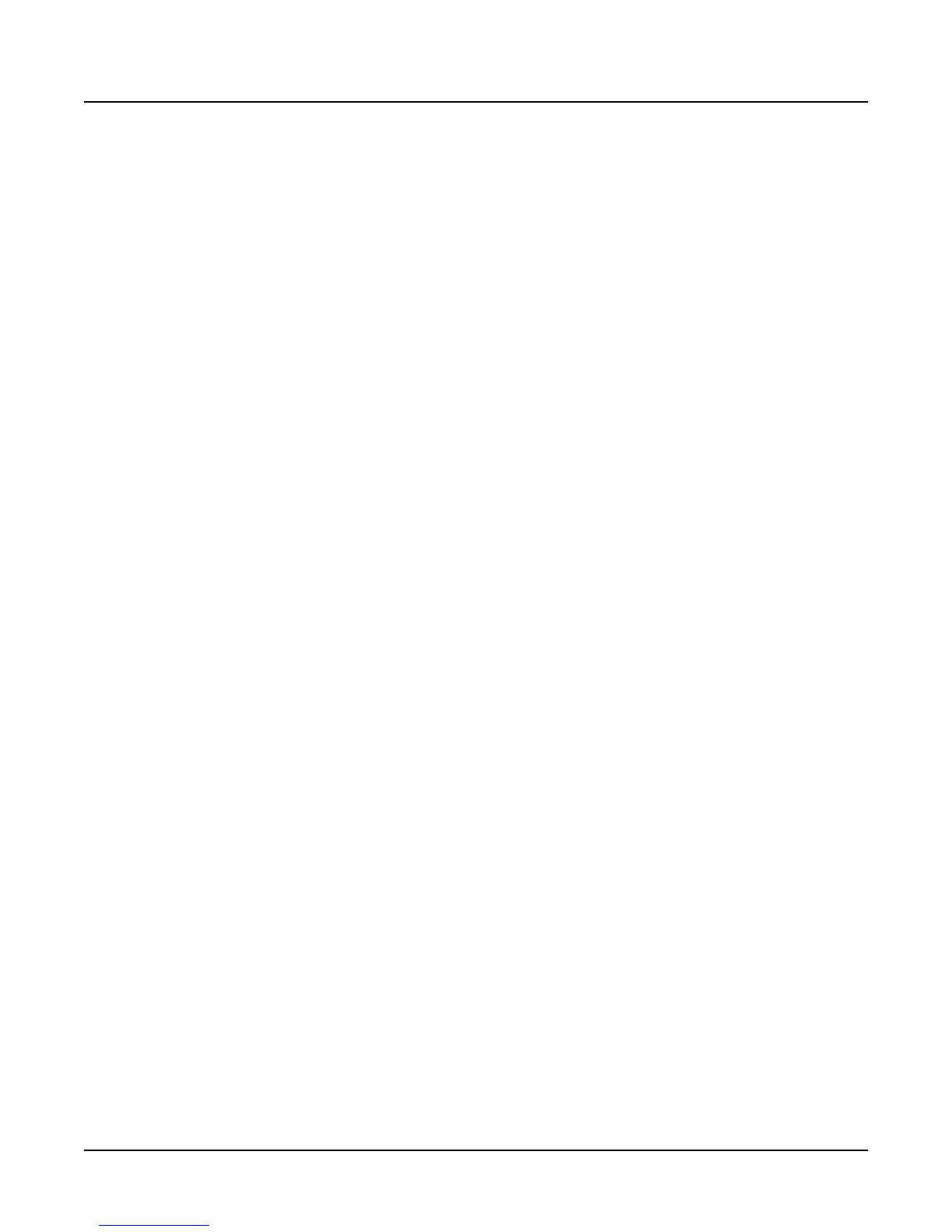Sampling with the K2000
Editing Samples
2-9
Gain- and Gain+
Also active only for the TRIM and LOOP pages, these buttons increase or decrease the
magnification of the currently displayed sample waveform, enabling you to see the waveform in
greater or lesser detail. At the left of the display, you’ll see the magnification setting, which is
expressed in dB units. You can adjust the magnification from -72 dB (maximum magnification)
to 0 dB. This doesn’t affect the actual amplitude of the sample, only the magnification of its
display.
As a convenience, the MIDI and Master mode buttons also serve as gain adjustment buttons
while in the Sample Editor.
The simplest way to think of the Zoom and Gain buttons is to remember that the Zoom buttons
control the left/right magnification of the waveform, while the Gain buttons control the
up/down magnification. Neither button has any affect on the sound of the sample. You’ll often
use the Zoom and Gain soft buttons together to focus in on a particular sample segment, then
magnify it to see it in close detail.
For example, you might want to zoom out to view an entire sample waveform, to decide which
segment you want to edit. You could then zoom in to focus on a particular segment. Once
you’ve zoomed in, you may want to boost the Gain to enable you to set a new Start (S) point
with greater precision, or ensure that you get a smooth loop transition.
Abort
Use the Abort soft button to cancel a sample dump before it’s complete. You’ll be prompted to
verify whether you really want to cancel the dump.
Split
The Split soft button enables you to create two mono samples from a single stereo sample, or to
split up a multi-root block of samples. This button is available only when the currently selected
sample is a stereo sample. When you press this button, the K2000 will prompt you:
Split|this|sample? When you press the Yes soft button, you’ll be prompted to enter the ID
for the first sample. Select an ID with the Alpha Wheel or Plus/Minus buttons, then press the
OK soft button. The split samples will automatically be assigned IDs, starting with the ID you
select.
Splitting stereo samples enables you to use the separate sides individually, or to phase the
samples by assigning each side to a separate keymap, then delaying one of the layers slightly.
Units
With the Units soft button you can change the units used to display the locations of the current
sample’s Start, Alt , Loop and End points. The default setting displays these points in seconds,
that is, the number of seconds from the physical start of the sample. Pressing the Units soft
button changes the units to samples, that is the number of individual sample elements from the
physical start of the sample. Press it again to return to a view of the sample in seconds.
As a convenience, the Quick Access mode button also serves as a units button while in the
Sample Editor.
Link
The Link soft button lets you fix the interval between the Start, Alt, Loop and end points of the
current sample, so it remains constant when you move one or more of the points. This is done by
selecting the desired parameter with the cursor buttons, then pressing the Link soft button. The
