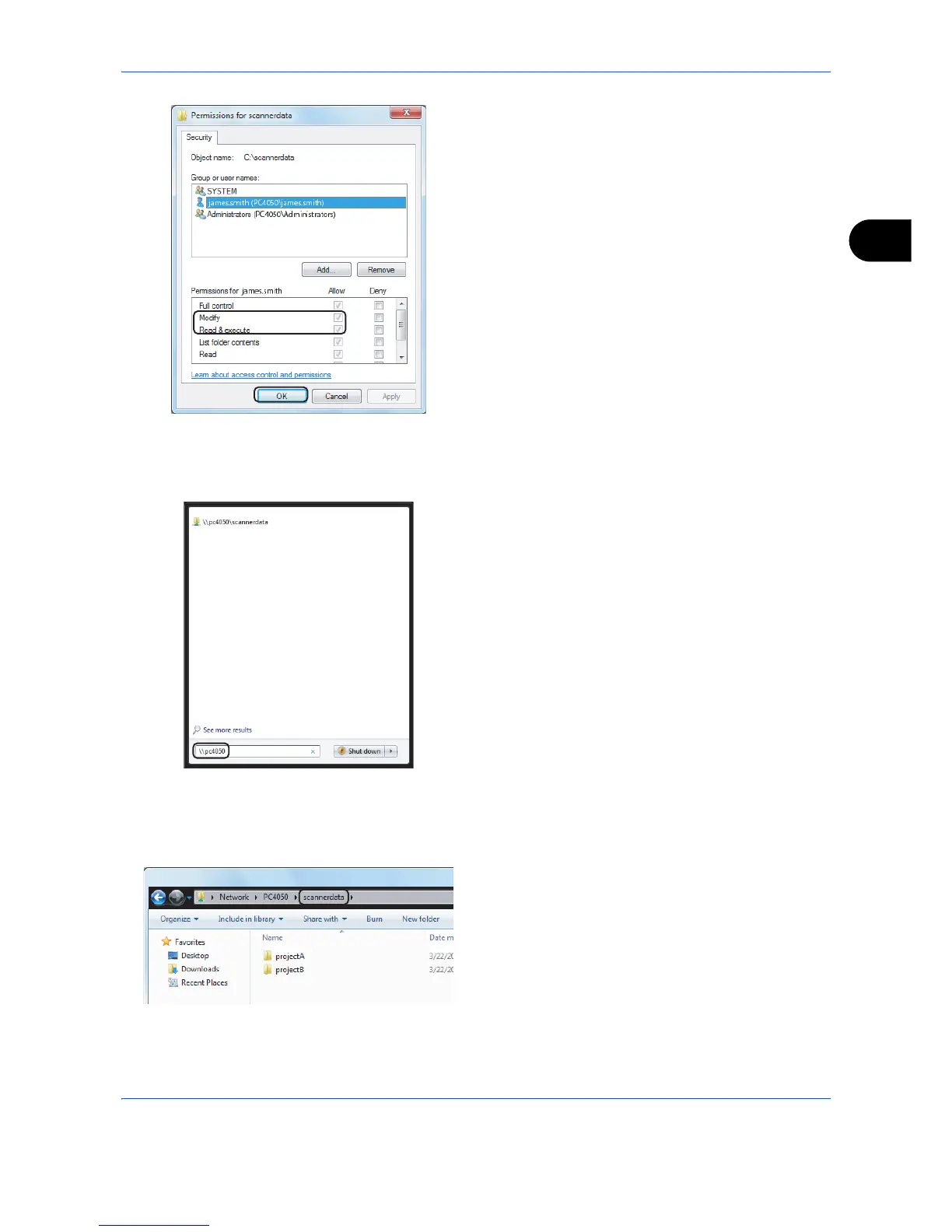Basic Operation
3-37
3
10 Select the added user, select the Modify and Read
& execute permissions, and then click the OK
button.
Checking the [Path]
Check the share name of the shared folder that will be the destination for the document.
1 Enter "\\pc4050" in "Program and File Search" in
the Start menu.
The Search Results screen opens.
In Windows XP, click Search in the Start menu,
select All files and folders, and search for the
destination computer to which the file will be sent.
In Search Companion, click Computers or people
and then A computer on the network.
In the "Computer name:" text box, enter the name
of the computer that you checked (pc4050) and
then click Search.
2 Click "\\pc4050\scannerdata" that appears in the
search results.
In Windows XP, double-click the computer
("pc4050") that appears in the search results.
3 Check the folder that appears.
Check the address bar. The third and following text
strings (f ) should be entered for the path.
In Windows XP, double-click the scannerdata
folder and check the address bar. The text string to
the right of the third backslash (\) should be
entered in Path.
(Example: scannerdata)
