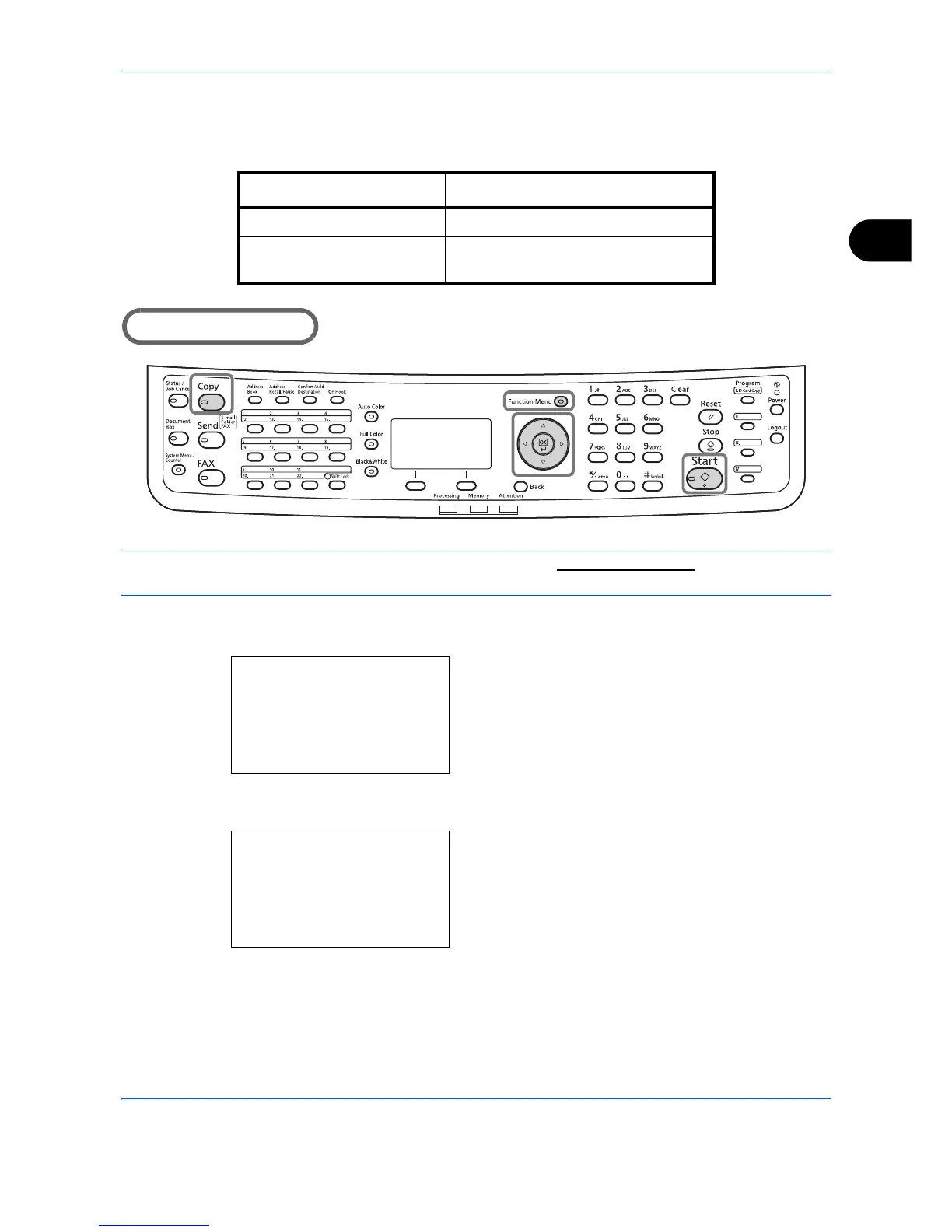Basic Operation
3-9
3
Adjusting Density
Use this procedure to adjust the density when copying.
Part that is operated
NOTE: You may choose Auto mode as the default setting (refer to Density on page 8-37). When the color
mode is set to full color, automatic setting is not possible.
The procedure for adjusting the density of copies is explained below.
1 Press the Function Menu key. Function Menu
appears.
2 Press the U or V key to select [Density].
3 Press the OK key. Density appears.
4 Press the U or V key to select [Auto] or [Manual].
Density Adjustment Option Description
Manual Adjust density using 7 levels.
Auto Optimum density is selected according
to the density of the original.
Function Menu:
a
b
*********************
2
Collate
T
3
Duplex
T
[ Exit ]
1
Paper Selection
g
Density:
a
b
1
Auto
*********************
2
*Manual
