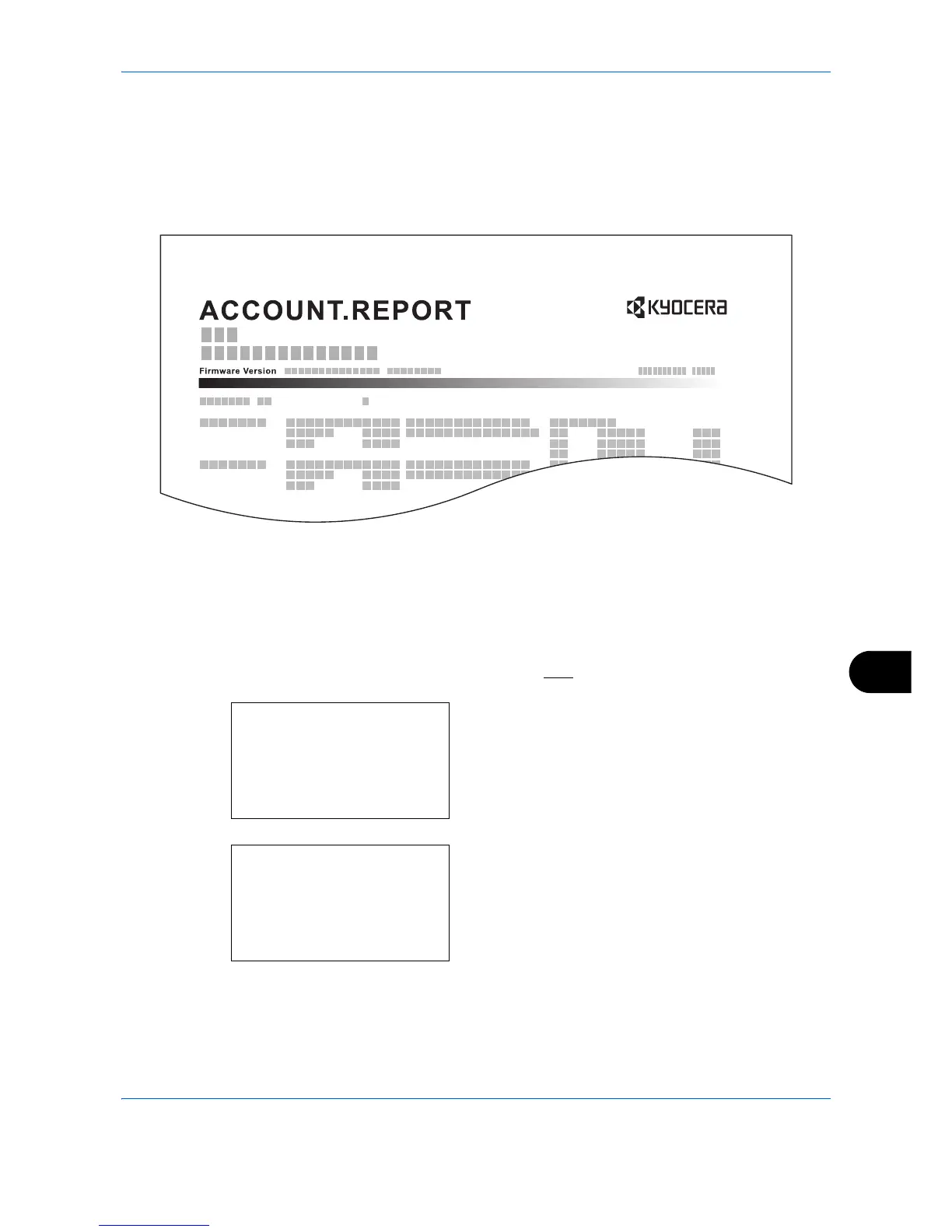Management
11-31
11
Printing an Accounting Report
Total pages counted at all relevant accounts can be printed as an accounting report.
Reports have different formats depending on how the count of copiers and printers is administered.
When Split is selected for Managing the Copier/Printer Count
For the count by paper size, the report will be printed by size.
Use the procedure below to print a job accounting report.
1 See the procedure for displaying user control on
page 11-2
, and display the User/Job Account.
2 In the User/Job Account menu, press the U or V
key to select [Job Account. Set.].
3 Press the OK key. The Job Account. Set. menu
appears.
4 Press the U or V key to select [Account. Report]
and then press the OK key.
User/Job Account:
a
b
1
User Login Set.
****************** ***
3
Unknown ID Job
[ Exit ]
2
Job Account.Set.
Job Account.Set:
a
b
****************** ***
2
Account. Report
3
Total Accounting
[ Exit ]
1
Job Accounting
