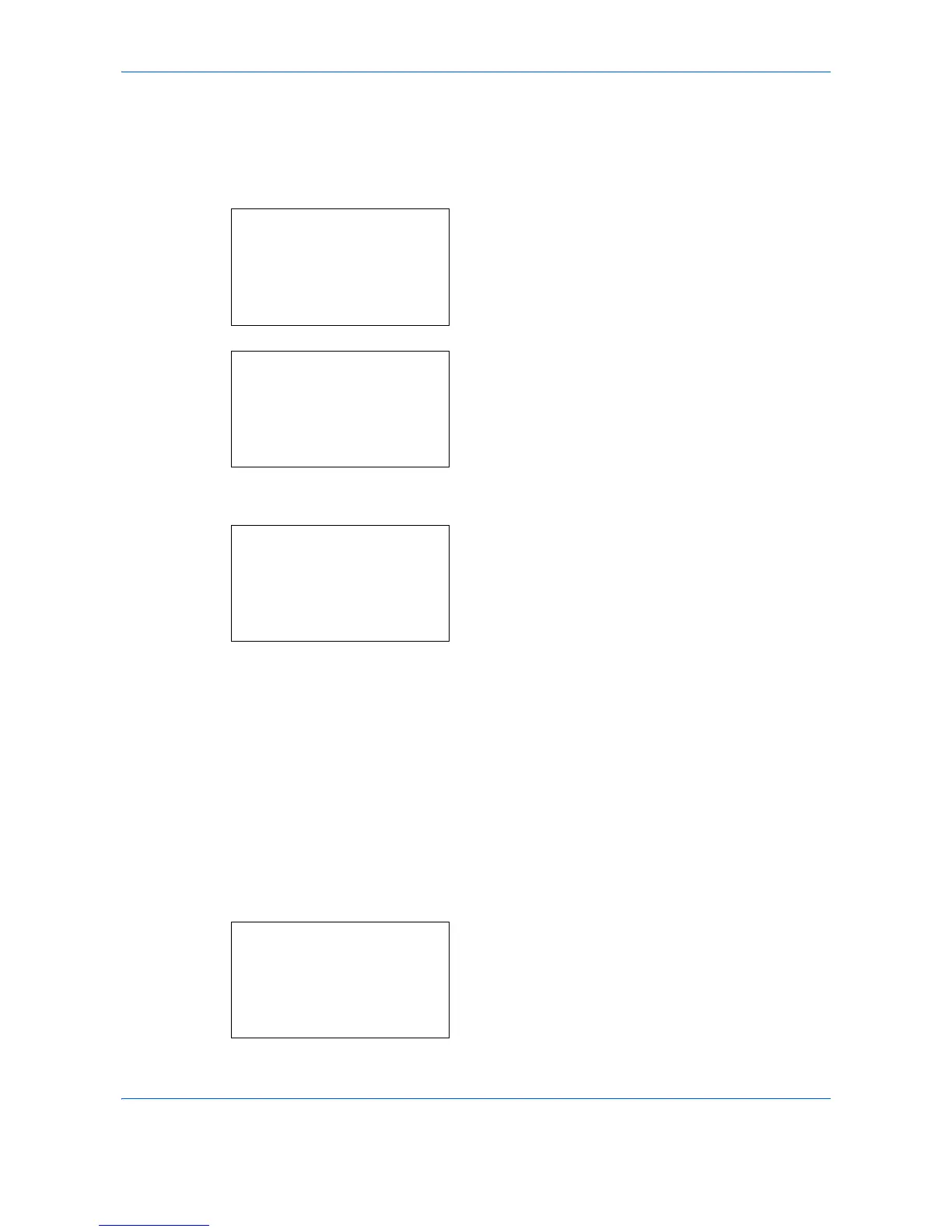Default Setting (System Menu)
8-82
Color Setting
You can select whether status reports are printed in color or black & white.
Use the procedure below to select the Color Setting.
1 In the Sys. Menu/Count. menu, press the U or V
key to select [Printer].
2 Press the OK key. The Printer menu appears.
3 Press the U or V key to select [Color Setting].
4 Press the OK key. Color Setting appears.
5 Press the U or V key to select to select [Color] or
[Black & White].
6 Press the OK key. Completed. is displayed and the
screen returns to the Printer menu.
EcoPrint
EcoPrint conserves toner when printing. This is recommended for test copies where faded printing is not a
problem.
Use the procedure below to specify the EcoPrint setting.
1 In the Sys. Menu/Count. menu, press the U or V
key to select [Printer].
Sys. Menu/Count.:
a
b
7
Copy
*********************
9
Send
[ Exit ]
8
Printer
Printer:
a
b
*********************
2
Color Setting
3
EcoPrint
[ Exit ]
1
Emulation Set.
Color Setting:
a
b
*********************
2
Black & White
1
*Color
Sys. Menu/Count.:
a
b
7
Copy
*********************
9
Send
[ Exit ]
8
Printer
