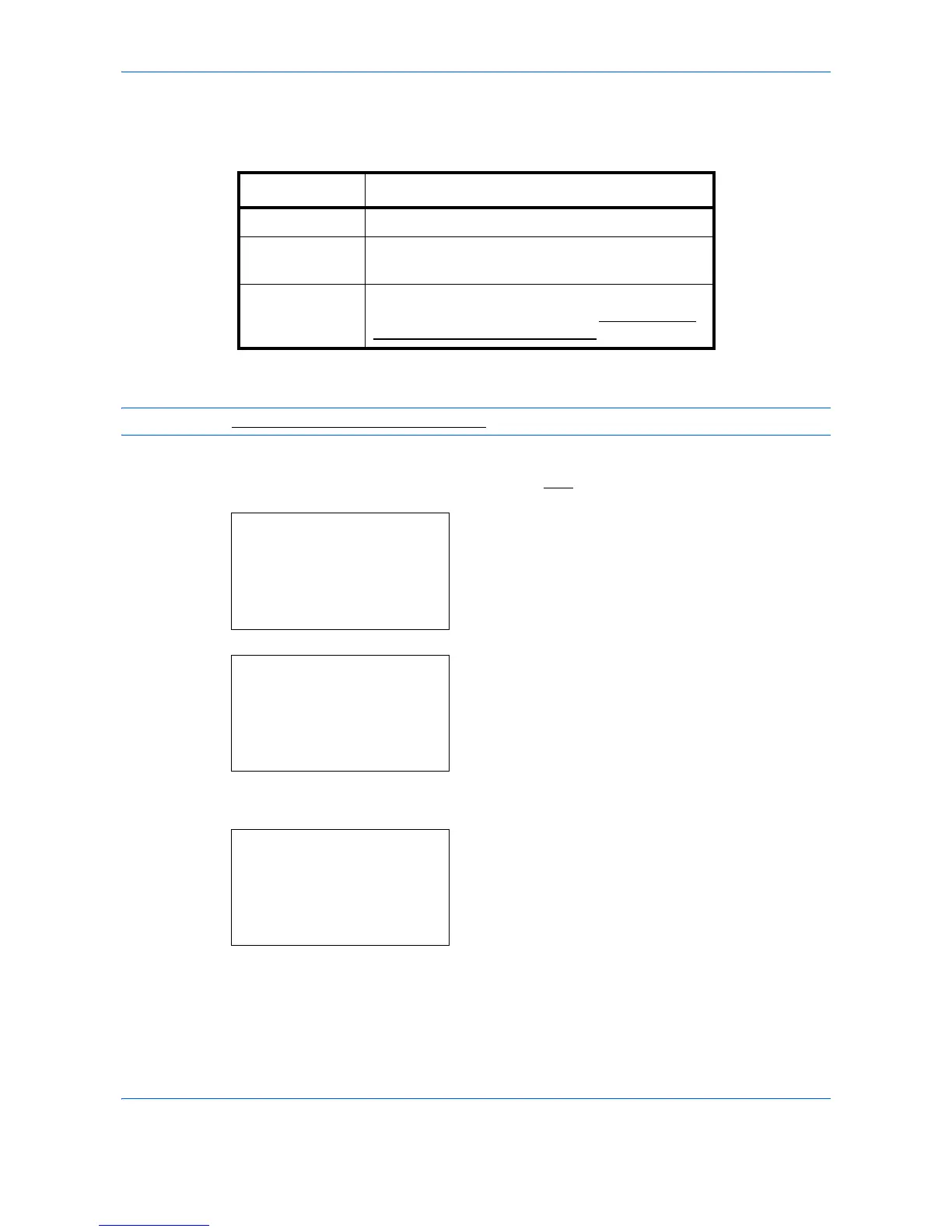Management
11-16
Adding an Account
This section explains how to add a new account. The following entries are required.
Use the procedure below to register a new account.
NOTE: Refer to Character Entry Method on Appendix-8 for details on entering characters.
1 See the procedure for displaying user control on
page 11-2
, and display the User/Job Account.
2 In the User/Job Account menu, press the U or V
key to select [Job Account. Set.].
3 Press the OK key. The Job Account. Set. menu
appears.
4 Press the U or V key to select [Account. List].
5 Press the OK key. Account. List appears.
Item Description
Account Name Enter the account name (up to 32 characters).
Account ID Enter the account ID as many as eight digits
(between 0 and 99999999).
Restriction This Prohibits printing/scanning or restricts the
number of sheets to load. Refer to Restricting the
Use of the Machine on page 11-20.
User/Job Account:
a
b
1
User Login Set.
****************** ***
3
Unknown ID Job
[ Exit ]
2
Job Account.Set.
Job Account.Set.:
a
b
4
Each Job Account
****************** ***
6
Default Setting
[ Exit ]
5
Account. List
Account. List:
a
b
****************** ***
k
Osaka GUI Design
k
Kyoceramita
[ Menu ]
k
UI R&D DEP.
