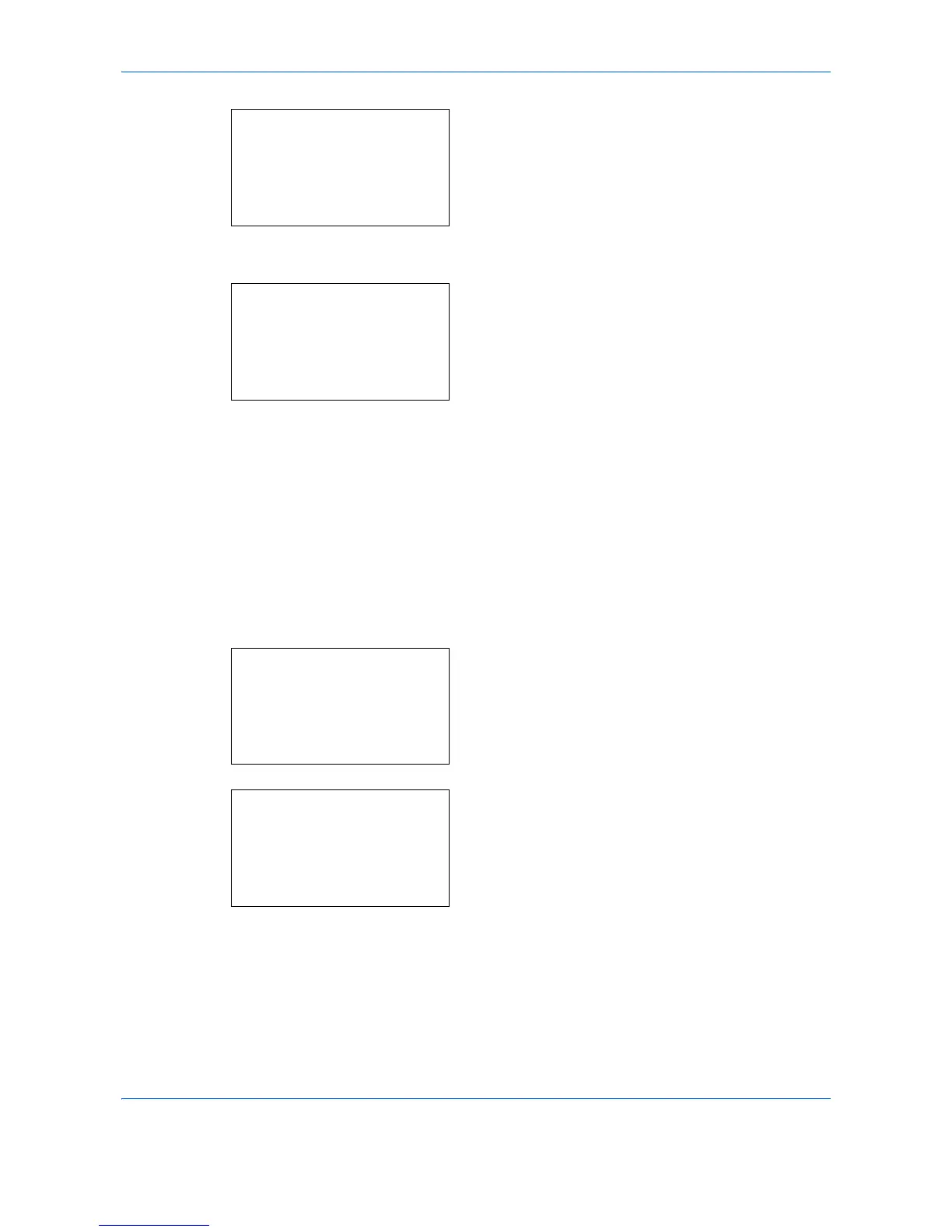Default Setting (System Menu)
8-112
2 Press the OK key. The Adjust/Maint. menu
appears.
3 Press the U or V key to select [Correct. Bk Line].
4 Press the OK key. Correct. Bk Line appears.
5 Press the U or V key to select [Off], [On(Low)] or
[On(High)].
6 Press the OK key. Completed. is displayed and the
screen returns to the Adjust/Maint. menu.
LaserScanner Cln (Laser scanner cleaning mode setting)
This sets the cleaning mode for the laser scanner. When the printing quality declines, cleaning the laser scanner
can restore the printing quality.
Use the procedure below to set the laser scanner cleaning mode setting.
1 In the Sys. Menu/Count. menu, press the U or V
key to select [Adjust/Maint.].
2 Press the OK key. The Adjust/Maint. menu
appears.
3 Press the U or V key to select [Service Setting].
Adjust/Maint.:
a
b
*********************
2
Send/Box Density
3
AutoColorCorrect
[ Exit ]
1
Copy Denst. Adj.
Correct. Bk Line:
a
b
*********************
2
On(Low)
3
On(High)
1
*Off
Sys. Menu/Count.:
a
b
;
Document Box
<
Edit Destination
*********************
[ Exit ]
=
Adjust/Maint.
Adjust/Maint.:
a
b
*********************
2
Send/Box Density
3
AutoColorCorrect
[ Exit ]
1
Copy Denst. Adj.
