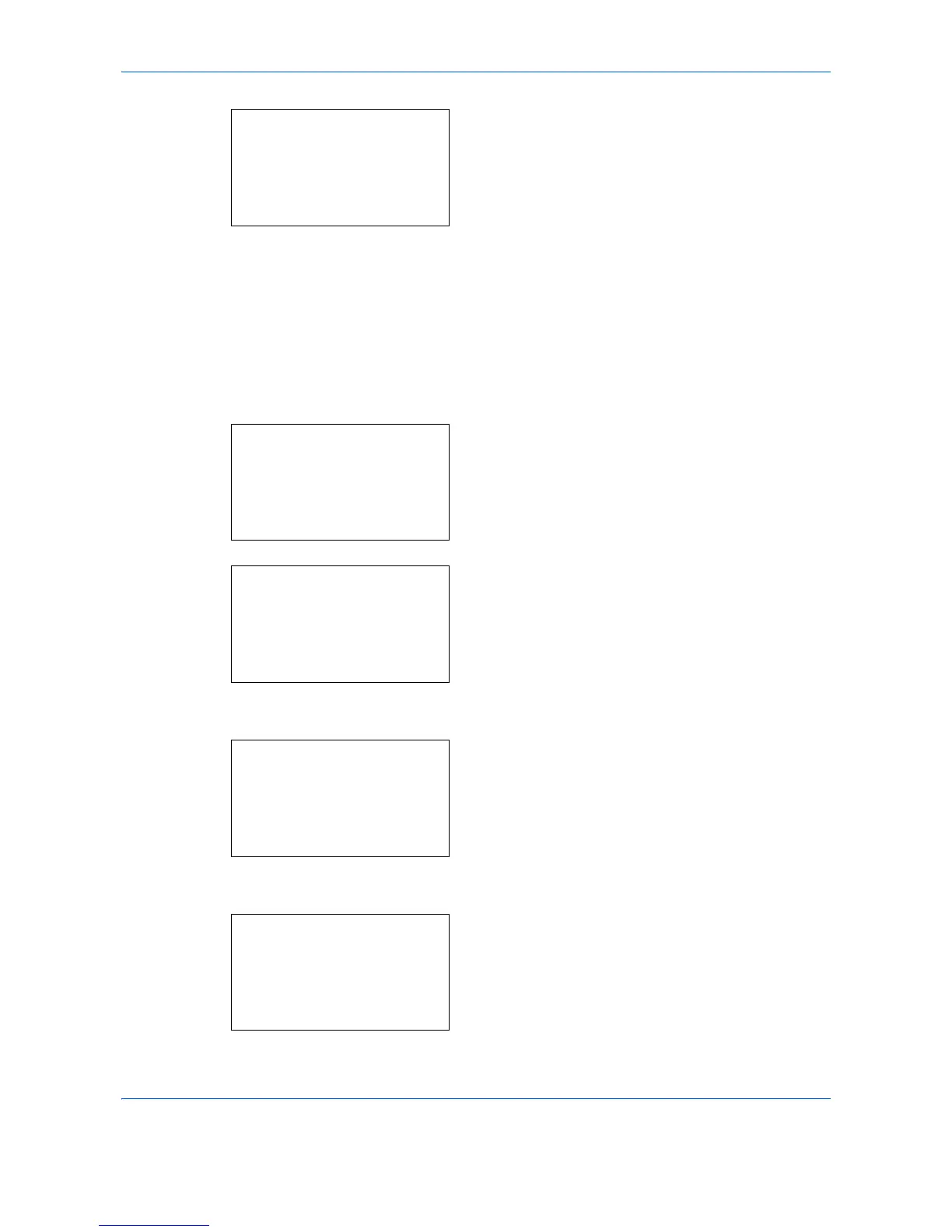Default Setting (System Menu)
8-60
6 Press the OK key. A confirmation screen appears.
7 Press [Yes] (the Left Select key). The machine is
restarted.
RAM Disk Mode
When optional memory is installed, a RAM disk can be created and its size can be set. Creating a RAM disk
makes it possible to print from a Job Box.
The procedure for setting the RAM Disk Mode is explained below.
1 In the Sys. Menu/Count. menu, press the U or V
key to select [Common Settings].
2 Press the OK key. The Common Settings menu
appears.
3 Press the U or V key to select [RAM Disk Mode].
4 Press the OK key. RAM Disk Mode appears.
5 Press the U or V key to select [Off] or [On].
6 Press the OK key. If [Off] is selected and the OK
key is pressed, proceed to step 8. If [On] is
selected, the RAM disk size screen appears.
Restart.
Are you sure?
[ Yes ] [ No ]
Sys. Menu/Count.:
a
b
4
User/Job Account
5
User Property
*********************
[ Exit ]
6
Common Settings
Common Settings:
a
b
*********************
2
Default Screen
3
Sound
[ Exit ]
1
Language
RAM Disk Mode:
a
b
*********************
2
On
1
*Off
RAM Disk Mode:
D
b
(1 - 256)
**216*
MB
