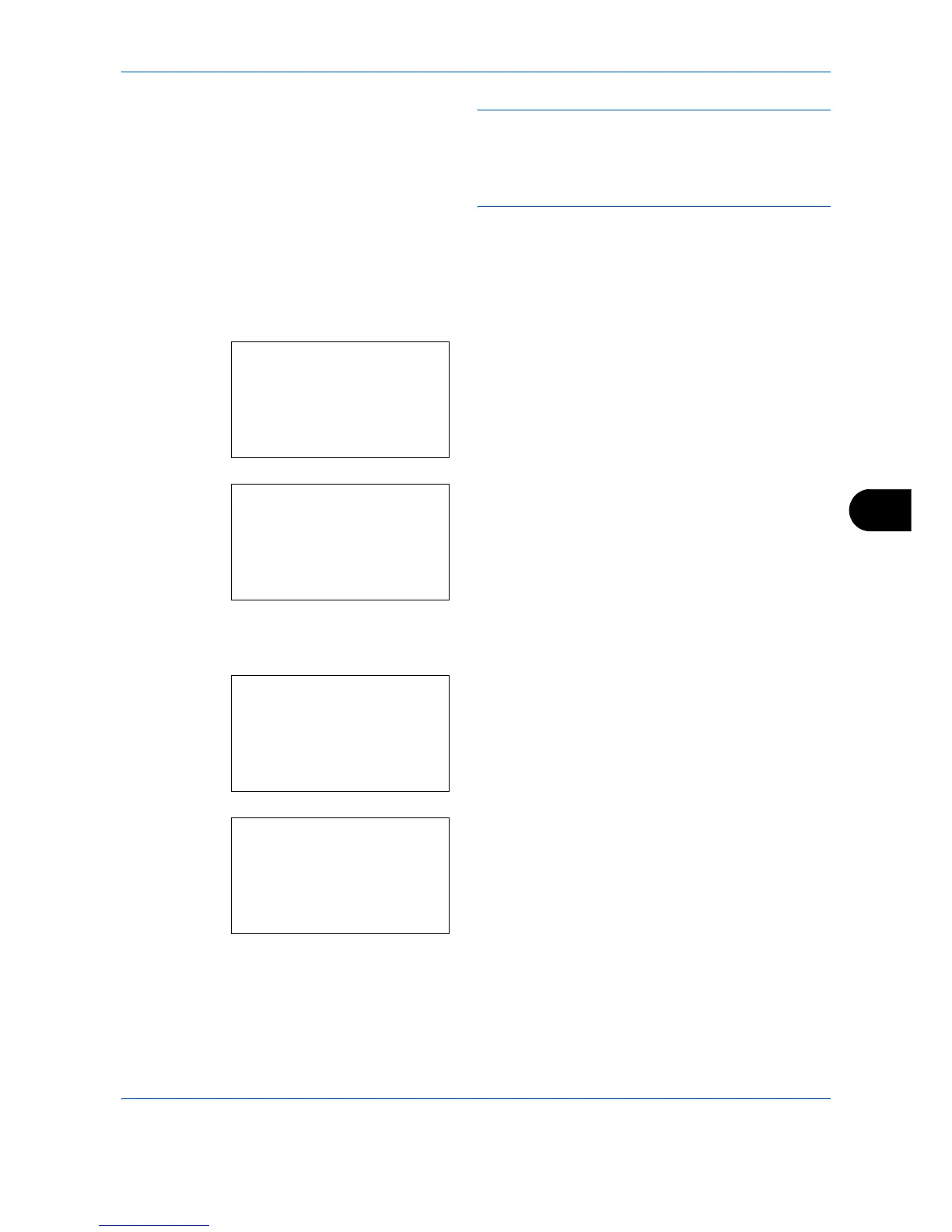Default Setting (System Menu)
8-119
8
NOTE: If you try to change the date/time when a trial
application is running, the If you change Date/Time
setting, trial functions will be unavailable. Are you
sure? message is displayed. To change the date/time,
press [Yes](the Left Select key).
Date Format
Select the display format of year, month, and date. The year is displayed in Western notation.
Use the procedure below to select the date format.
1 In the Sys. Menu/Count. menu, press the U or V
key to select [Common Settings].
2 Press the OK key. The Common Settings menu
appears.
3 Press the U or V key to select [Date Setting], and
press the OK key.
When you are performing user management and
have not logged in, a login screen will appear.
Then, enter the Login User Name and Login
Password to log in, and press [Login] (the Right
Select key).
4 The Date Settings menu appears.
5 Press the U or V key to select [Date Format].
Sys. Menu/Count.:
a
b
4
User/Job Account
5
User Property
*********************
[ Exit ]
6
Common Settings
Common Settings:
a
b
*********************
2
Default Screen
3
Sound
[ Exit ]
1
Language
Login User Name:
L
b
*******************
Login Password:
[ Login ]
Date Setting:
a
b
*********************
2
Date Format
3
Time Zone
[ Exit ]
1
Date/Time
