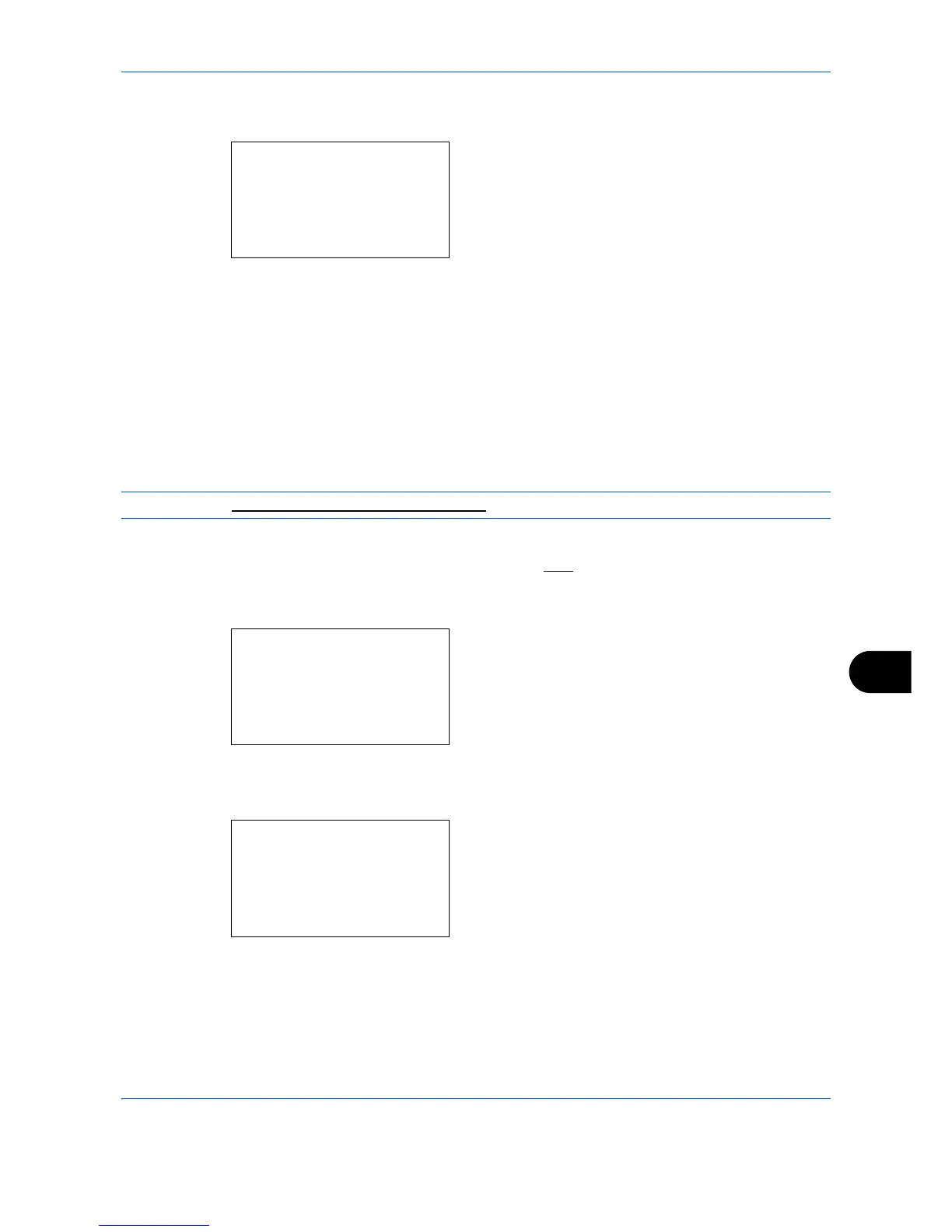Management
11-11
11
4 Press the U or V key to select [Group Auth.].
5 Press the OK key. Group Auth. appears.
6 Press the U or V key to select [On] or [Off].
7 Press the OK key.
Completed. is displayed and the screen returns to
the User/Job Account menu.
Displaying Network User Property
Use the procedure below to display the property of the user logged on using the network authentication. This
menu can be used only when [Netwk Authentic.] is selected as the user authentication method.
NOTE: Refer to Character Entry Method on Appendix-8 for details on entering characters.
1 See the procedure for displaying user control on
page 11-2
, and display the User/Job Account.
2 Press the U or V key to select [User Login Set.].
3 Press the OK key. The User Login Set. menu
appears.
4 Press the U or V key to select [NW User
Property].
5 Press the OK key. NW User Property appears.
6 Press the U or V key to select [On] or [Off].
7 Press the OK key.
Group Auth.:
a
b
****************** ***
2
On
1
*Off
User Login Set.:
a
b
****************** ***
2
Local User List
3
Group Auth.
[ Exit ]
1
User Login
NW User Property:
a
b
****************** ***
2
On
1
*Off
