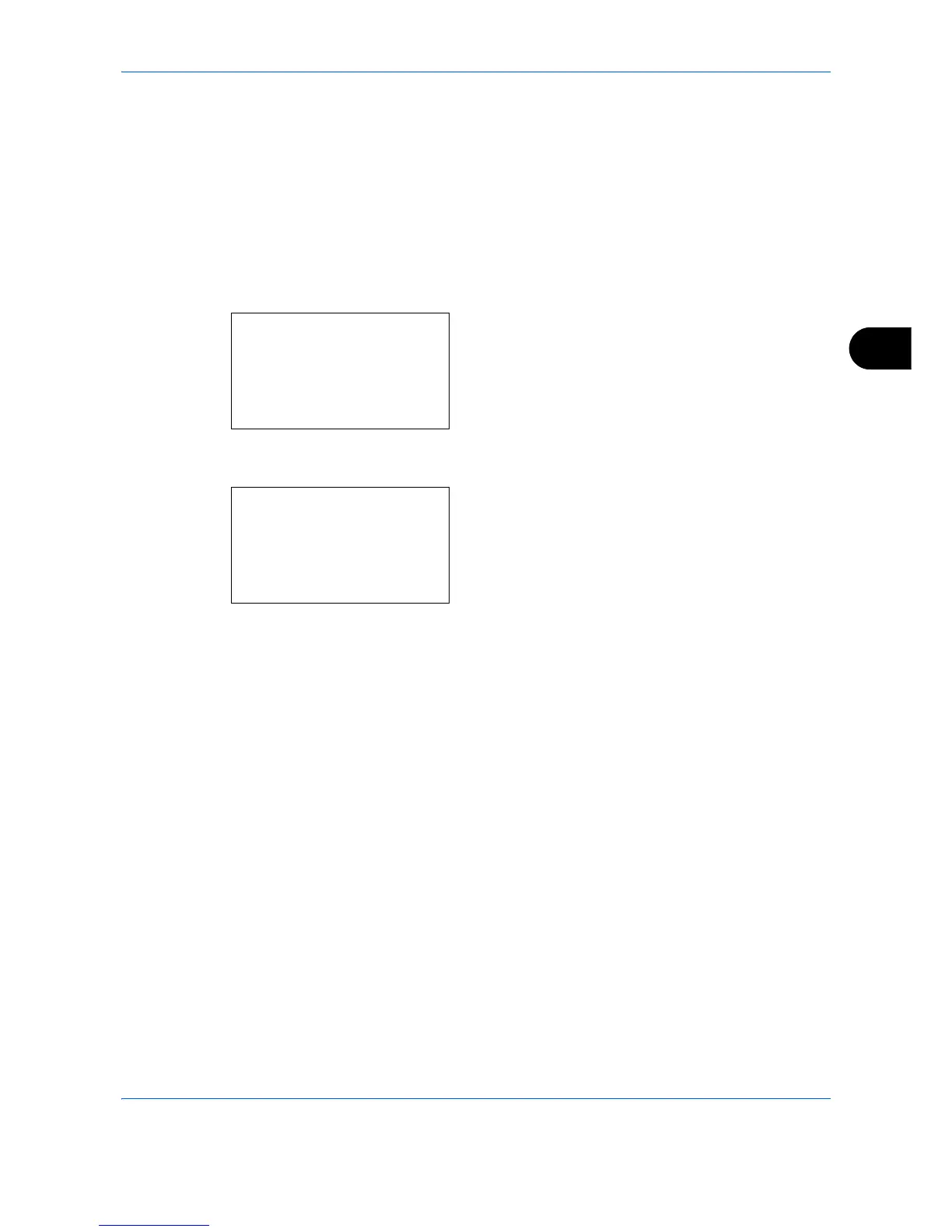Sending Functions
5-19
5
Color / Grayscale / Black and White Selection
This feature allows you to select the select the color mode used for scanning when sending images. You can
select from Auto(Color/Gray), Auto(Color/B&W), Full Color, Grayscale or Black & White.
Use the procedure below to select the color mode when sending scanned images.
1 Press the Send key.
2 Place the originals on the platen or in the
document processor.
3 Press the Function Menu key. Function Menu
appears.
4 Press the U or V key to select [Color Selection].
5 Press the OK key. Color Selection appears.
6 Press the U or V key to select the desired color
mode.
7 Press the OK key.
Completed. is displayed and the screen returns to
the basic screen for sending.
8 Specify the destination, and press the Start key to
start sending.
Function Menu:
a
b
****************** ***
2
Original Size
T
3
Original Image
T
[ Exit ]
1
Color Selection
g
Color Selection:
a
b
****************** ***
2
Auto(Color/B&W)
3
Full Color
1
*Auto(Color/Gray)